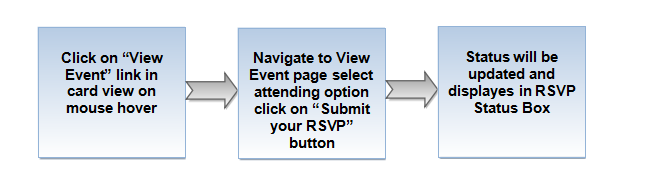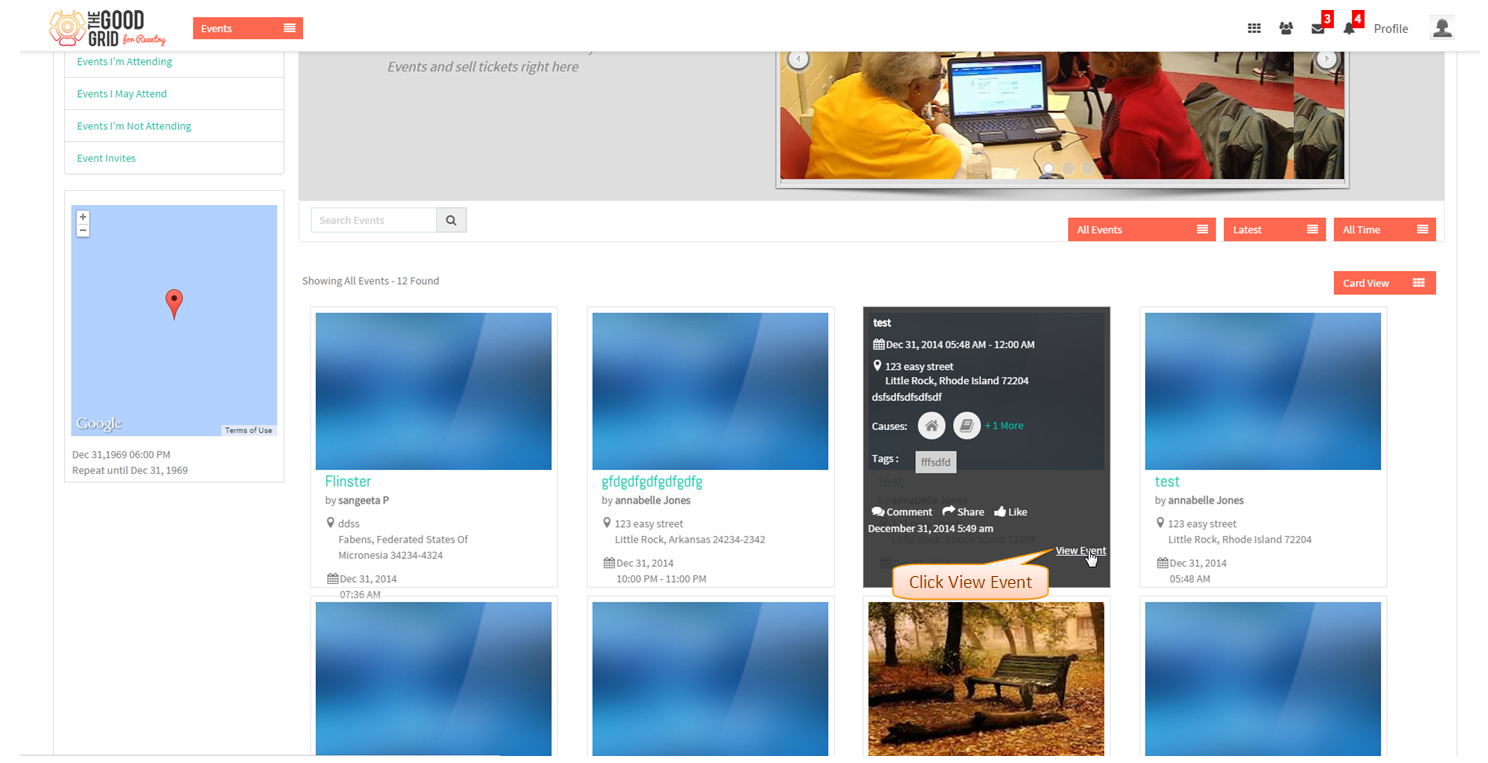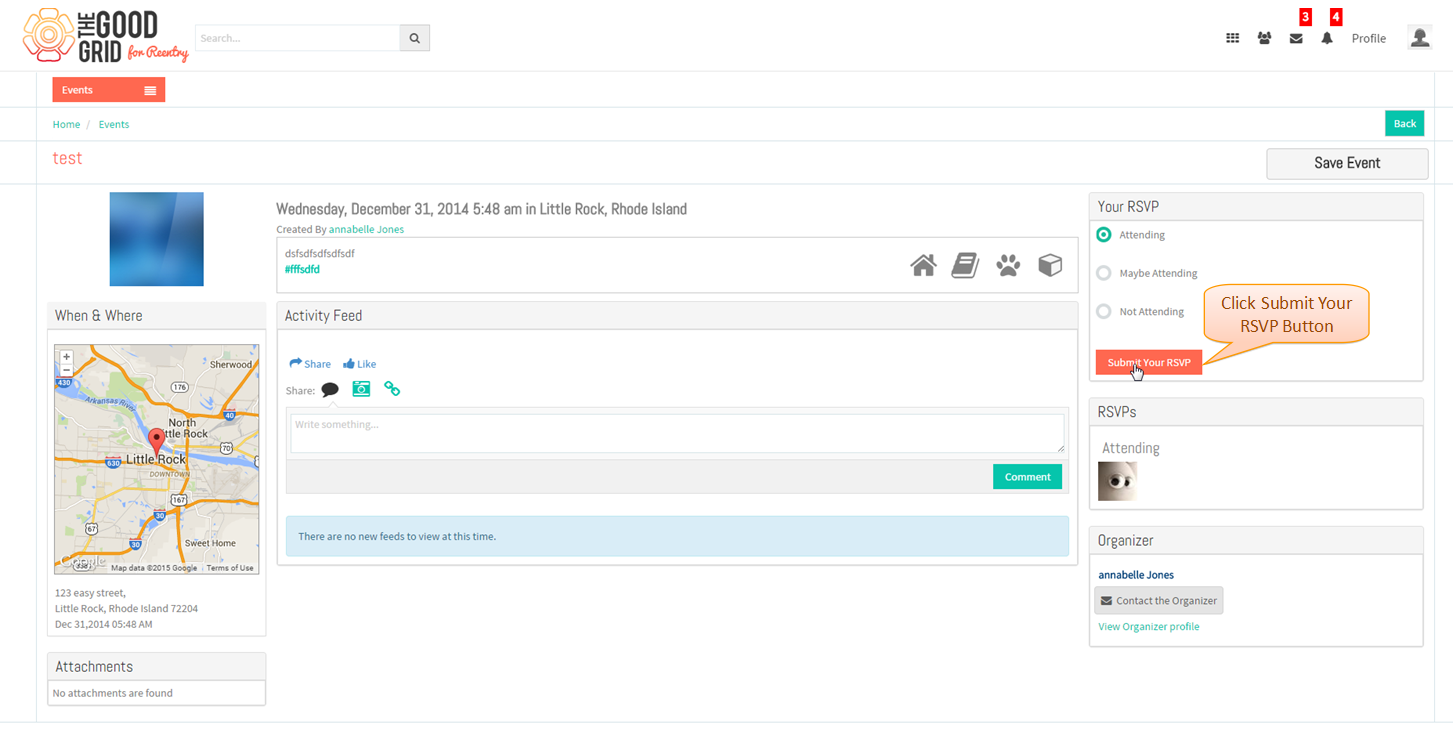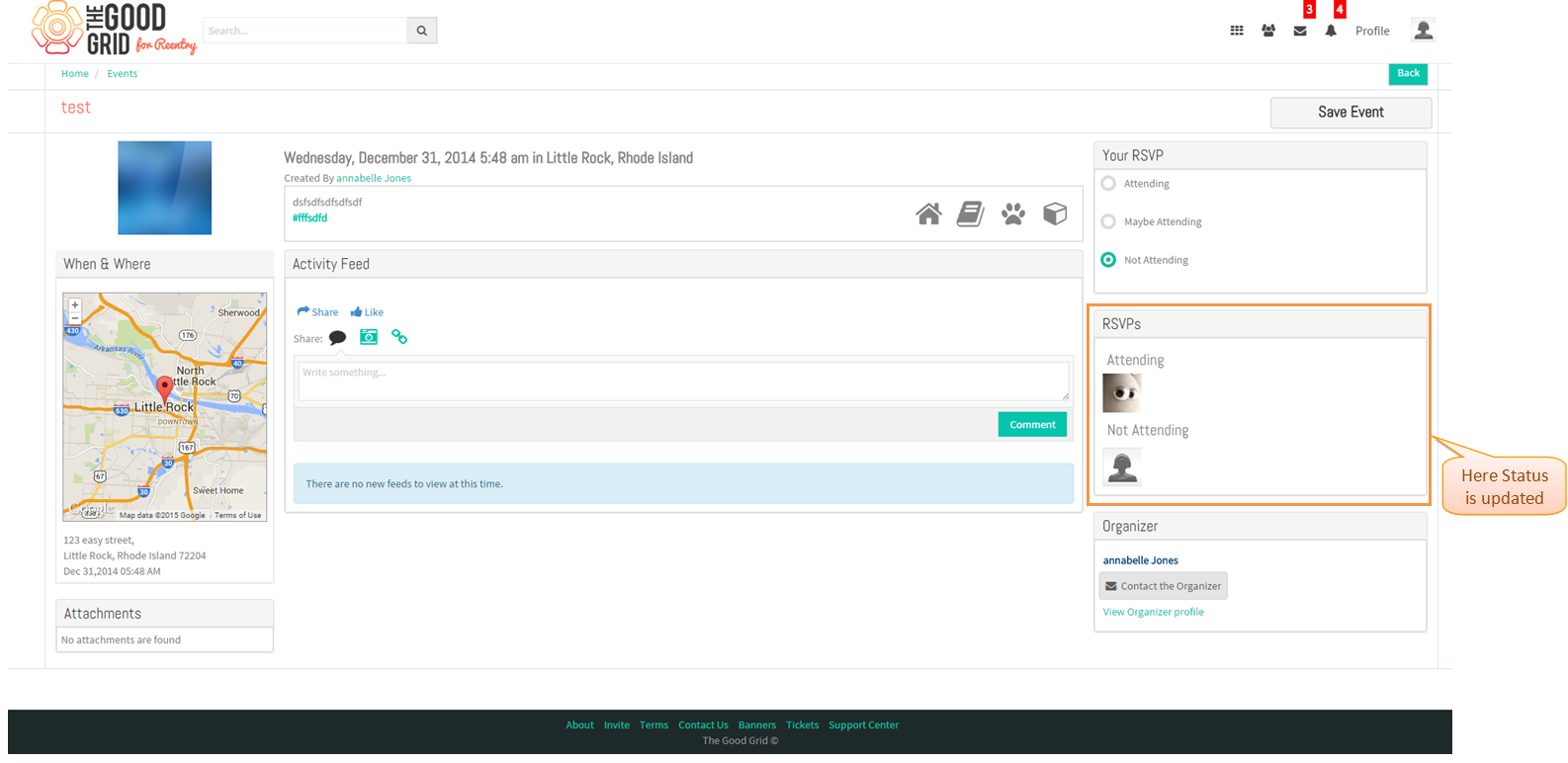Difference between revisions of "How to Update RSVP Feature"
| Line 20: | Line 20: | ||
---- | ---- | ||
| − | * Navigate to '''Event View Page''' and click on ''' | + | * Navigate to '''Event View Page''' select "Attending" option and click on '''Submit your RSVP''' Button |
| Line 26: | Line 26: | ||
---- | ---- | ||
| − | * Displays | + | * Displays the '''RSVP Status''' below |
Latest revision as of 08:42, 8 January 2015
Back to main menu
Functional Work Flow
Applications Screen Flow
- Click on View Event Link in event card view page on mouse hover
- Navigate to Event View Page select "Attending" option and click on Submit your RSVP Button
- Displays the RSVP Status below