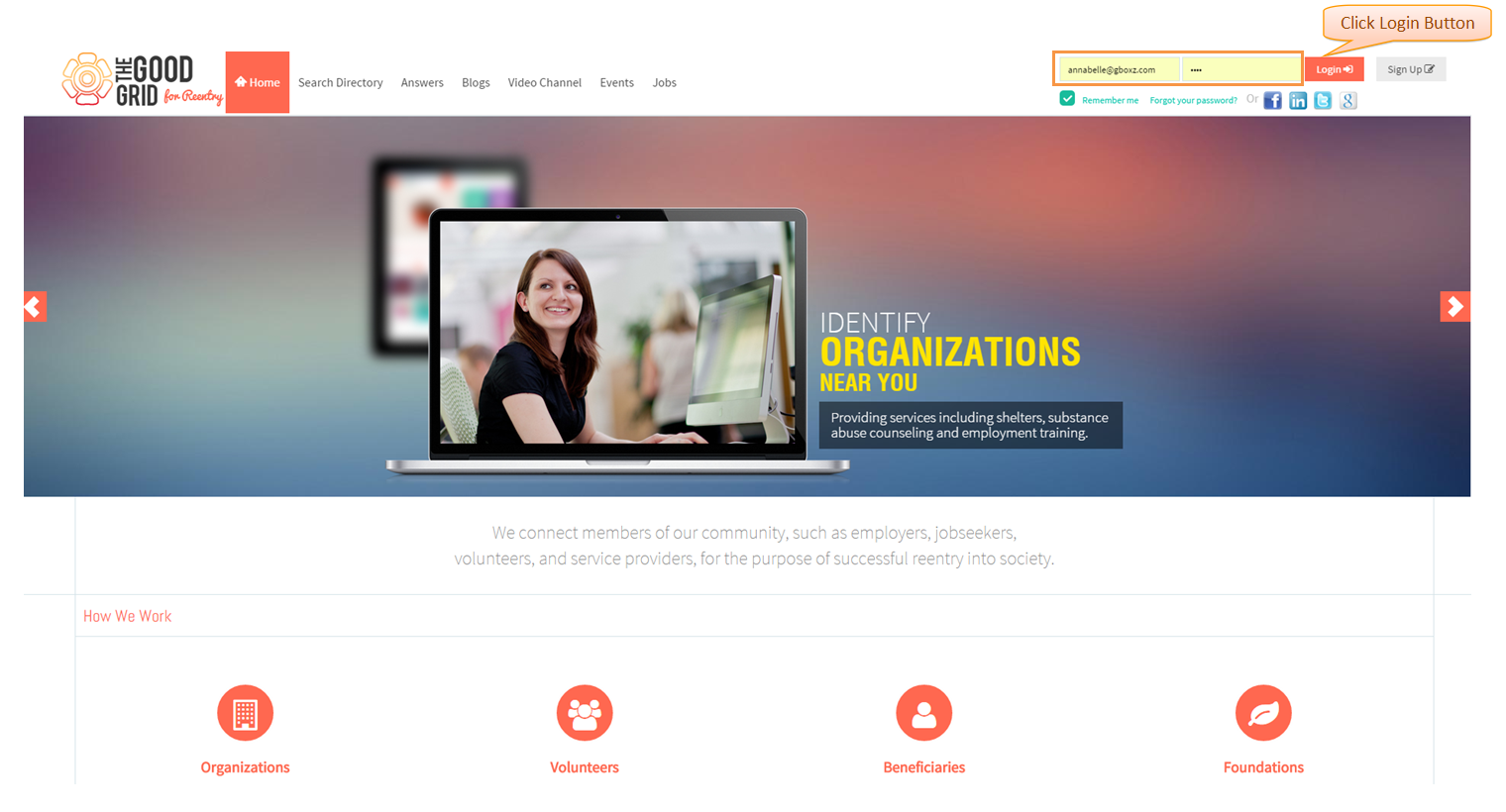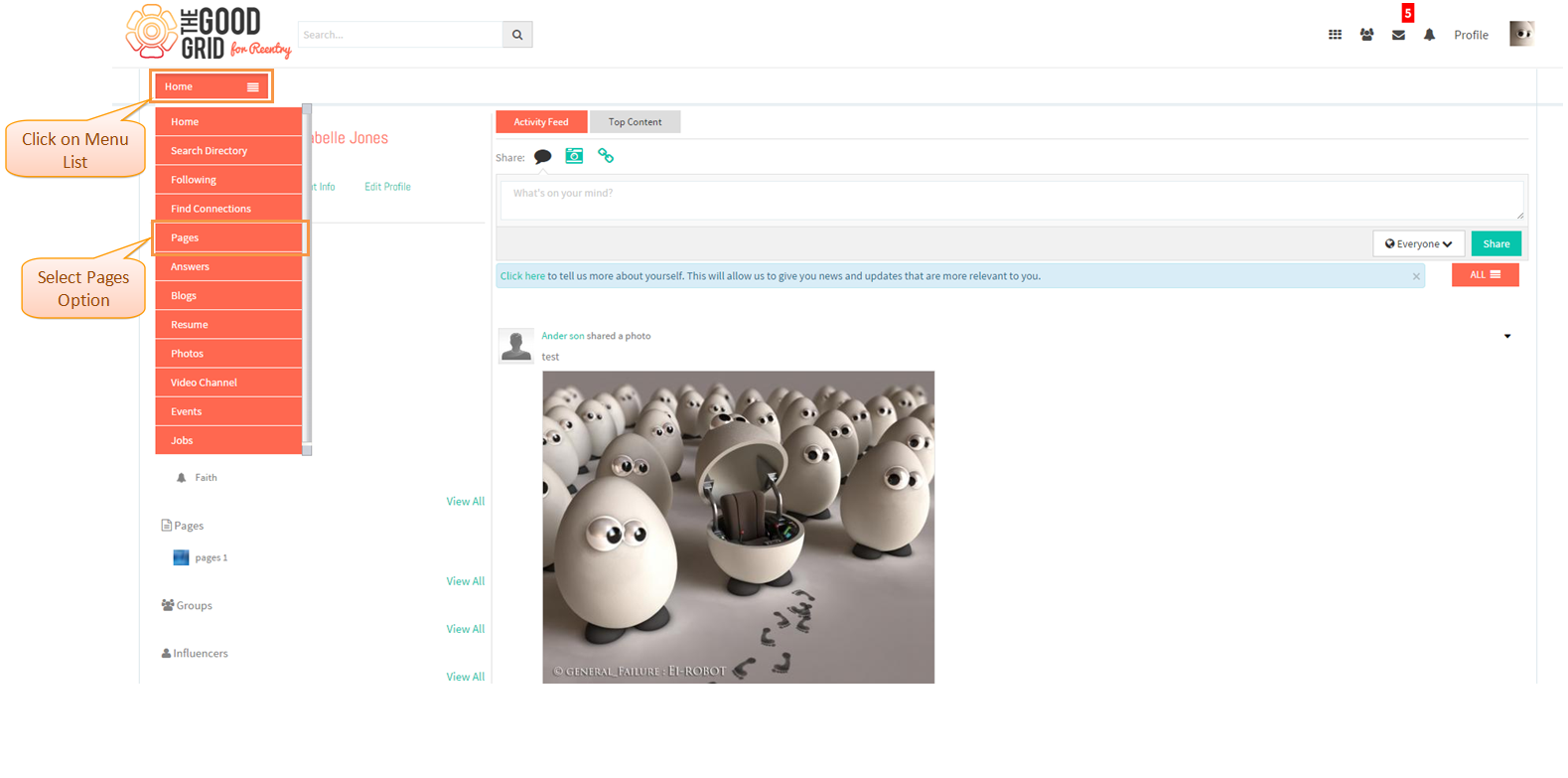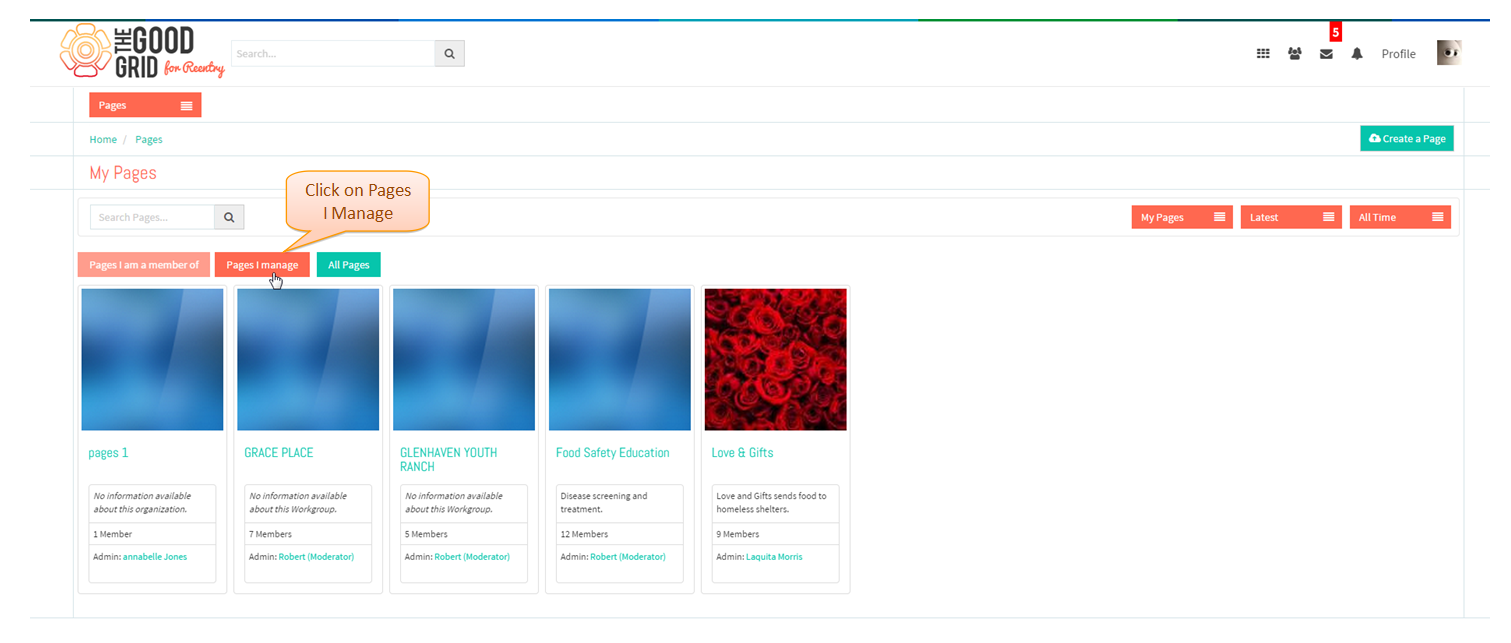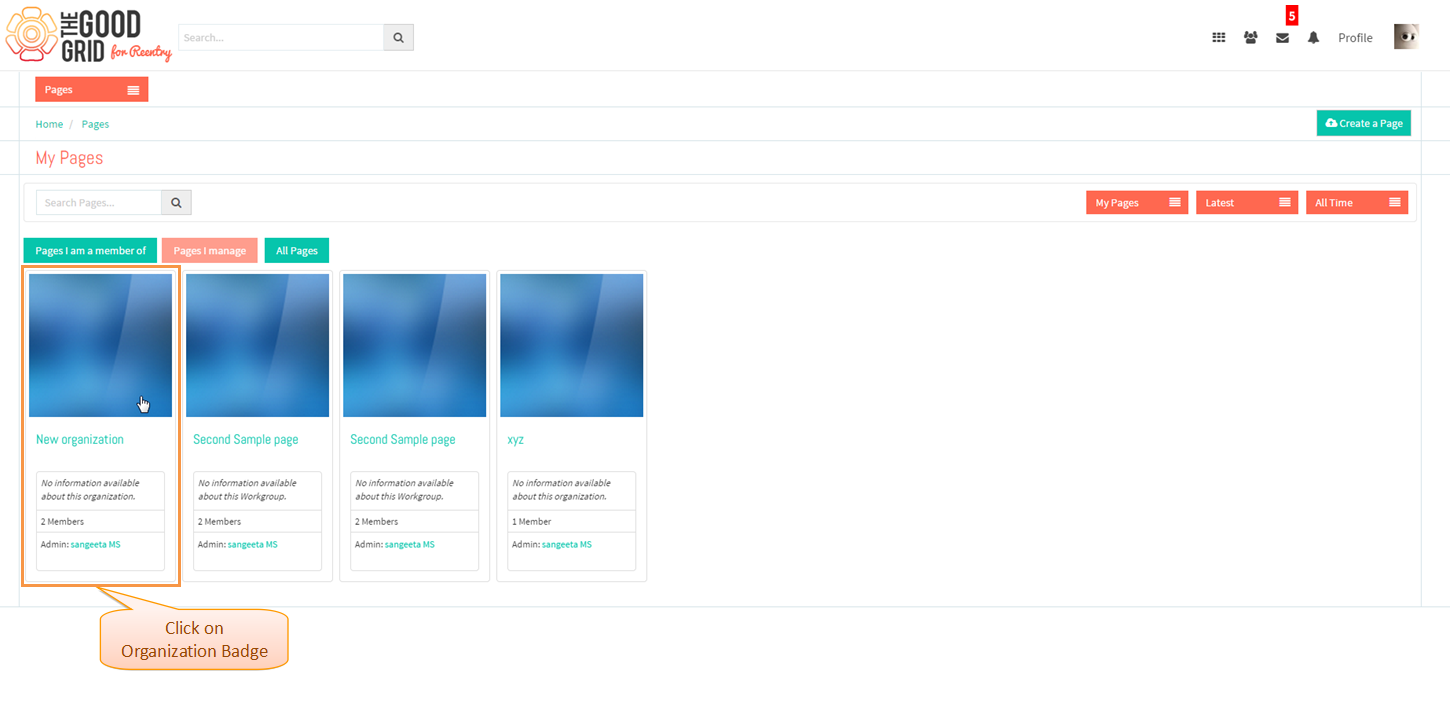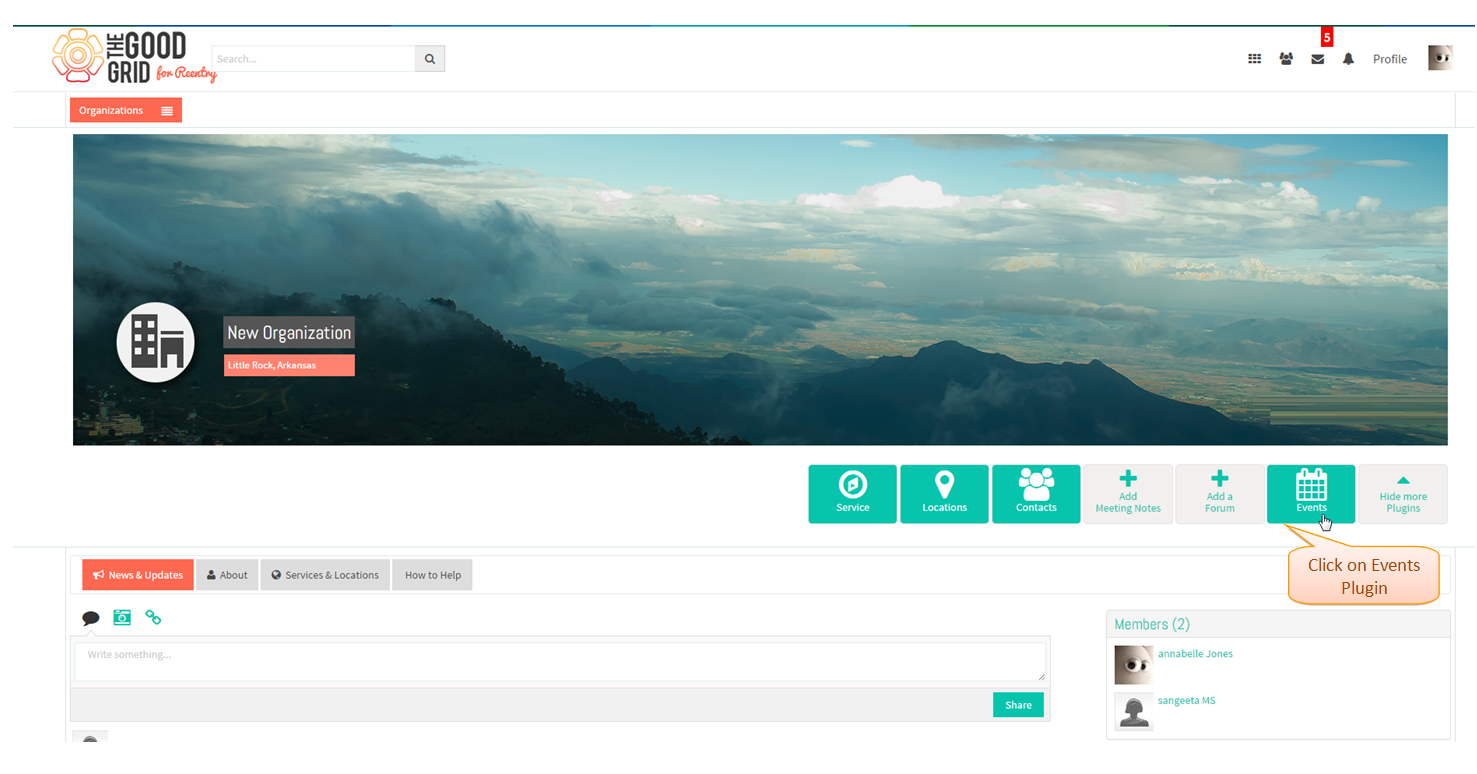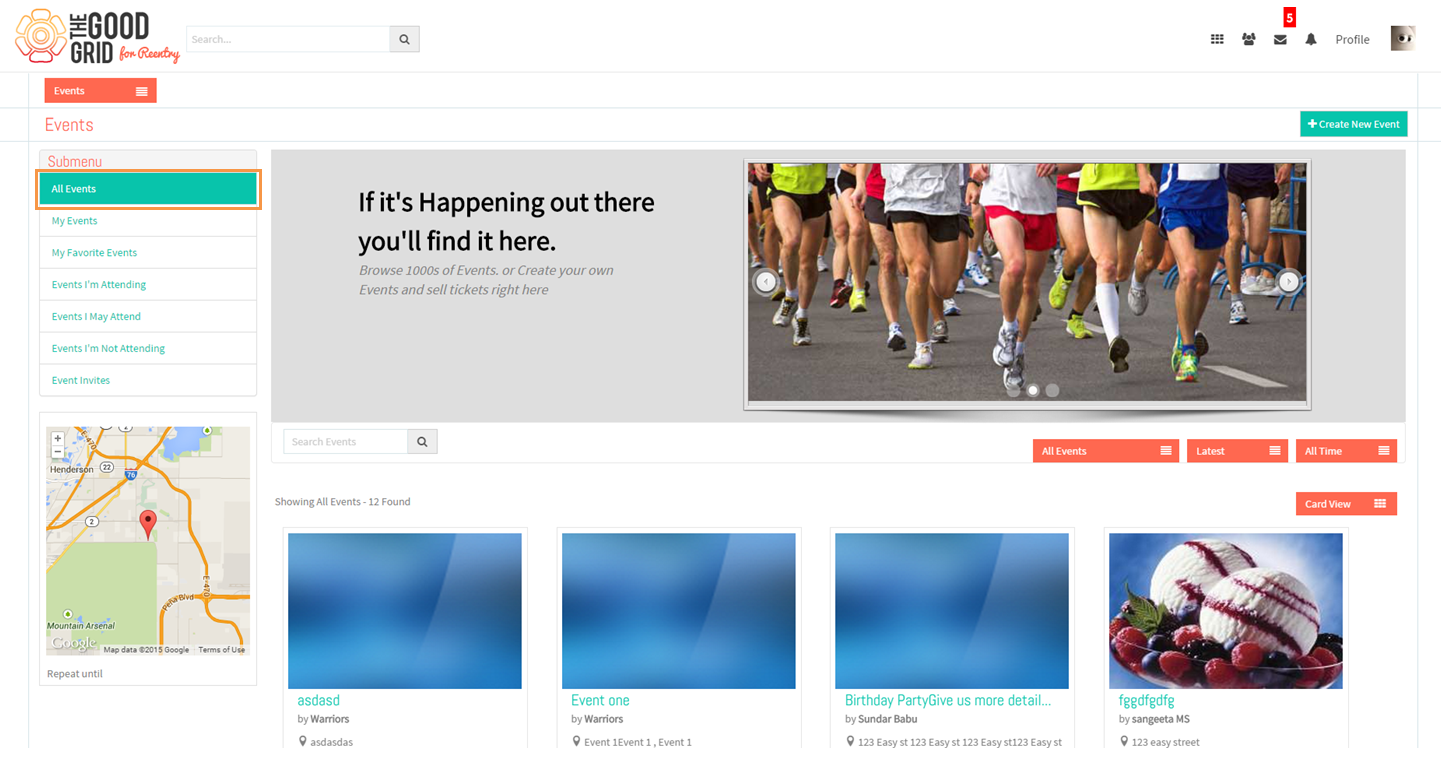Difference between revisions of "How to navigate to Organization Profile Page"
(Created page with " '''<code>...") |
|||
| Line 24: | Line 24: | ||
| − | * After successful login, Click on '''Main Menu List ''' and select ''' | + | * After successful login, Click on '''Main Menu List ''' and select '''Pages option ''' |
| Line 31: | Line 31: | ||
---- | ---- | ||
| − | * Redirect to ''' | + | * Redirect to '''Pages Landing''' page and Click on '''Pages I Manage'''. |
| Line 38: | Line 38: | ||
---- | ---- | ||
| − | * | + | * Select created '''Organization''' Badge. |
| Line 45: | Line 45: | ||
---- | ---- | ||
| − | * | + | * Redirects to "Organization Profile page" and click on '''Events''' Plugin. |
| Line 52: | Line 52: | ||
---- | ---- | ||
| − | * | + | * Navigates to '''Organization Events Landing''' page. |
Revision as of 02:17, 9 January 2015
Back to main menu
Functional Work Flow
Applications Screen Flow
- Enter User Credentials Click on Log In Button.
- After successful login, Click on Main Menu List and select Pages option
- Redirect to Pages Landing page and Click on Pages I Manage.
- Select created Organization Badge.
- Redirects to "Organization Profile page" and click on Events Plugin.
- Navigates to Organization Events Landing page.