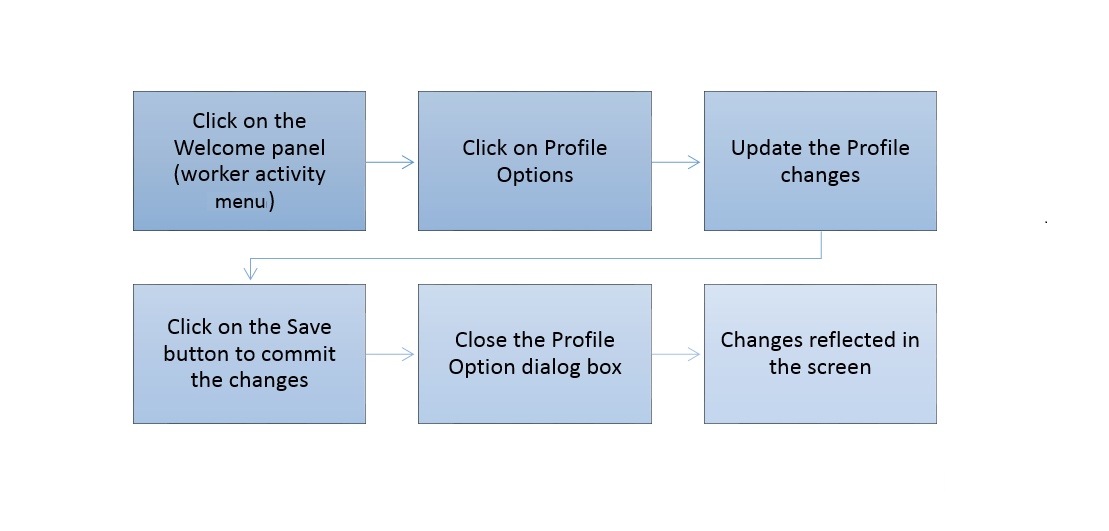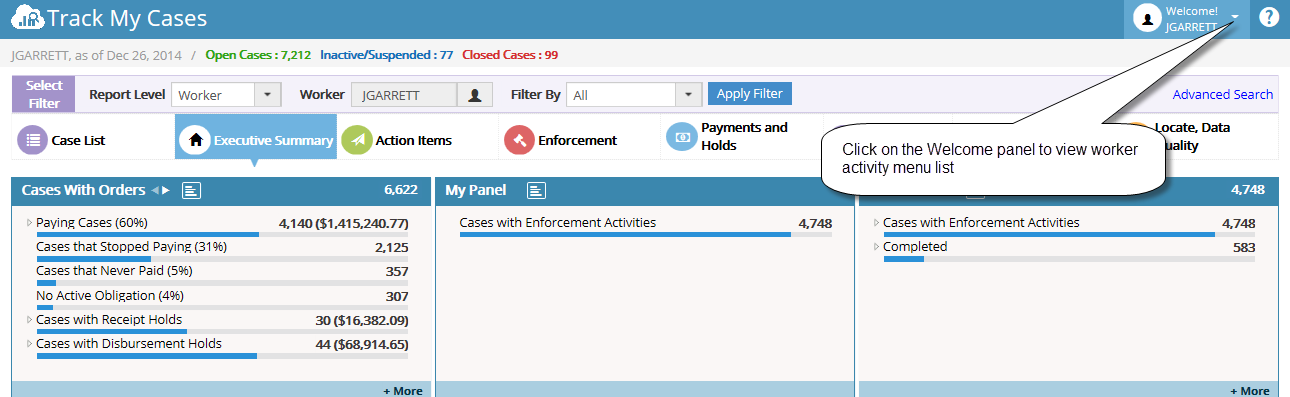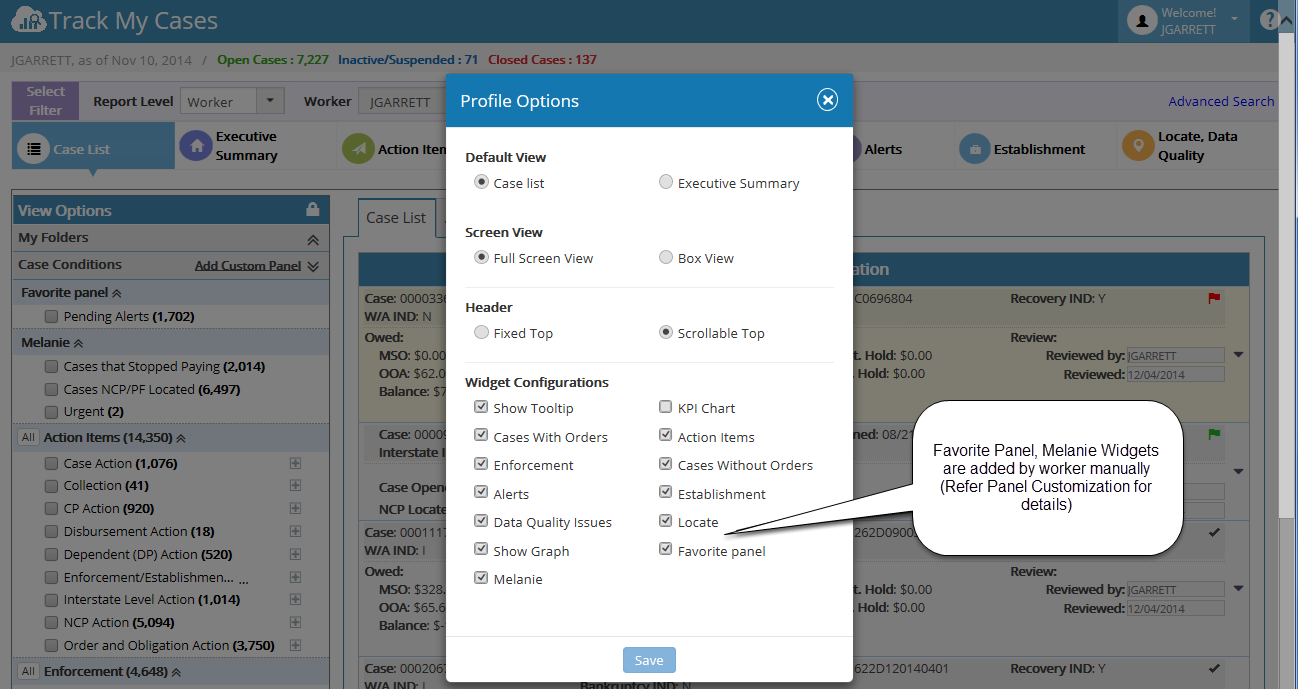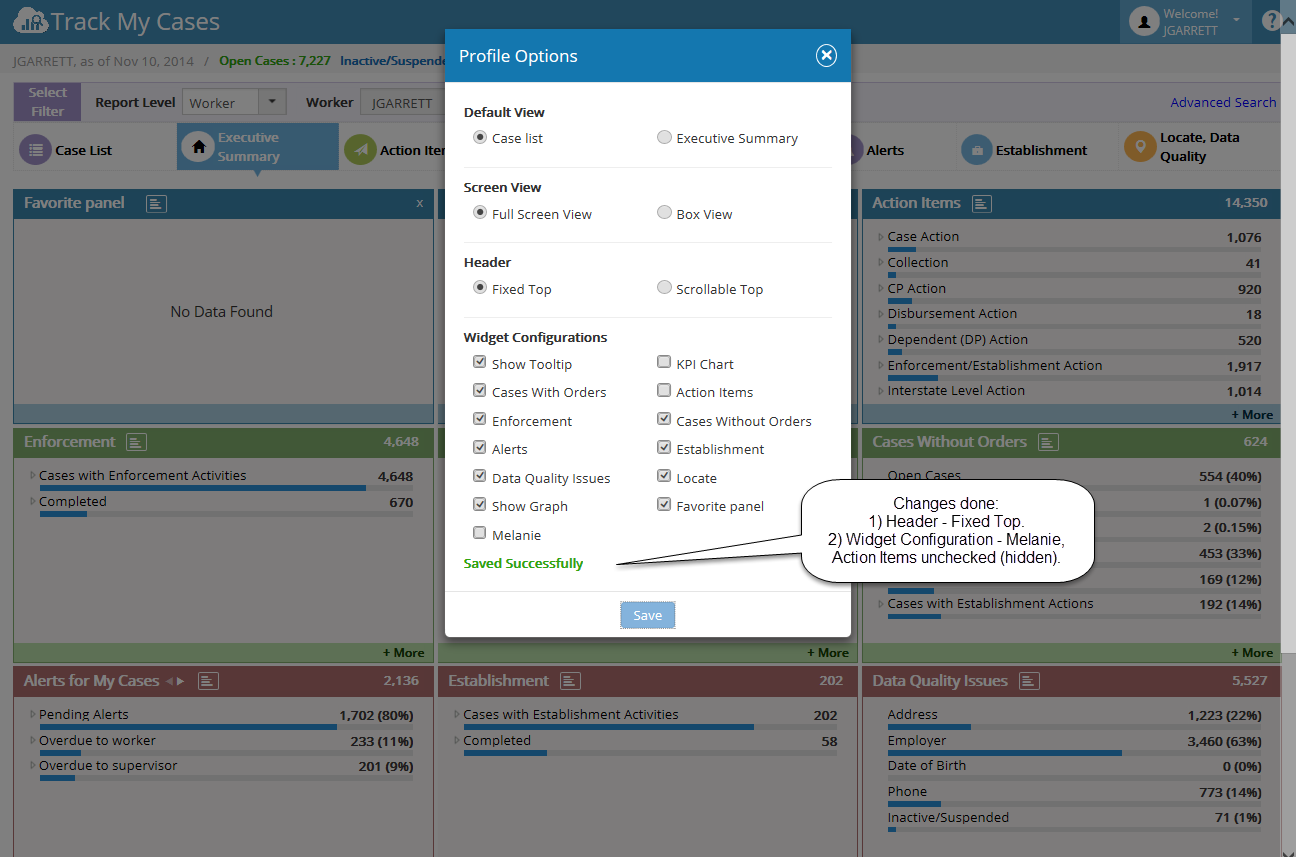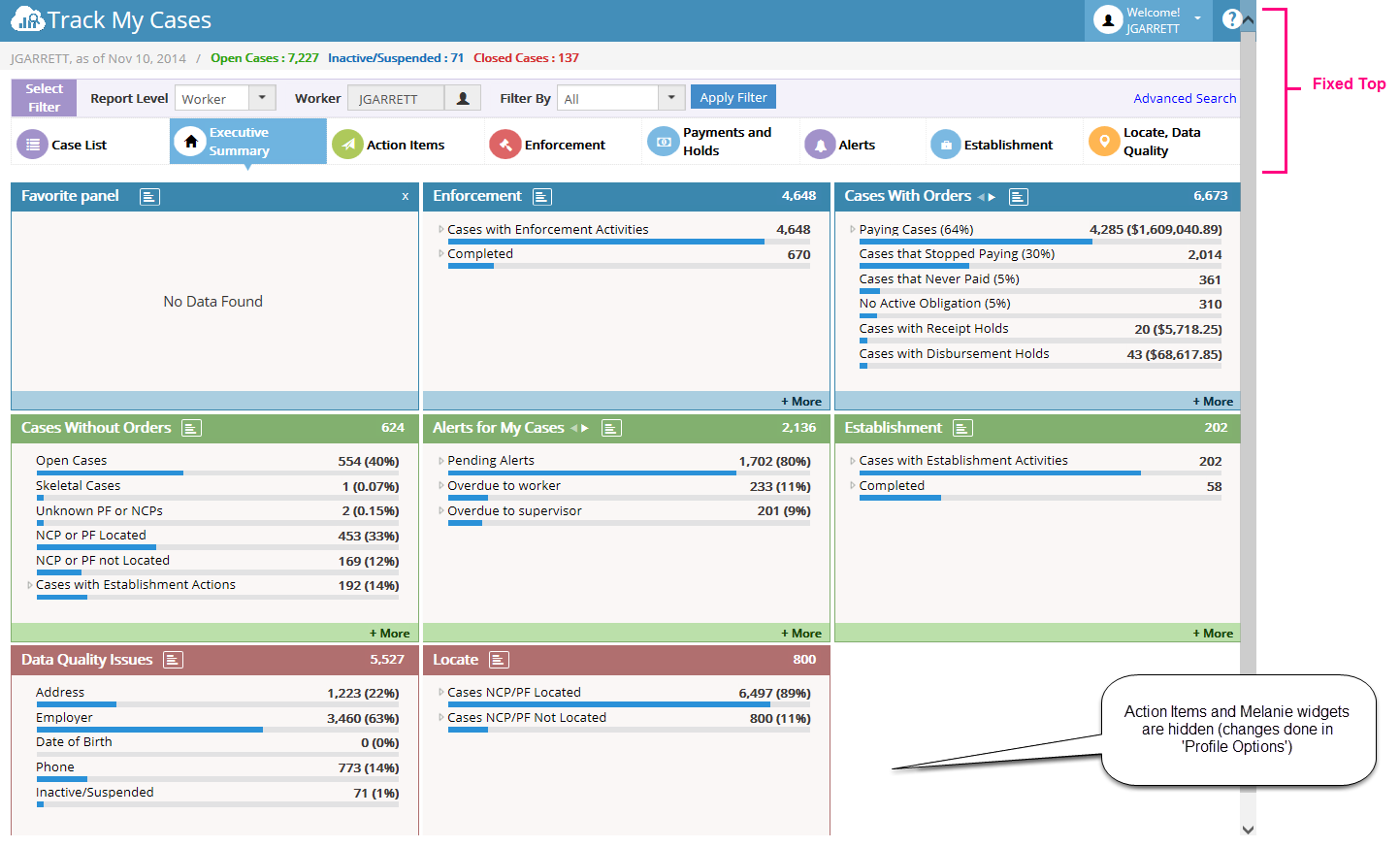Difference between revisions of "2.1 Profile Options"
| Line 6: | Line 6: | ||
Click on the Welcome panel to view worker activity menu. It displays the activity, | Click on the Welcome panel to view worker activity menu. It displays the activity, | ||
| − | Profile Options | + | * Profile Options |
| − | Change Worker | + | * Change Worker |
| − | Manage Delegated Worker | + | * Manage Delegated Worker |
| + | |||
The Profile Options is common for all workers. The ‘Change Worker’ and ‘Manage Delegated Worker’ options are visible only for an authorized State Level workers. | The Profile Options is common for all workers. The ‘Change Worker’ and ‘Manage Delegated Worker’ options are visible only for an authorized State Level workers. | ||
Latest revision as of 07:35, 9 January 2015
Click on the Welcome panel to view worker activity menu. It displays the activity,
- Profile Options
- Change Worker
- Manage Delegated Worker
The Profile Options is common for all workers. The ‘Change Worker’ and ‘Manage Delegated Worker’ options are visible only for an authorized State Level workers.
It contains the following options,
- Default View
- Screen View
- Header View
- Widget
- Configurations
| Default View | In this we have two options. Case List & Executive Summary. This options allows user to set the Default view of the screen when he logged-in to the application.
Case List – When worker click on it and save, then it navigates to Case list page. Executive Summary – When worker click on it and save, then it navigates to Executive Summary. Note: The changed applied reflects on the screen after closed the Profile Options popup. |
| Screen View | This contains two views - Full Screen View and Box View which allows User to select their favorite screen view (user convenience). |
| Header View | This has two options - Fixed Top and Scrollable Top.
Fixed Top - If this option is selected, then the Header will be fixed and Widgets alone scrollable. Scrollable Top - If this option is selected, it allows user to Scroll Header. |
| Widget Configurations | Using this, user can able to show/hide the widgets in the Executive Summary Page, as well as in Case List page (Case Conditions).
Example: user can hide the widgets by unchecking the checkbox in the Widget Configurations if he doesn’t want to view in executive summary page. Show Tool Tip - If this option is unchecked, then the tool tip all over the application will not be shown. KPI Chart - If this option is unchecked, then the KPI Chart will be hidden. Show Graph - If this option is unchecked, then the bar graph in Case List Grid will not appear. |
Profile Options - update message:
Profile Options - changes in Executive Summary page: