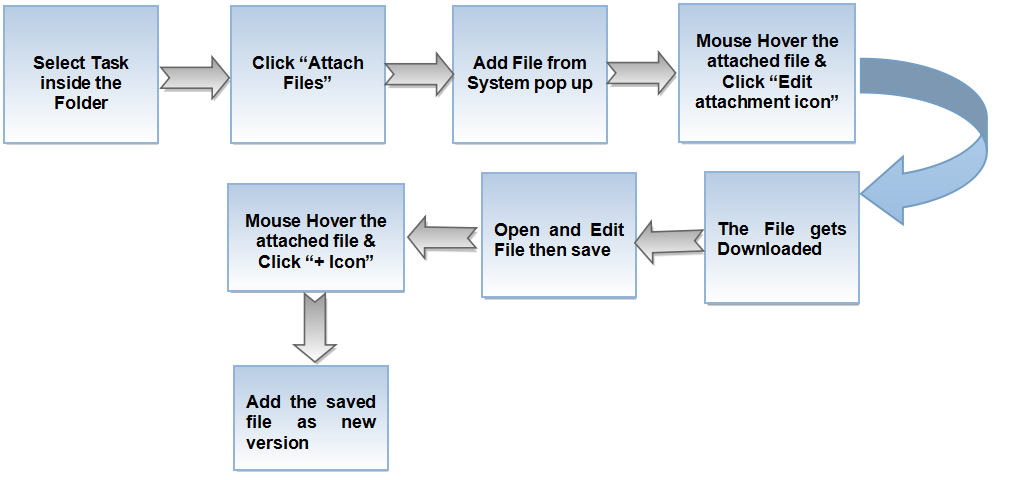Difference between revisions of "Add file version"
(→Steps to add File Version) |
(→Steps to add File Version) |
||
| Line 13: | Line 13: | ||
[[File:Fv1.png]] | [[File:Fv1.png]] | ||
| + | |||
| + | |||
| + | ''' Add File Version ''' | ||
| + | |||
| + | *Open any task & click attach files | ||
| + | *Add file from system pop up | ||
| + | *Mouse hover the attched file & click edit attachment icon | ||
| + | *File gets downloaded | ||
| + | *Edit the downloaded file & click save | ||
| + | *Mouse hover the attached file in task pane & click + icon | ||
| + | *Add the new file version from system pop up | ||
==''' Add File Version '''== | ==''' Add File Version '''== | ||
Revision as of 07:02, 13 April 2015
| >> Back To TMS-VERSION 2 | >> File Versioning |
Steps to add File Version
Add File Version
- Open any task & click attach files
- Add file from system pop up
- Mouse hover the attched file & click edit attachment icon
- File gets downloaded
- Edit the downloaded file & click save
- Mouse hover the attached file in task pane & click + icon
- Add the new file version from system pop up
Add File Version
- Open any task & click attach files
- Add file from system pop up
- Mouse hover the attched file & click edit attachment icon
- File gets downloaded
- Edit the downloaded file & click save
- Mouse hover the attached file in task pane & click + icon
- Add the new file version from system pop up