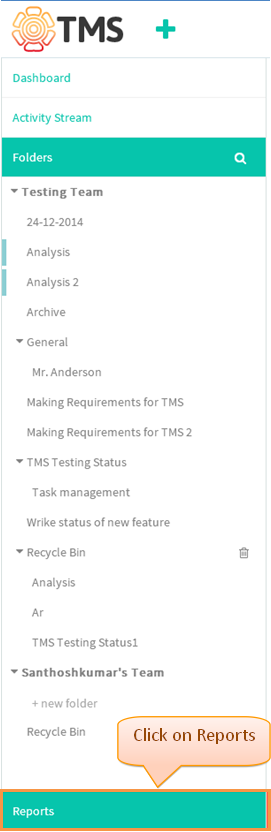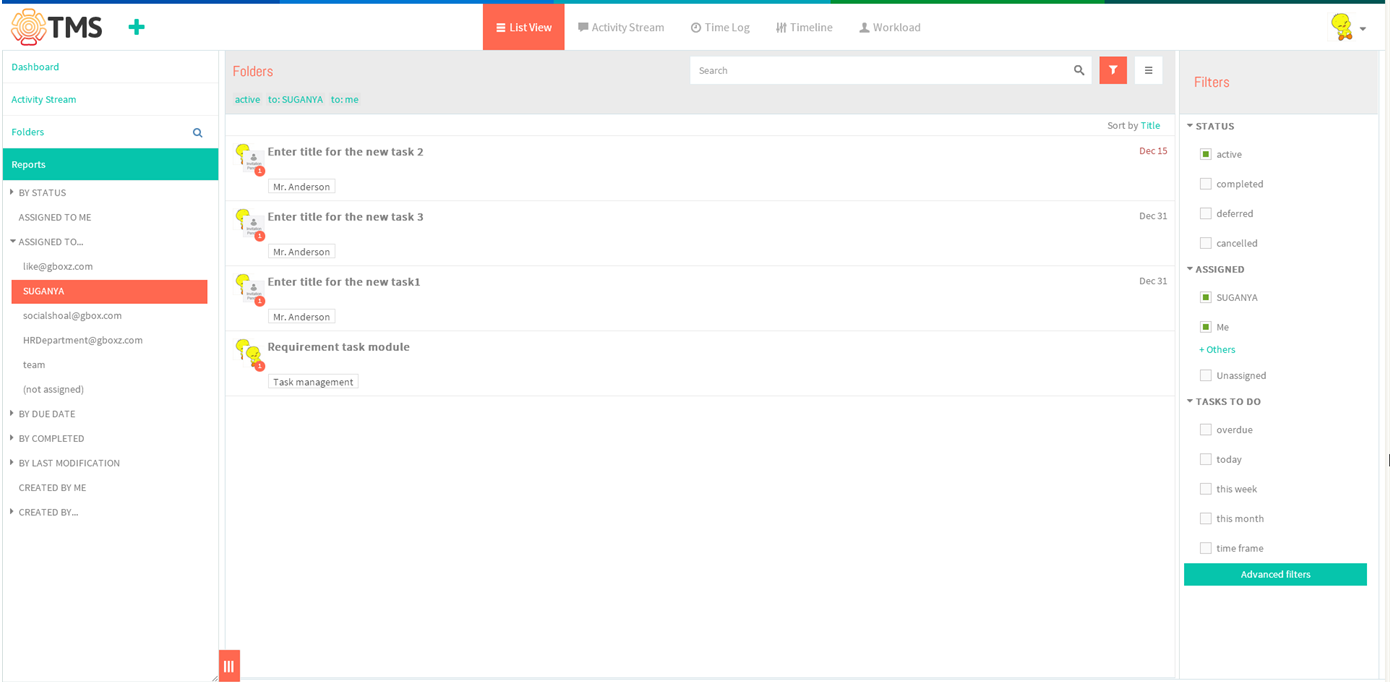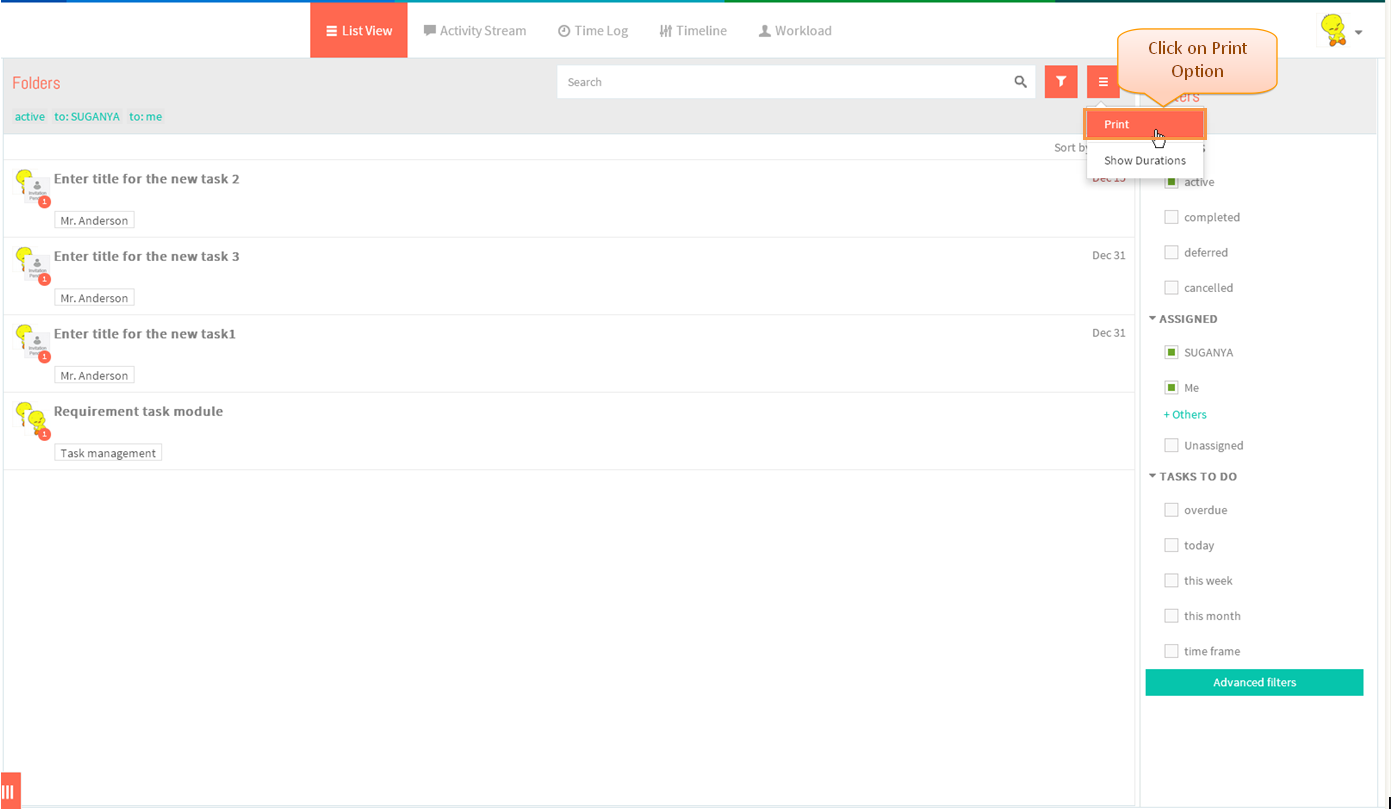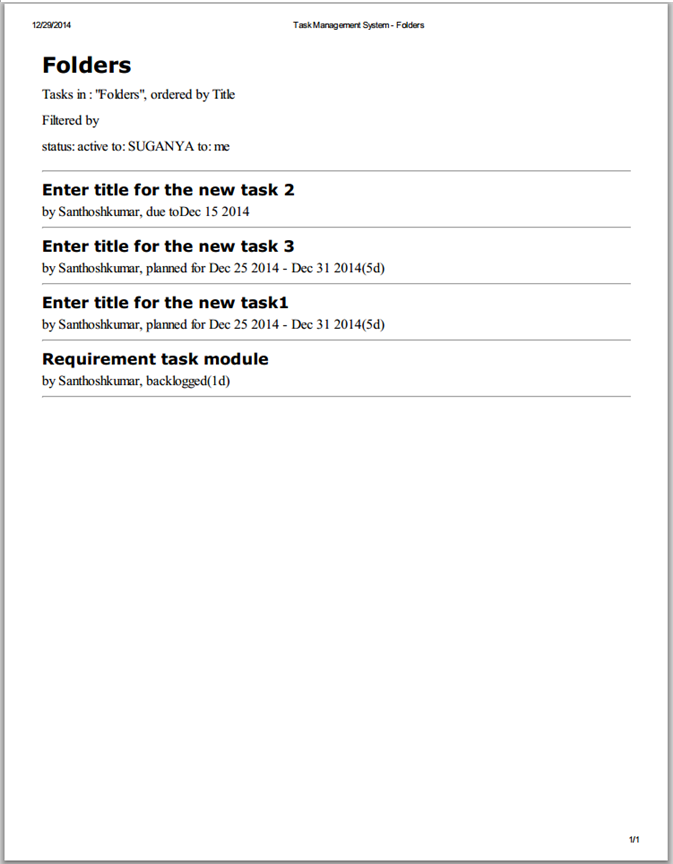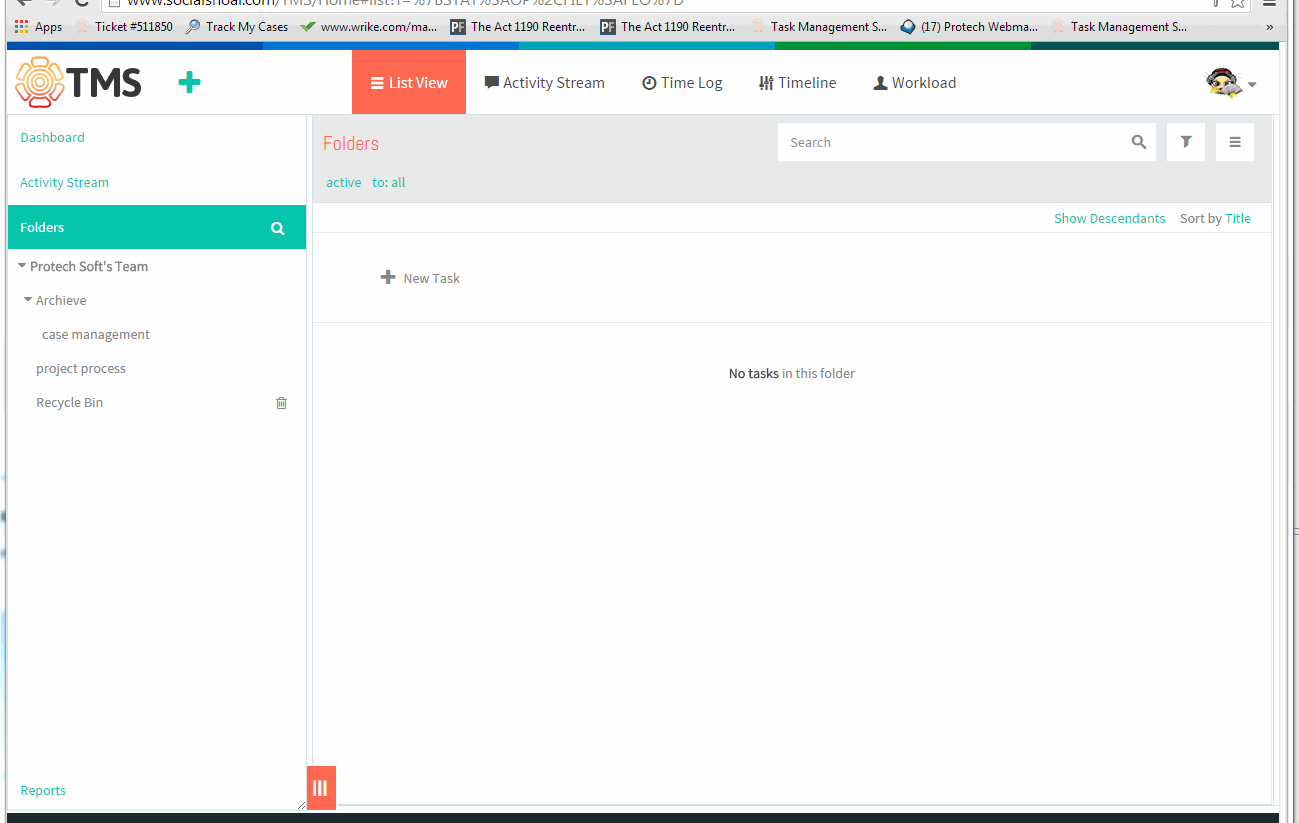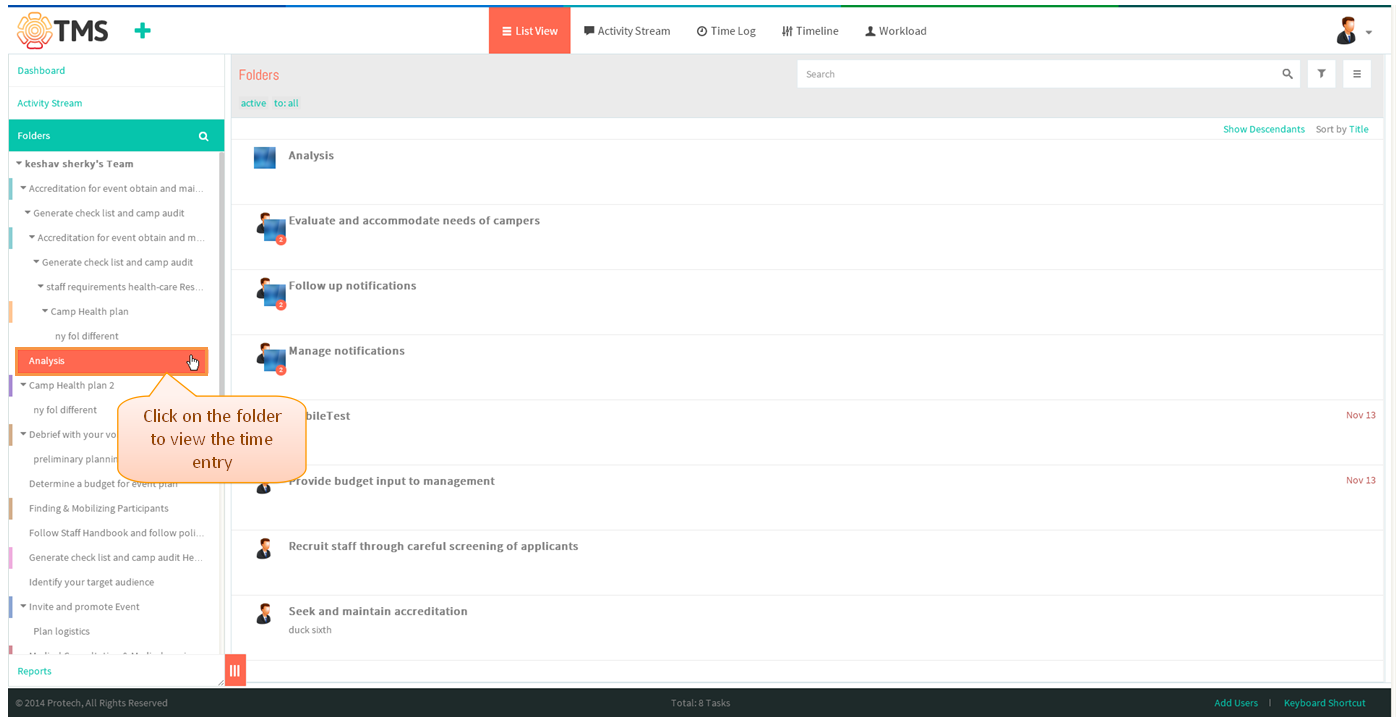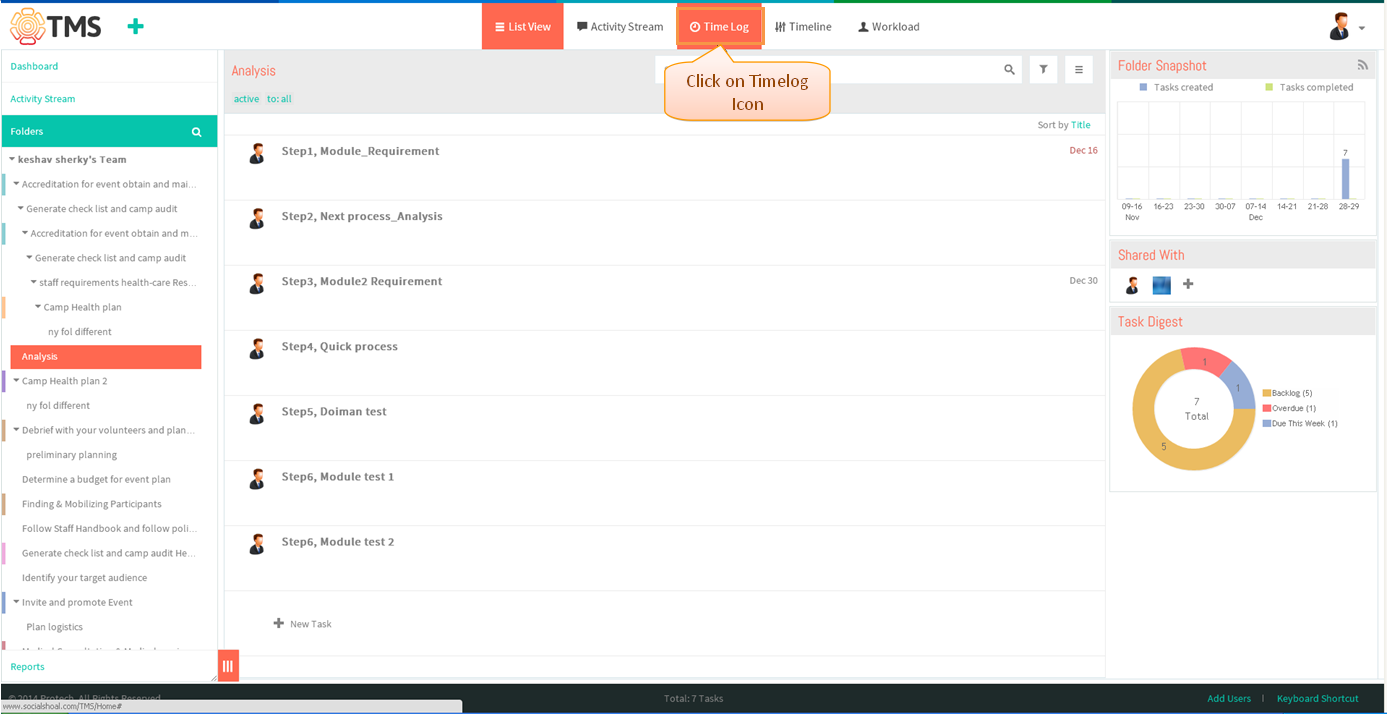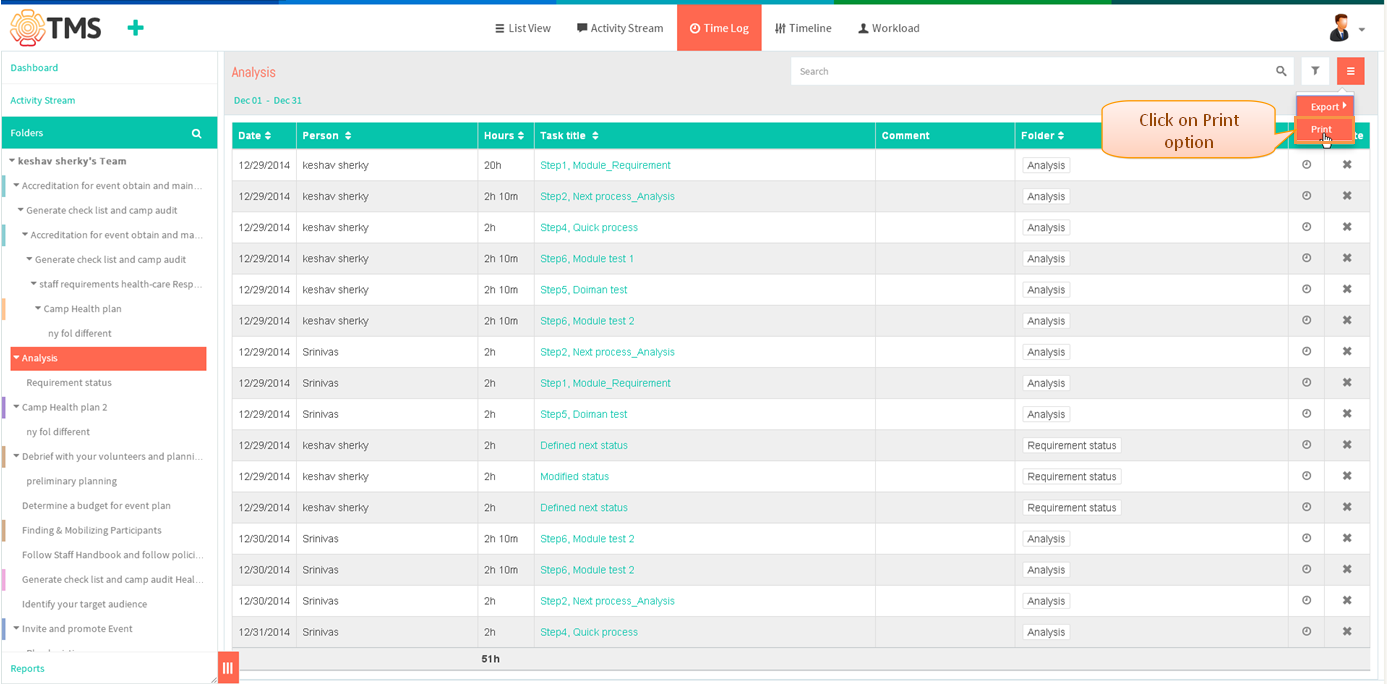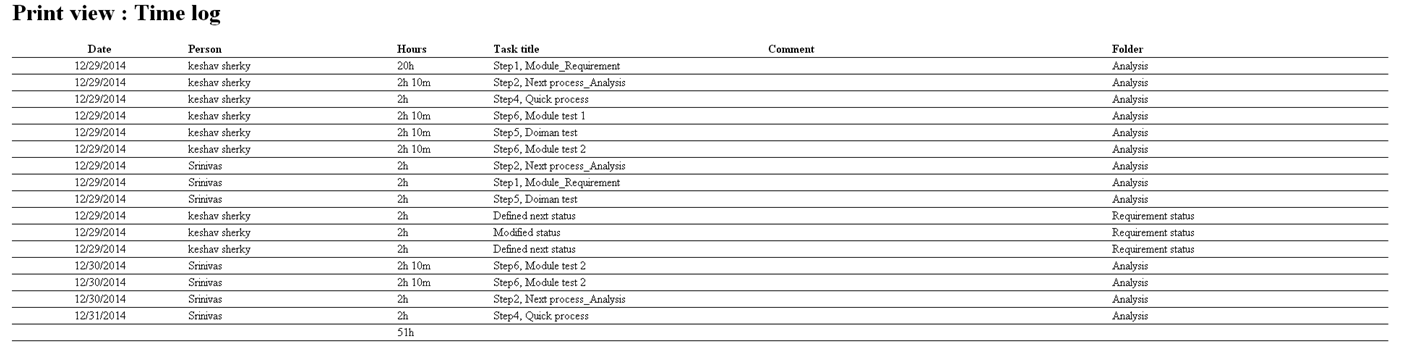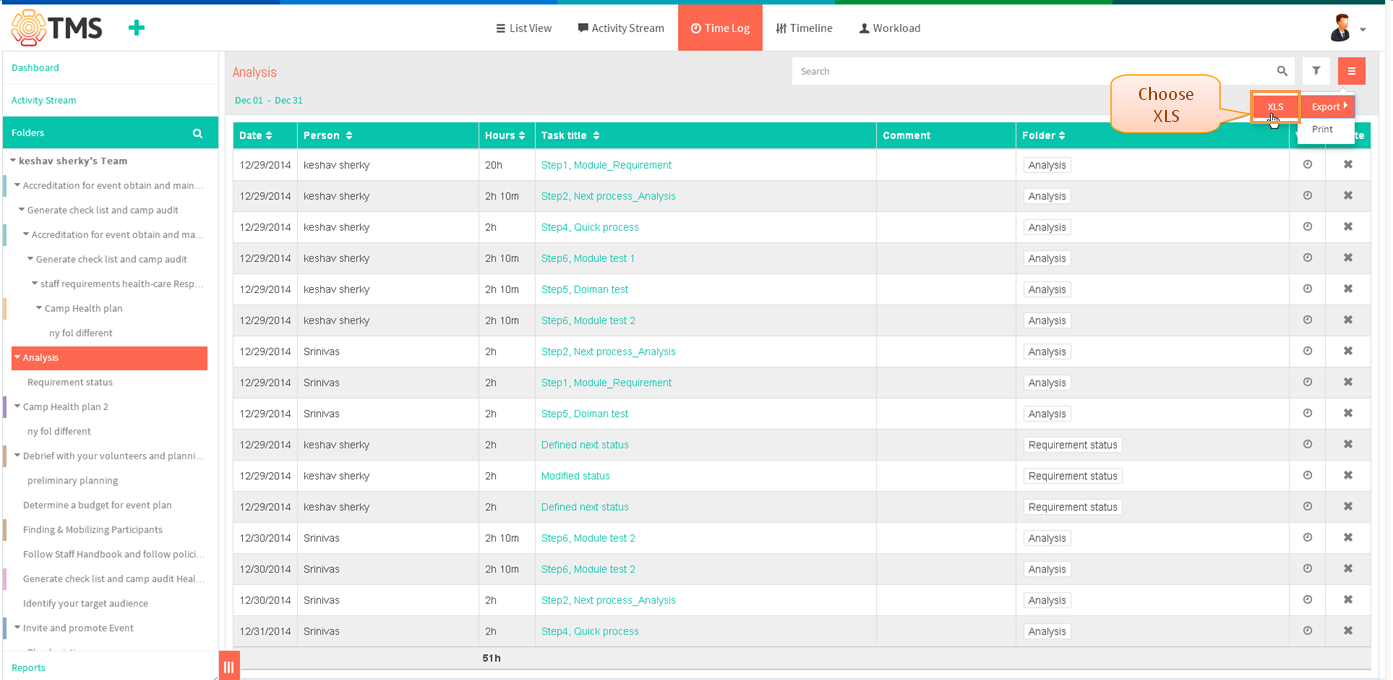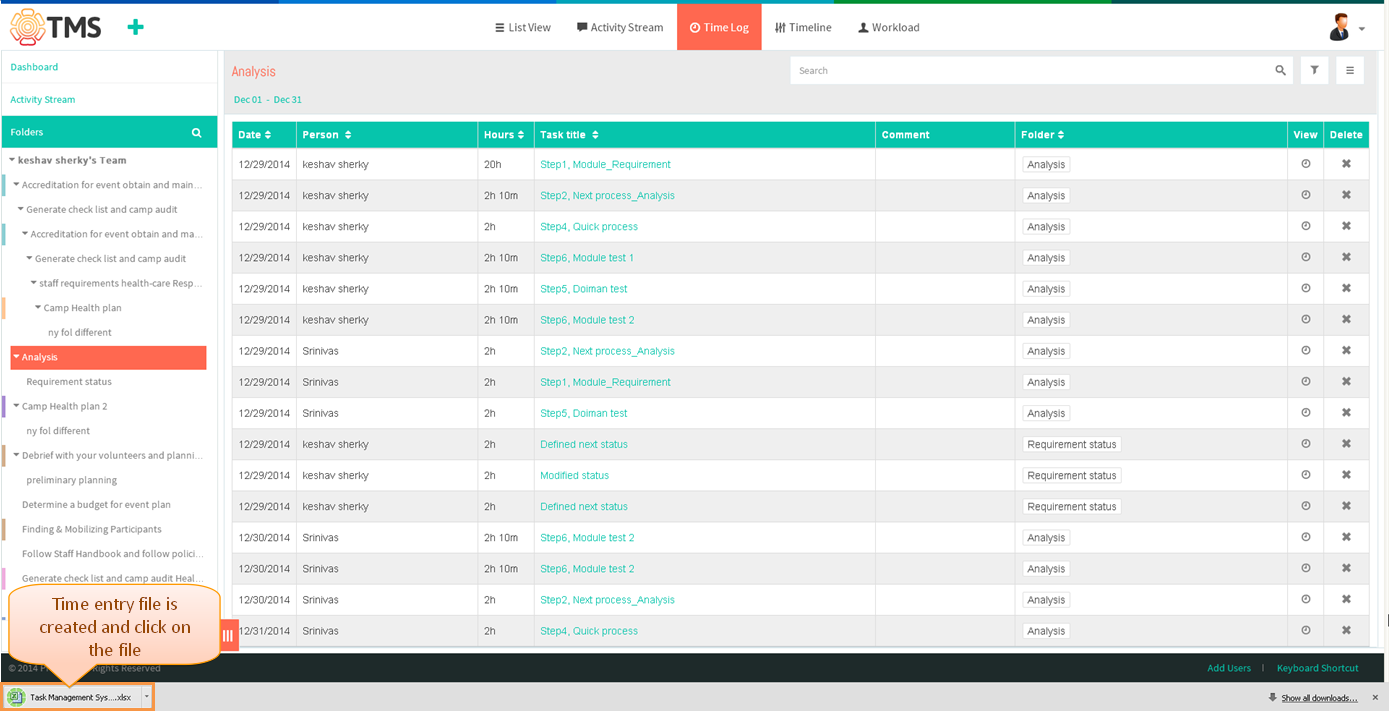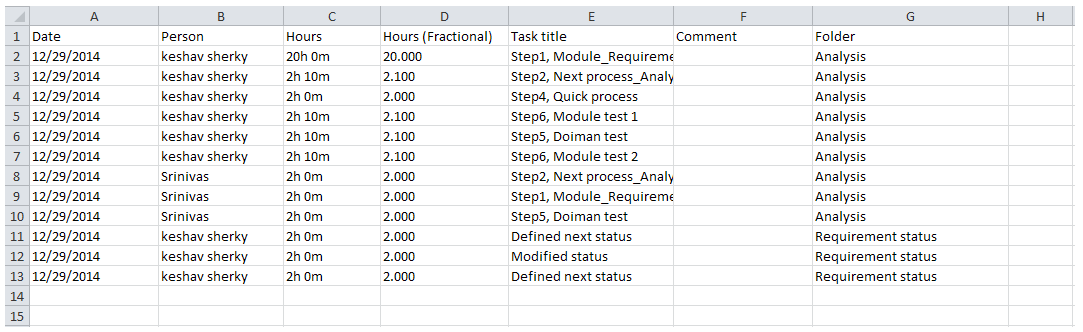Printing and Exporting Reports
Revision as of 23:46, 8 January 2015 by 182.72.71.59 (Talk)
| >> Back To TMS Help Center Main page | >> Time Tracking and Reports |
Print a list of tasks from report tab
- Click on the ‘’’Reports’’’ tab in left pane
- Appropriate task will get display in list view
- Click on Menu icon, then click on ‘’’Print’’’ option
- Appropriate task will get display in print format which is shown in below image
reports printing
Export and print time log
Follow the steps to Print the time entries
- Click on the folder in left pane to view the timelog entry for all tasks in that folder
- Click on “Time log” icon in the top header
- Appropriate time log reports will get display
- Click on menu icon to choose the Print option
- A new browser tab will open with the standard print menu, which is shown in below image
Follow the steps to Export the time entries
- Click on the folder in left pane to view the timelog entry for all tasks in that folder
- Click on “Time log” icon in the top header
- Appropriate time log reports will get display
- Click on menu icon to choose the Export option and select as XLS
- Appropriate file will be created which is shown in below image
- On clicking the file, excel will get open with time entries records which is shown below