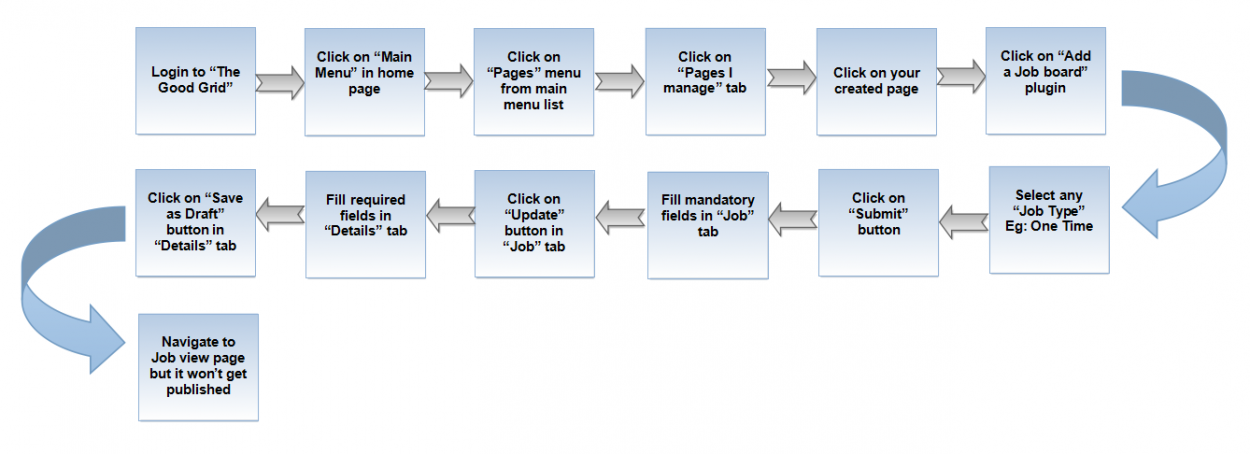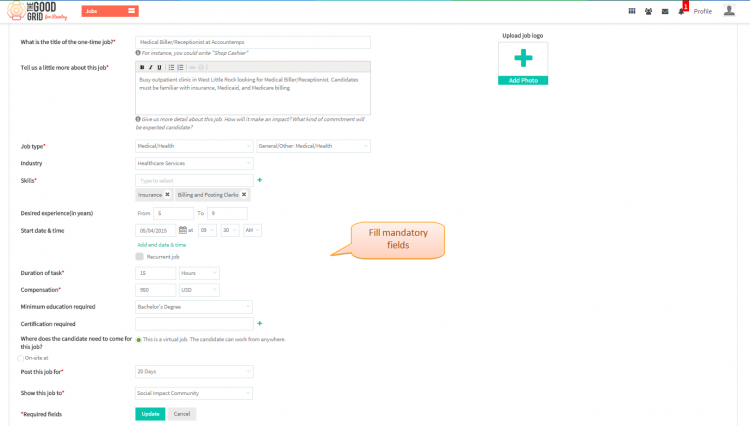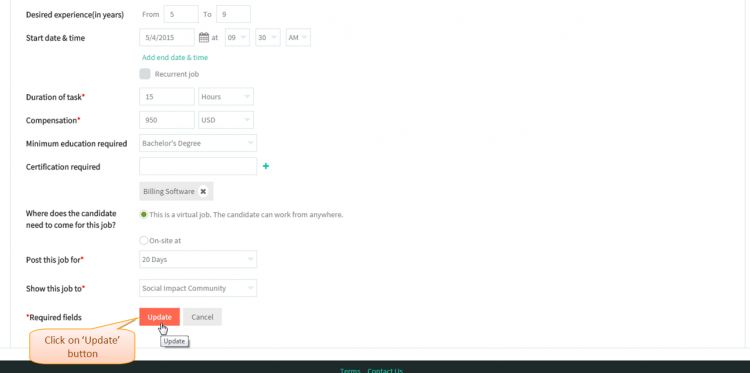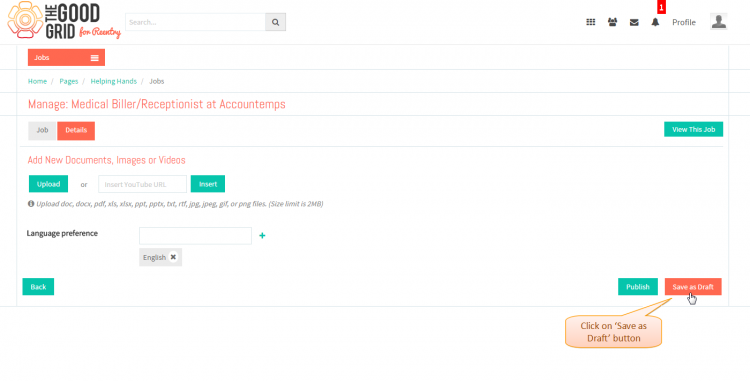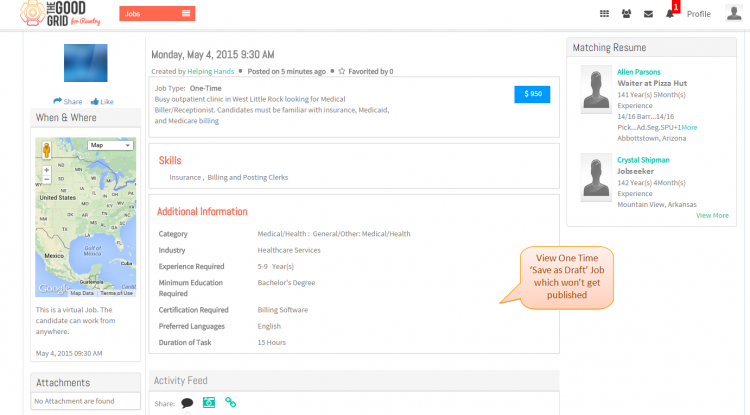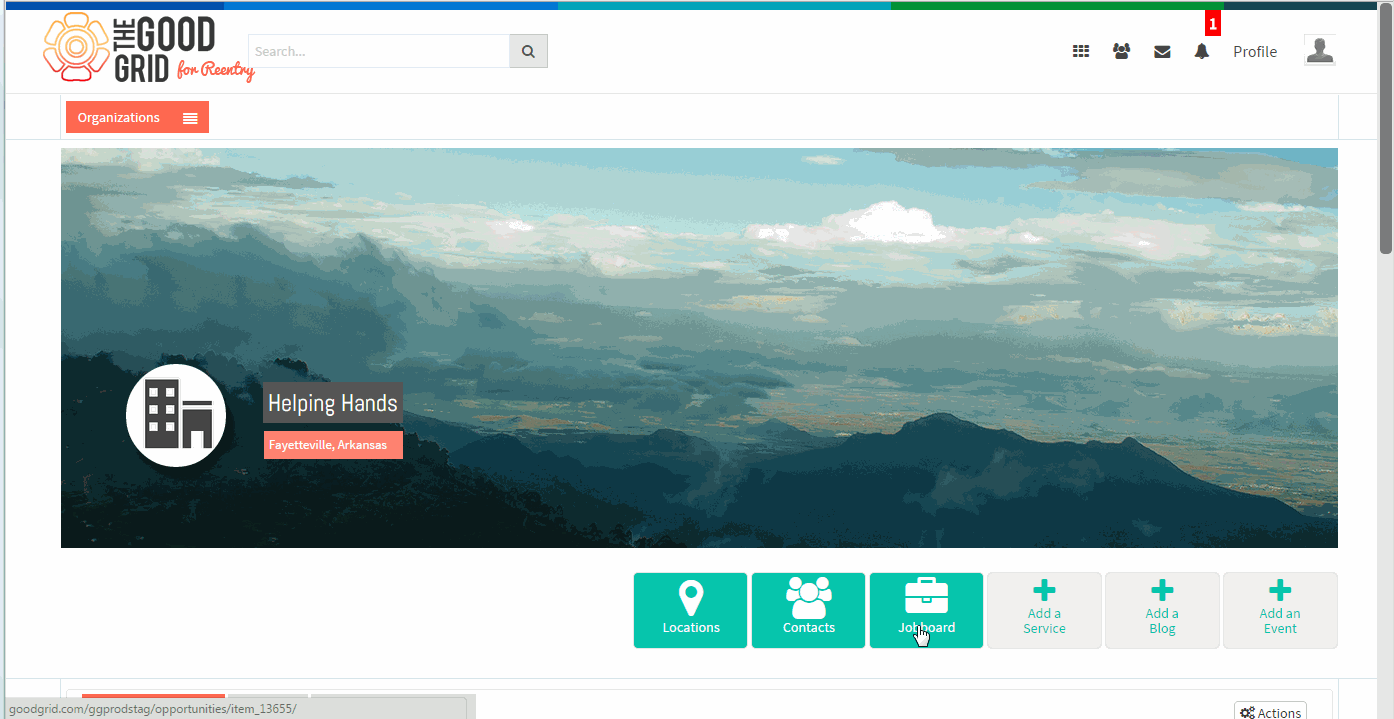Save as draft
Back Back To Main Menu
Actions Work Flow
Applications Screen Flow
- If you don't know that how create a Job then please Click here...
- If you want to know how to fill fileds in Job section of Create a Job page then please Click here...
- First you need to fill the mandatory fields
- Once you filled all the mandatory fields then yoou need to click on Update button
- Navigate to Detils section of cerate job page.Fill the required fields and click on Save as Draft button.
- After clicking on Publish button it will navigate to the Save as Draft.
User Actions Presentation