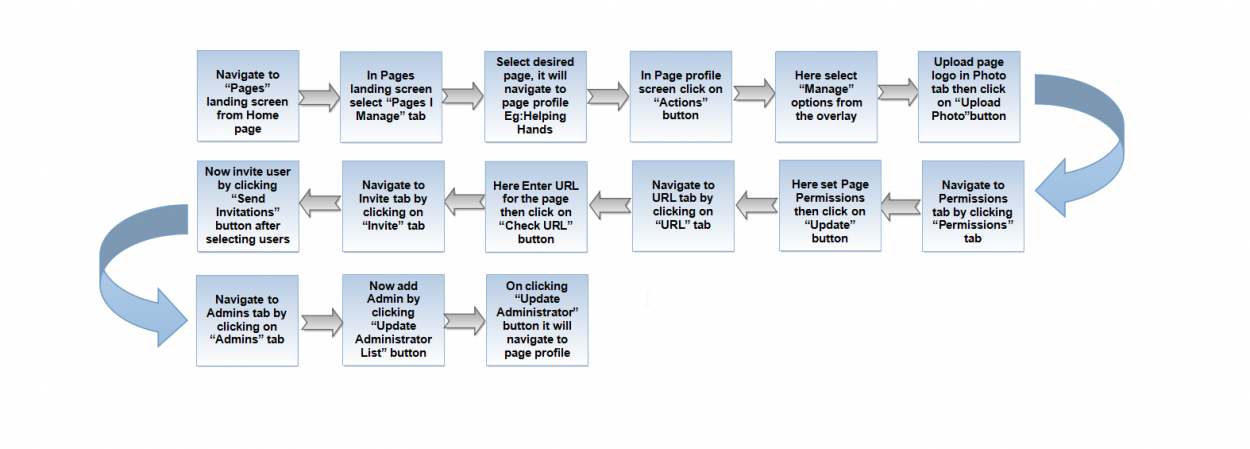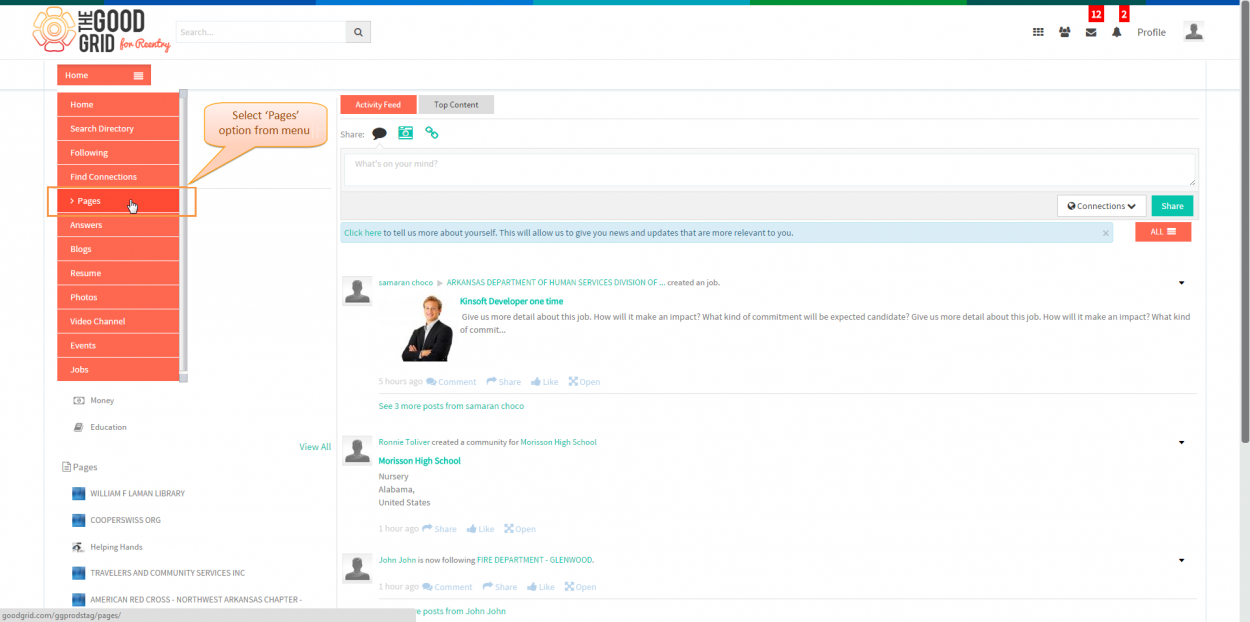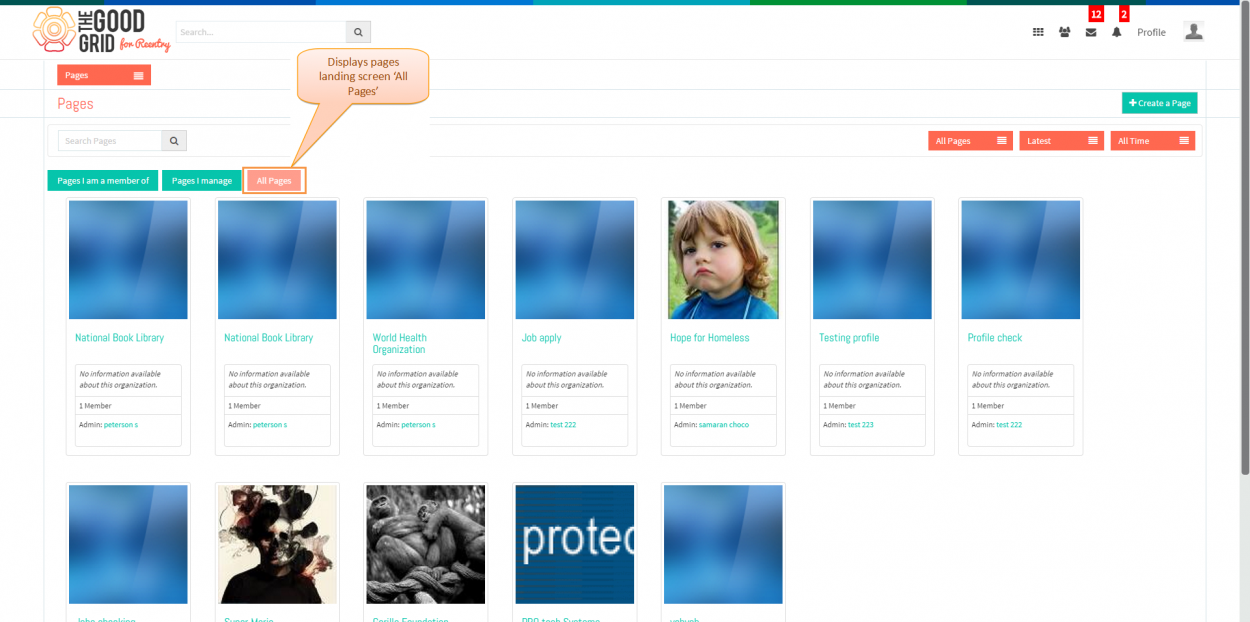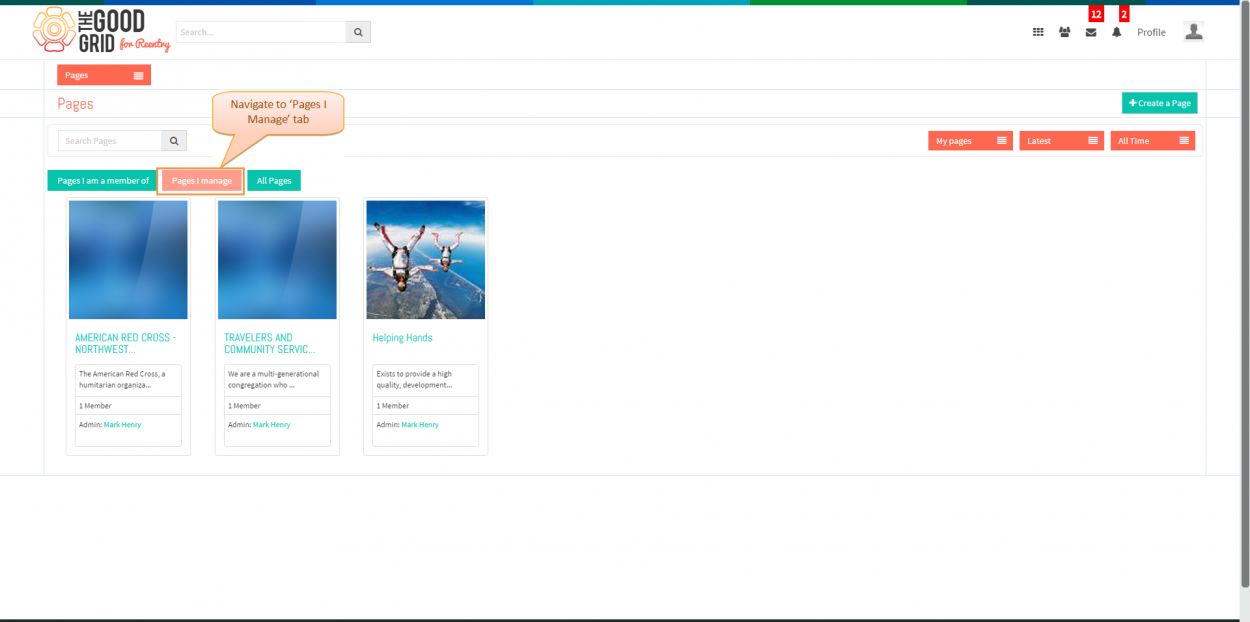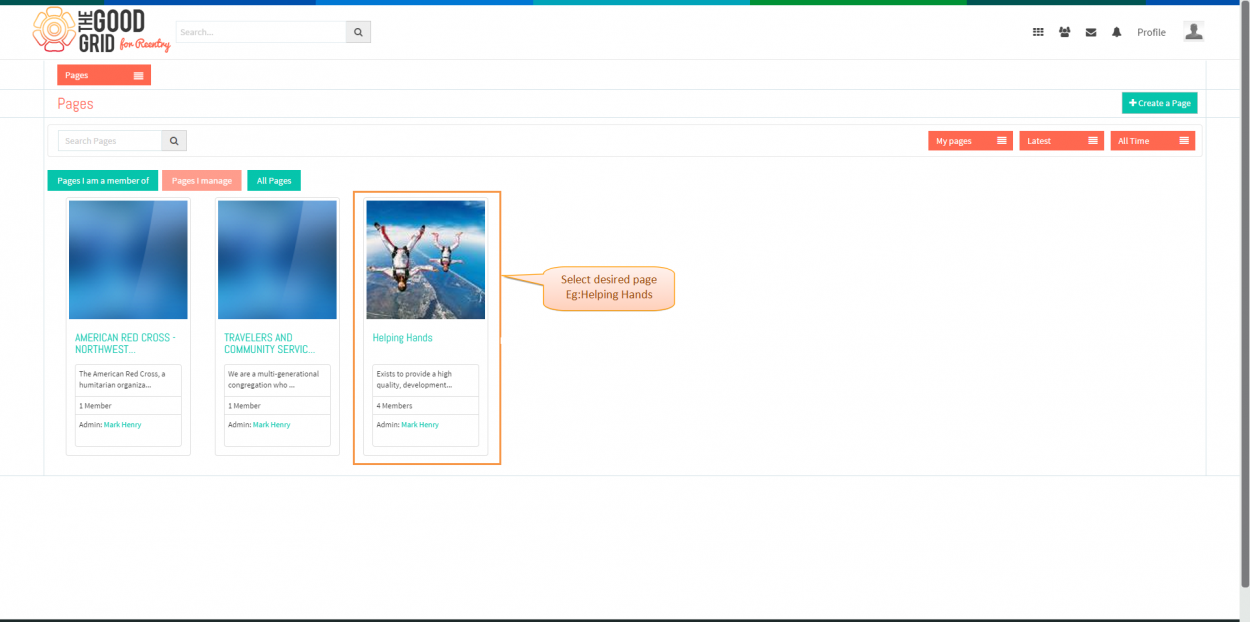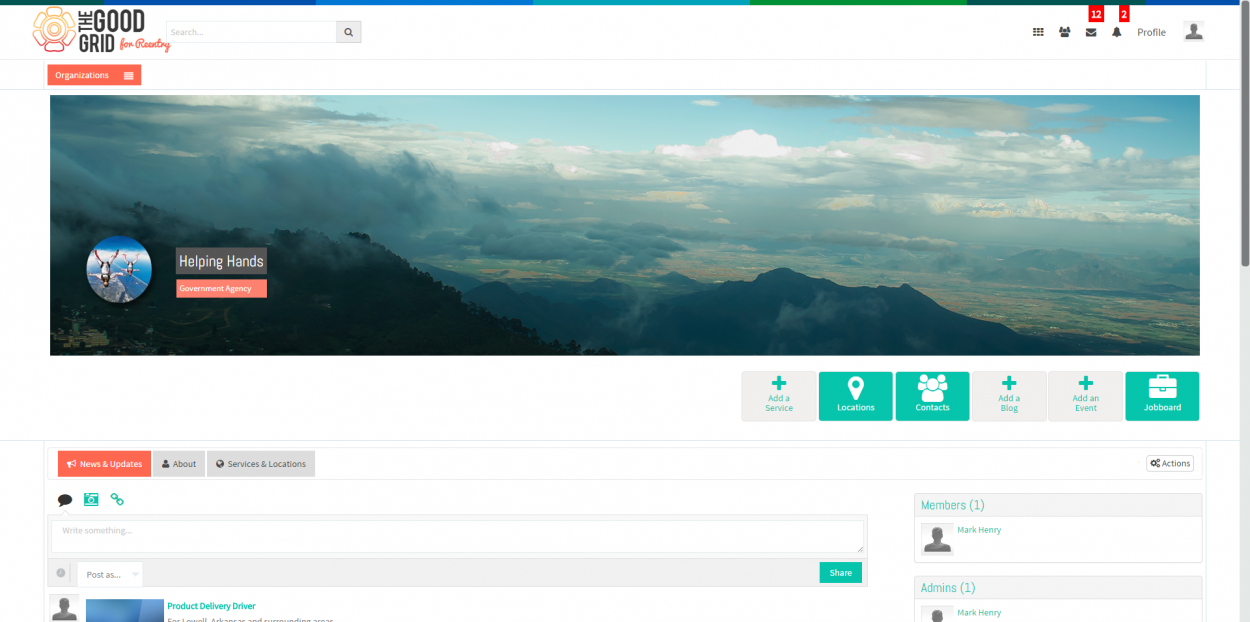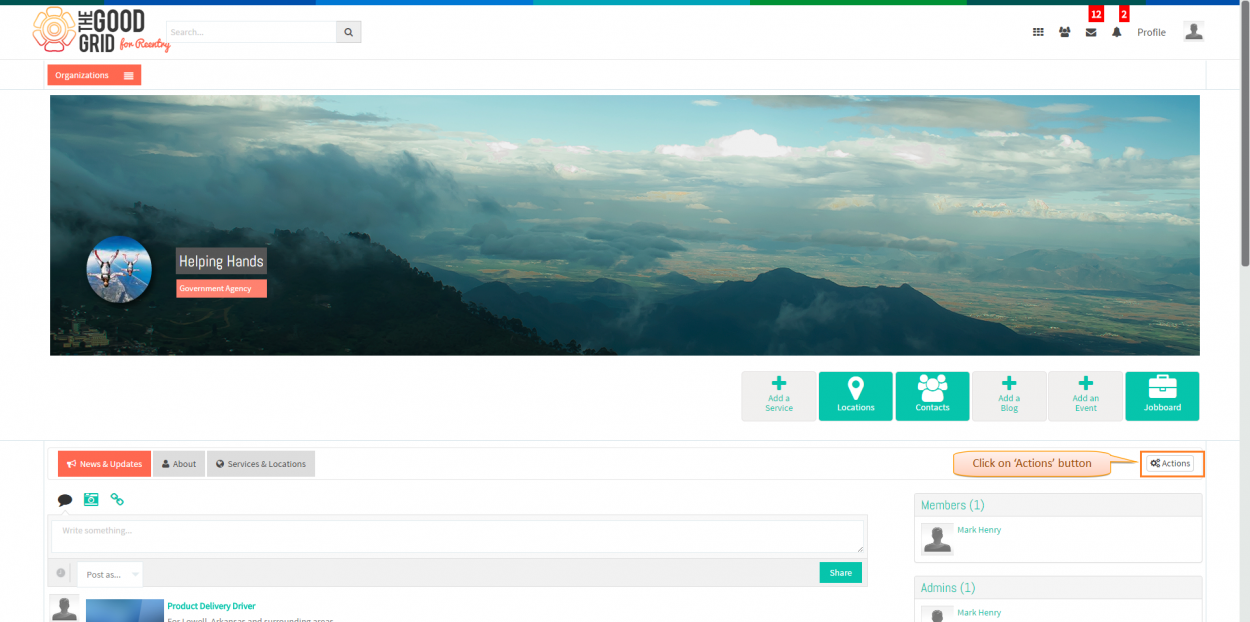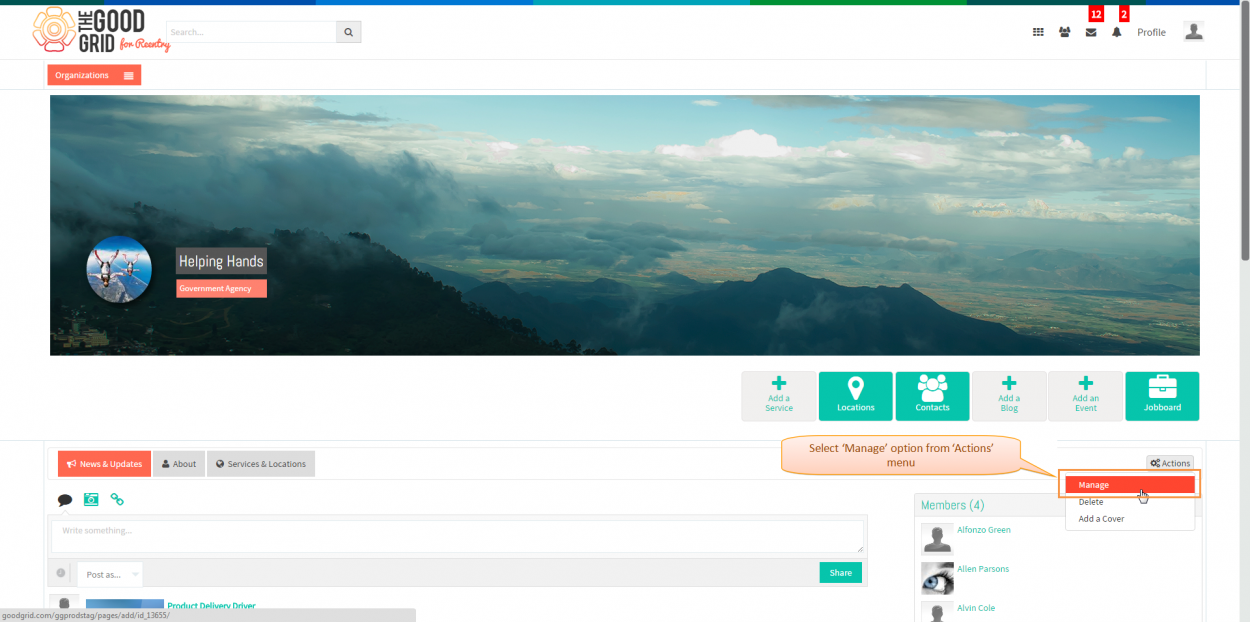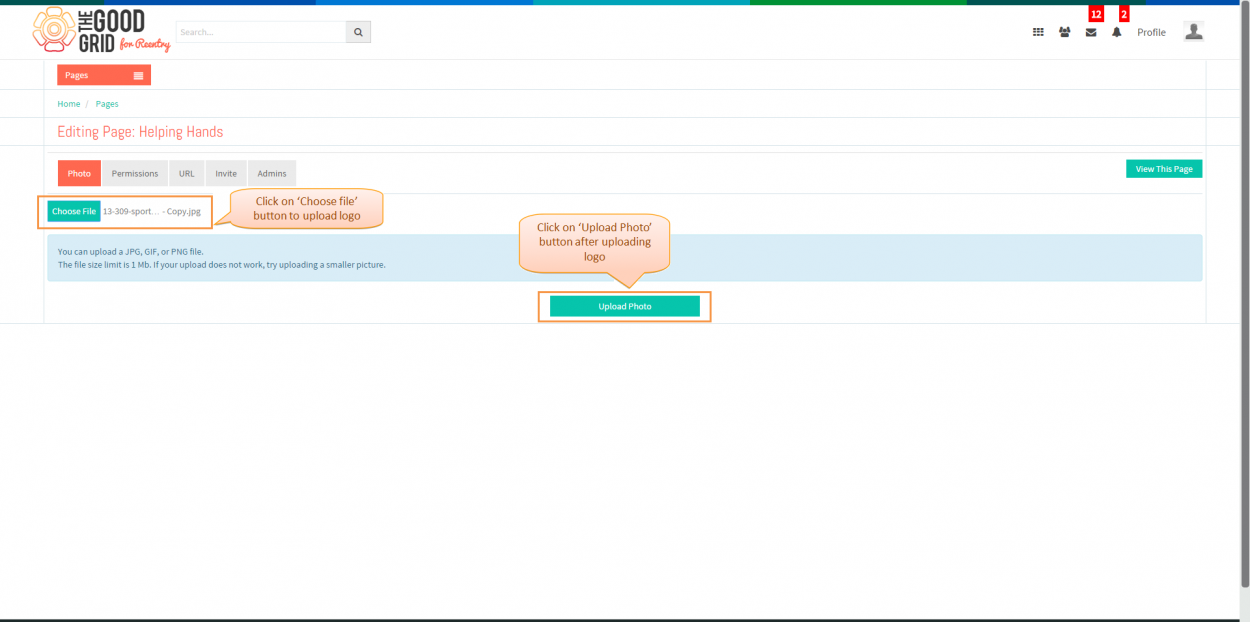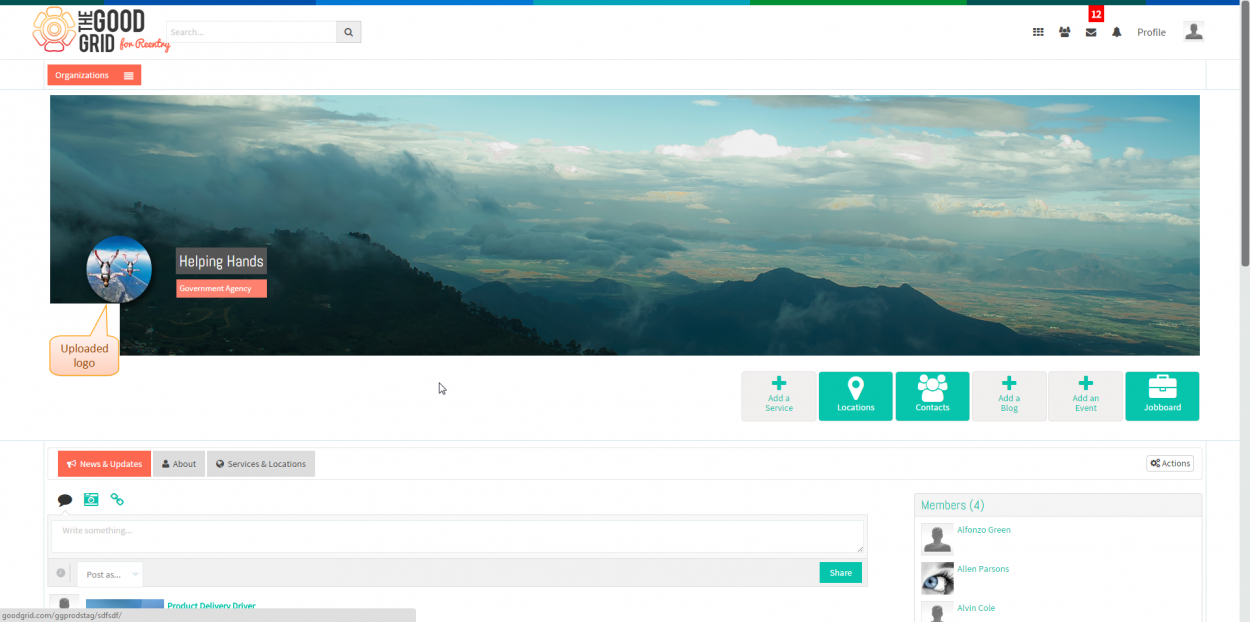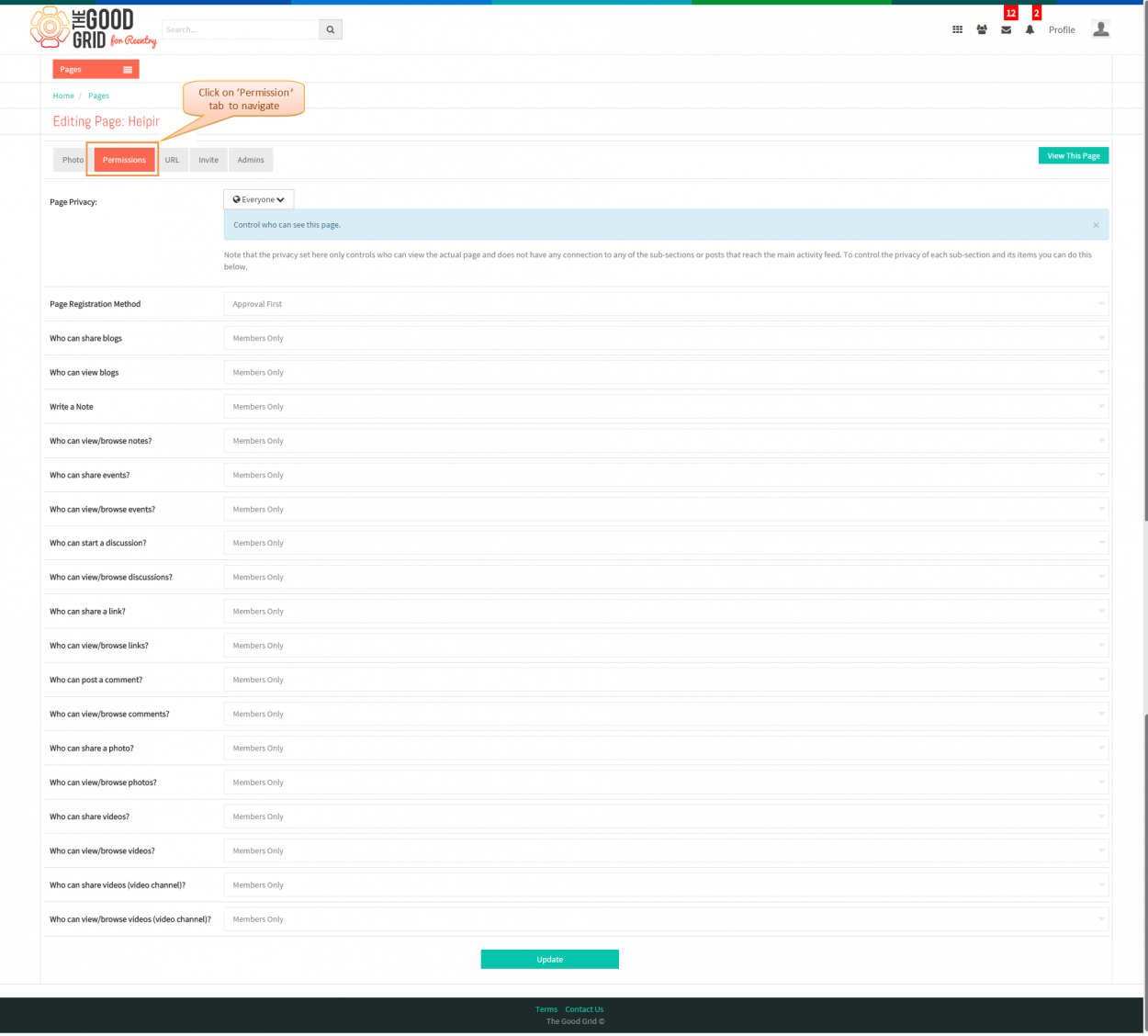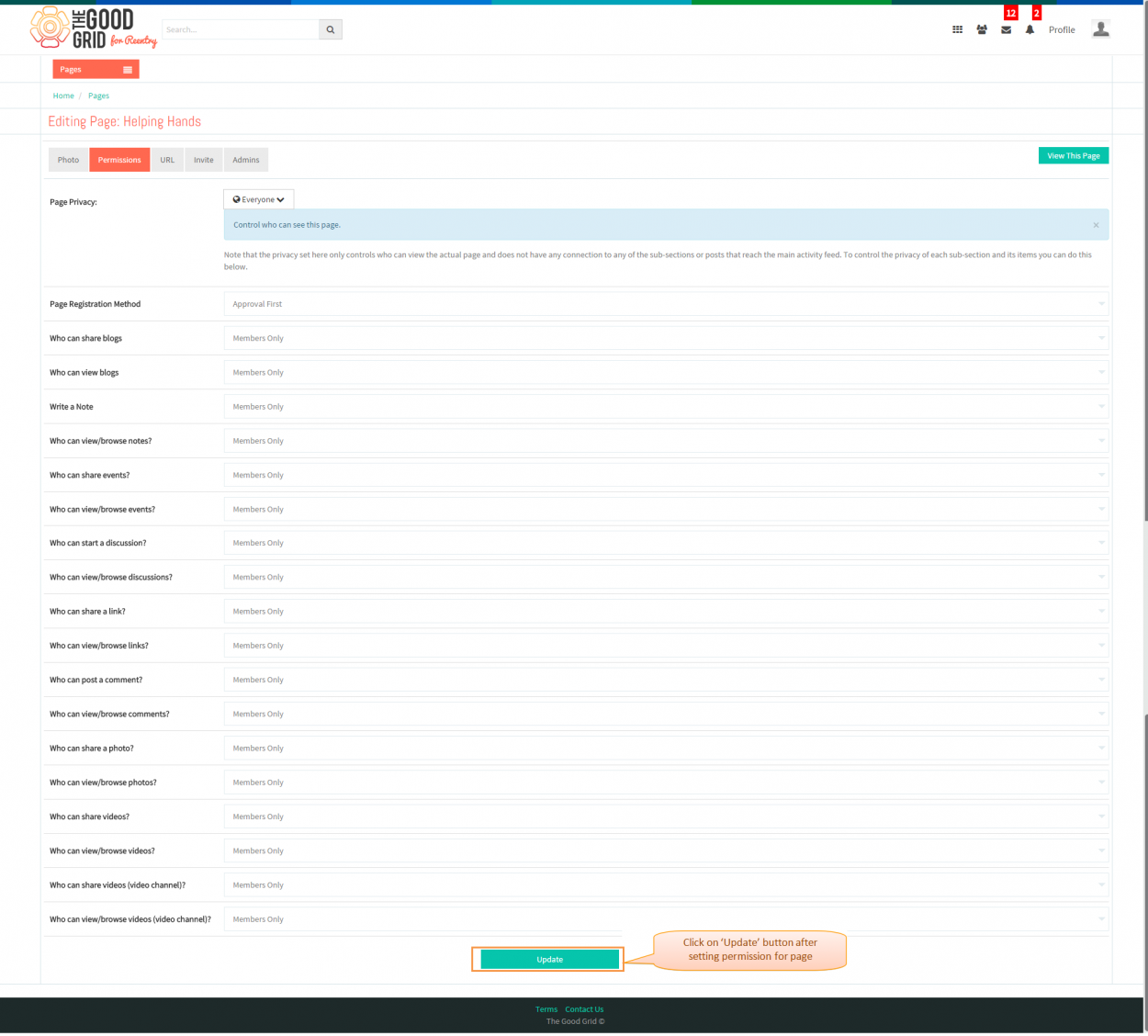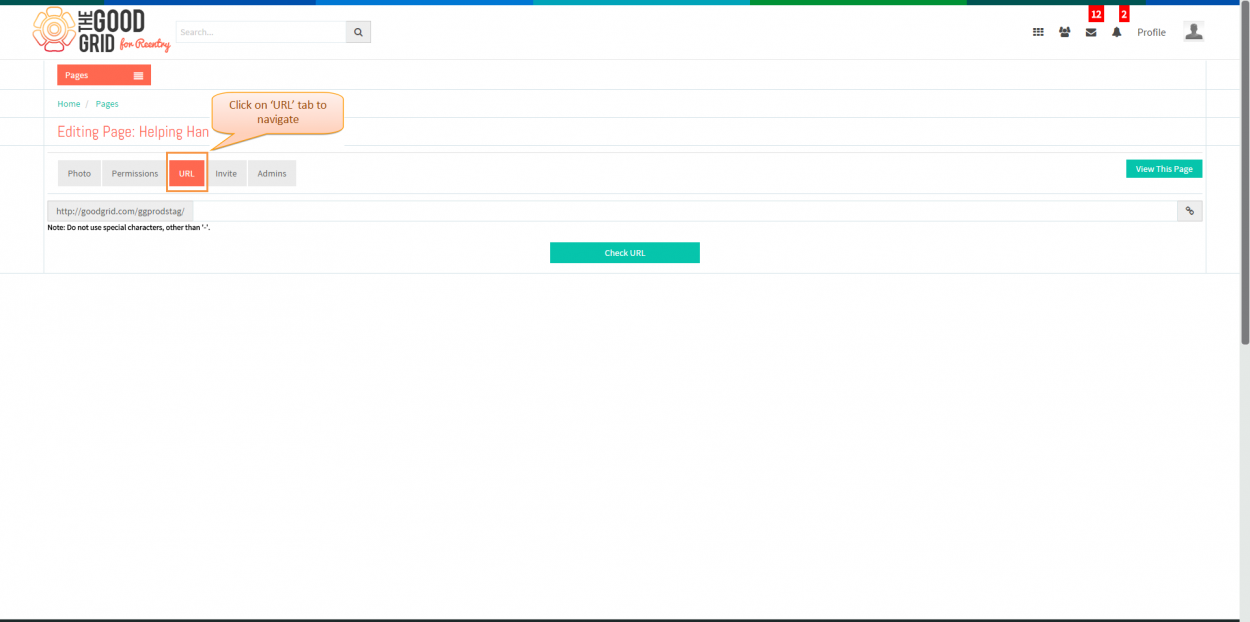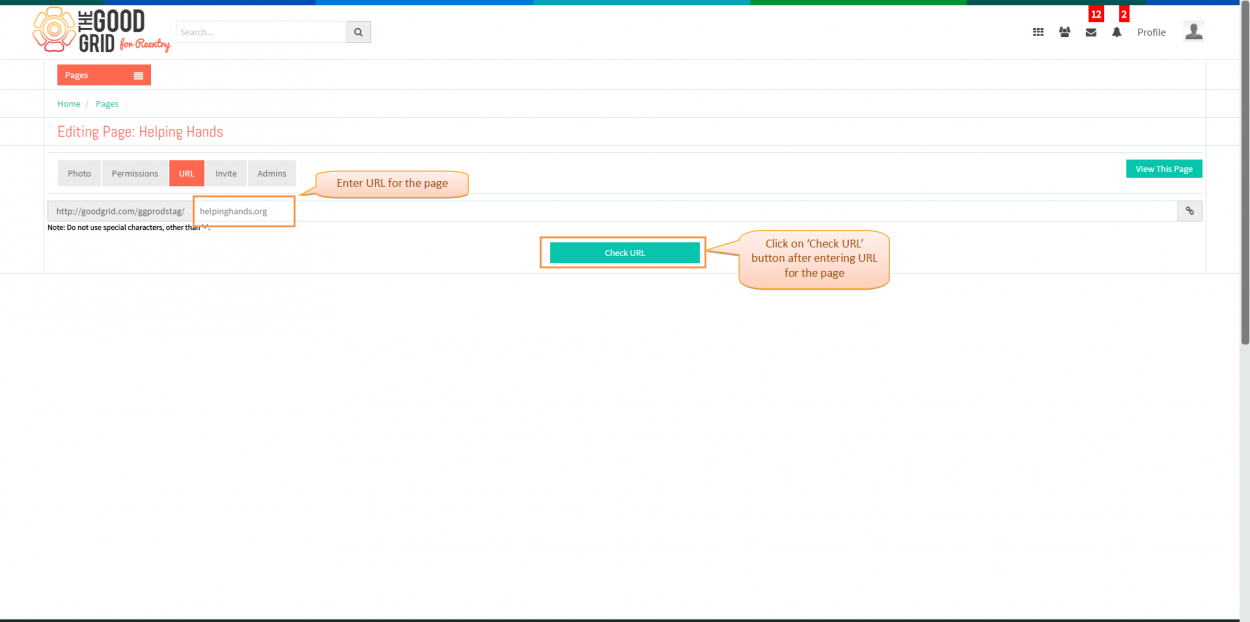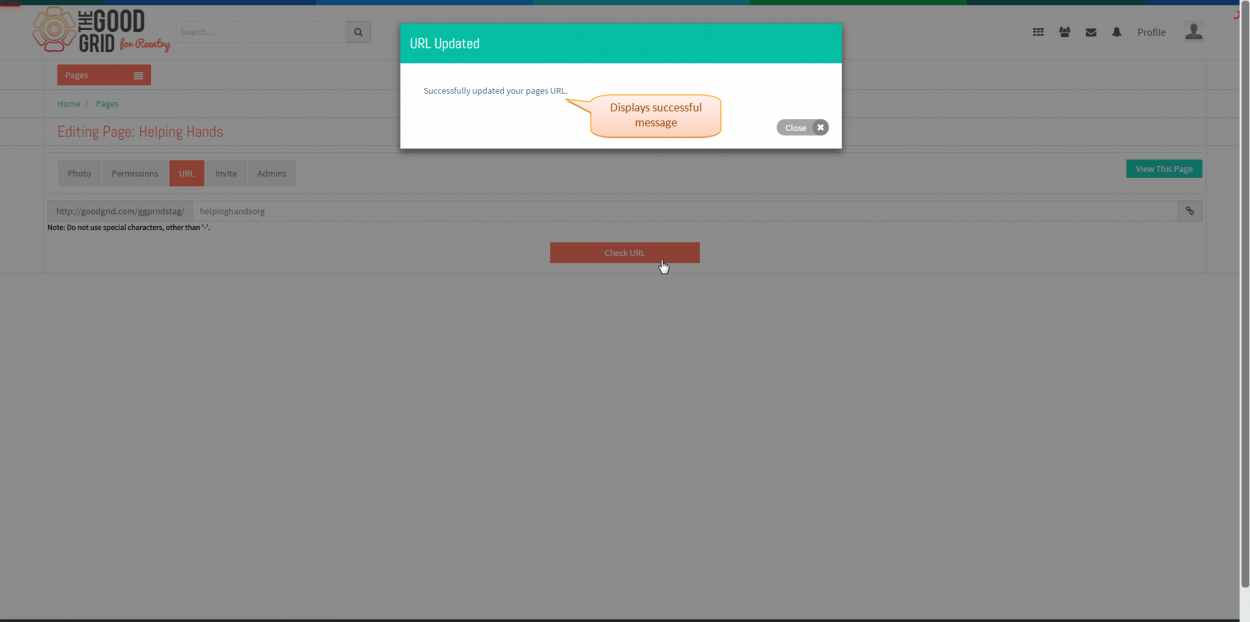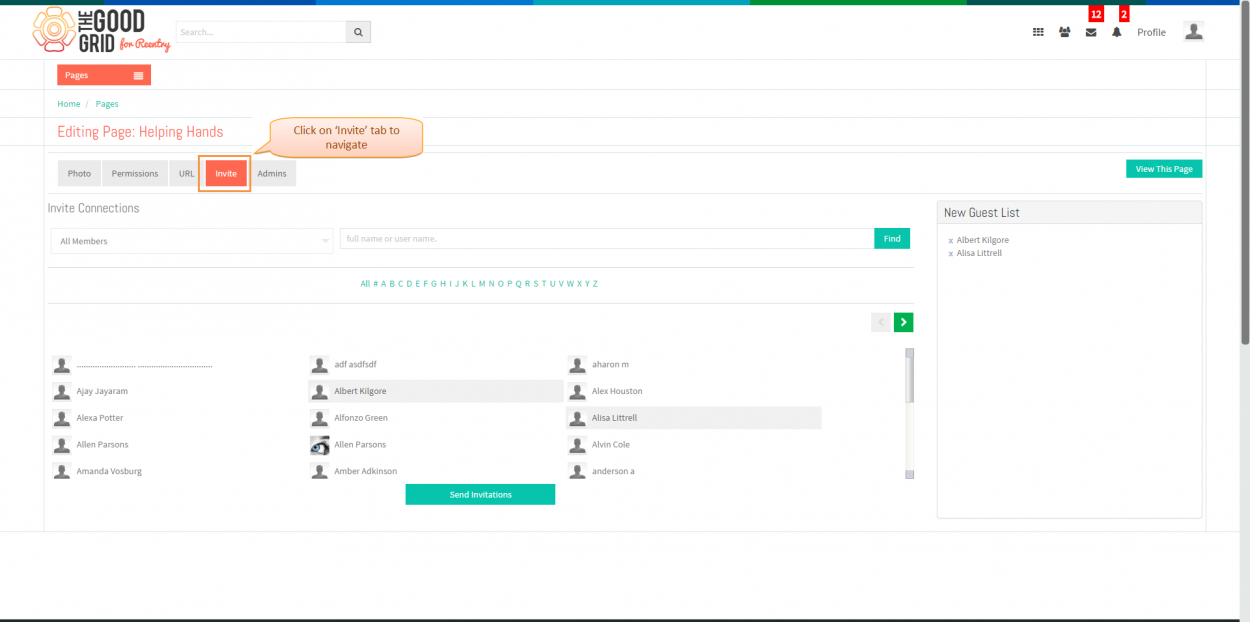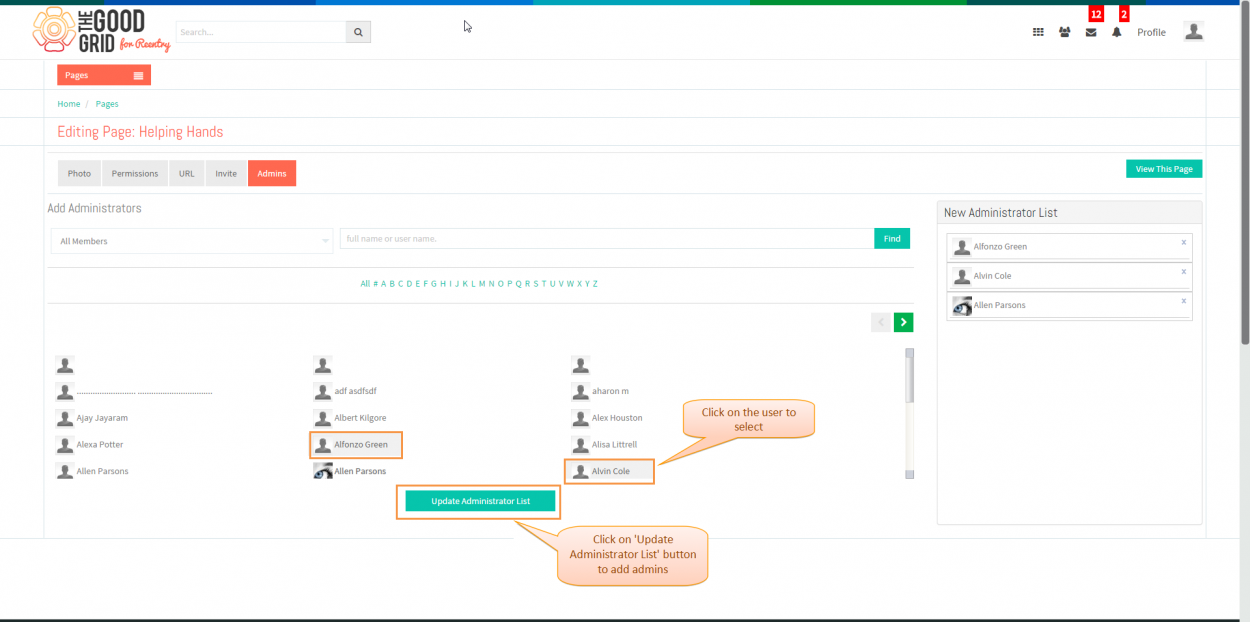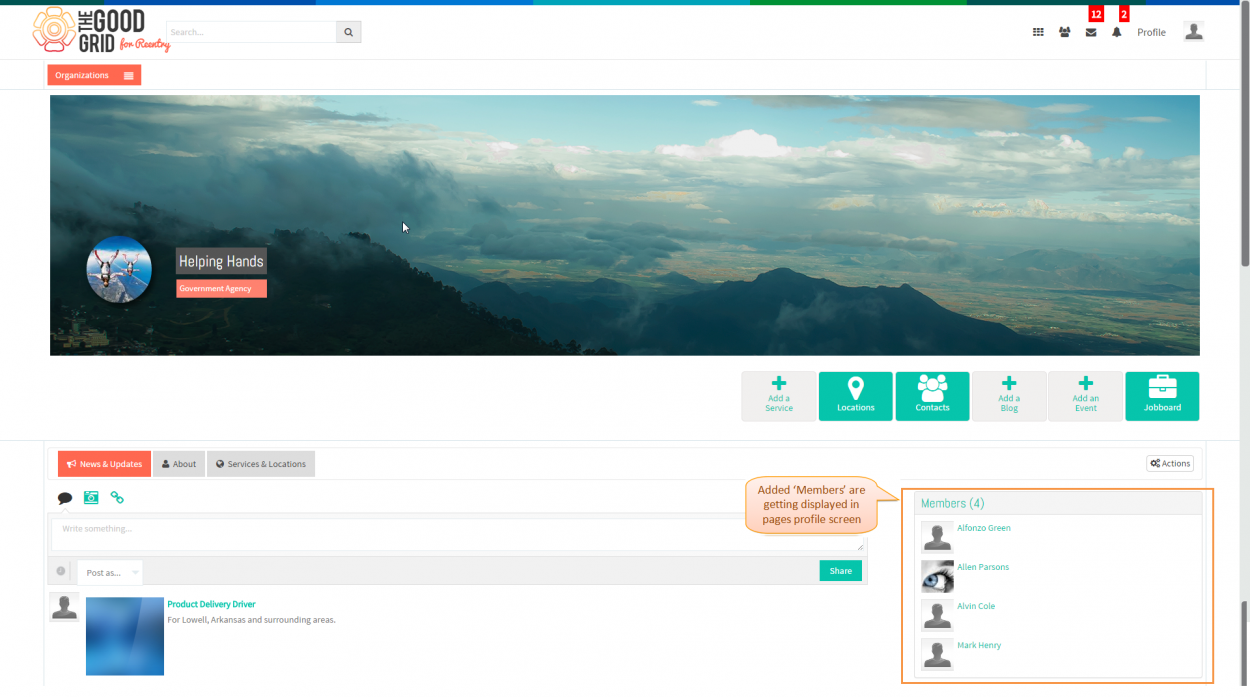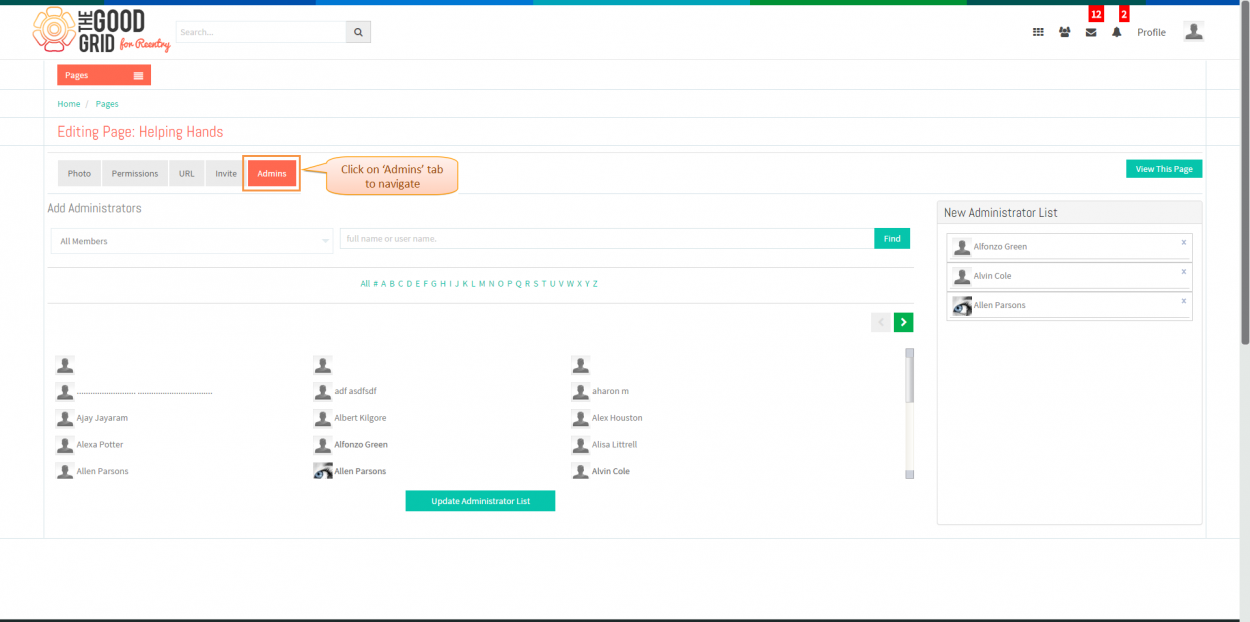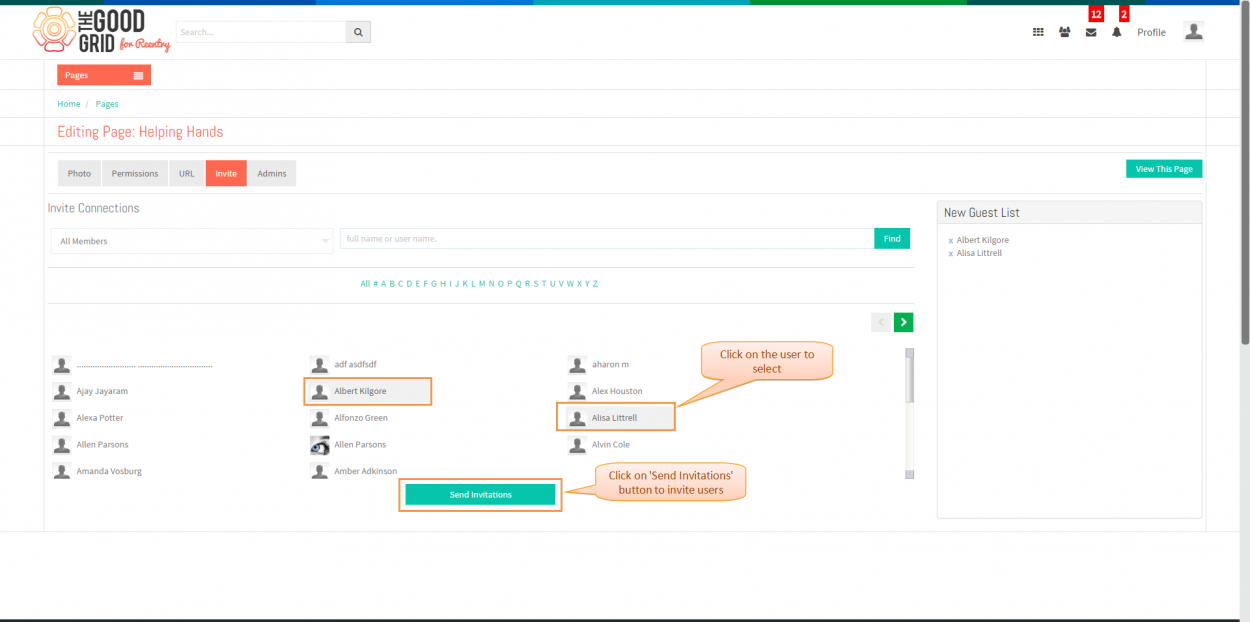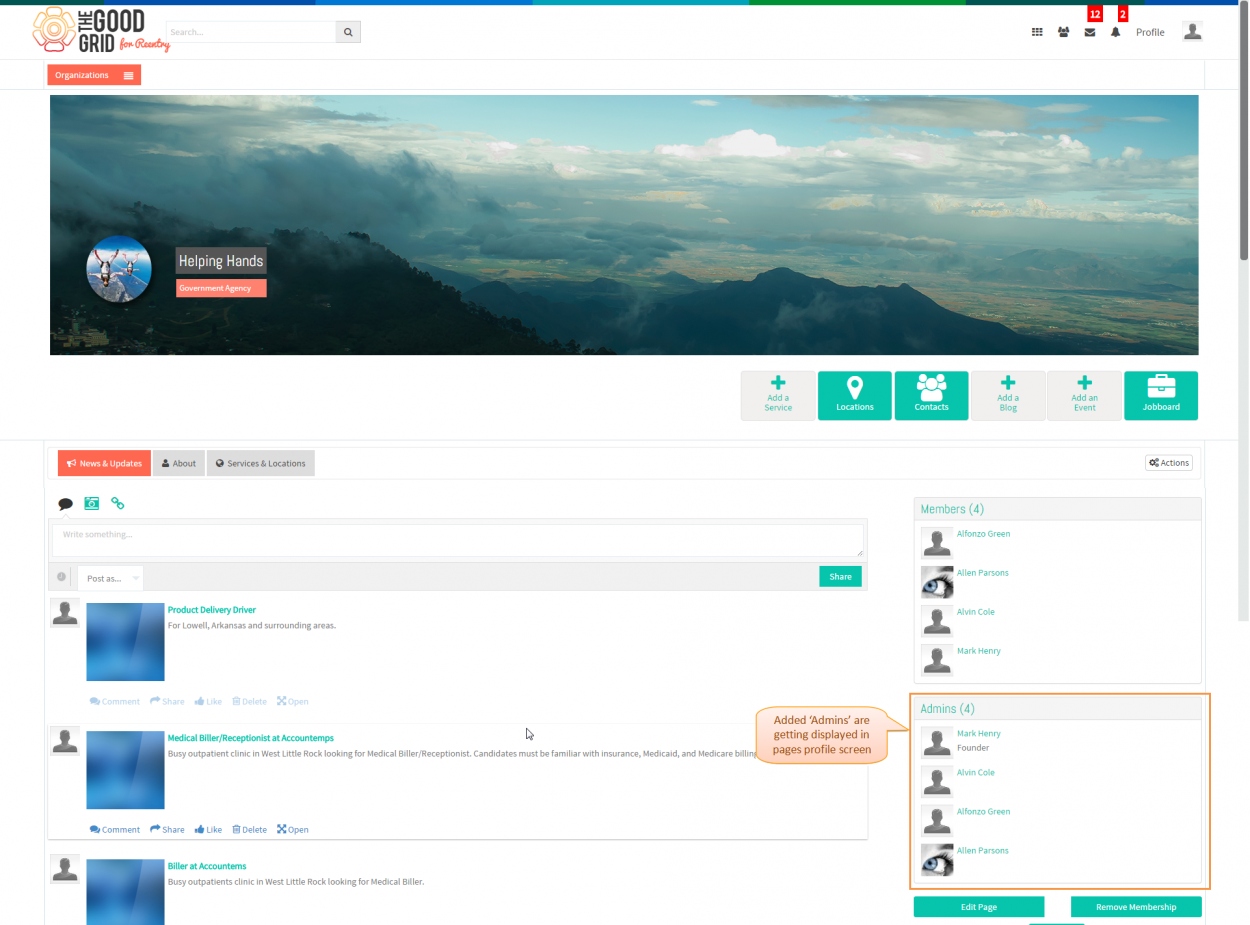Manage pages
Back Back To Main Menu
Actions Work Flow
Applications Screen Flow
- Navigate to Pages landing screen by clicking on Pages option from main menu as shown in below screen shot.
- On clicking Pages option system displays All Pages screen as shown in below screen shot.
- Now navigate to Pages I Manage screen by clicking on Pages I Manage tab.
- Here select desired page which you want manage. Eg: Helping Hands.
- Displays page profile screen as shown in below screen shot, after selecting page in Pages I Manage screen.
- Click on Actions button from page profile screen to manage page.
- Select Manage option from Actions menu as shown in below screen shot .
- In Photo tab upload logo for your page and click on Upload Photo button as shown in below figure to upload logo.
- On clicking Upload Photo button system navigates to page profile screen then uploaded logo is getting reflected on cover image as shown in below screen shot
- Navigate to page manage screens then navigate to Permissions tab by clicking onPermissions tab as shown in below screen shot
- In Permissions tab Select permission for the page then scroll down and click on Update button as shown in below screen shot to set permissions on selected page
- On clicking Update button in Permissions tab system navigates to page profile screen as shown in below screen shot
- Navigate to page manage screens then navigate to URL tab by clicking on URL tab as shown in below screen shot.
- Enter URL for the page in URL tab as shown in below screen shot then click on Check URL button.
- On clicking Check URL button system displays URL availability as shown in below screen shot.
- Navigate to Invite tab by clicking on Invite tab as shown in below screen shot.
- Click on the user to select members for the page as shown in below screen shot then click on Send Invitations button.
- On clicking Send Invitations button system navigates to page profile screen and displays added members as shown in below screen shot.
- Navigate to page manage screens then navigate to Admins tab by clicking on Admins tab as shown in below screen shot.
- Click on the user to select Admins for the page as shown in below screen shot then click on Update Administrator List button
- On clicking Update Administrator List button system navigate to page profile and displays added admins as shown in below screen shot