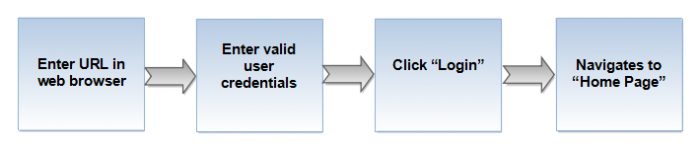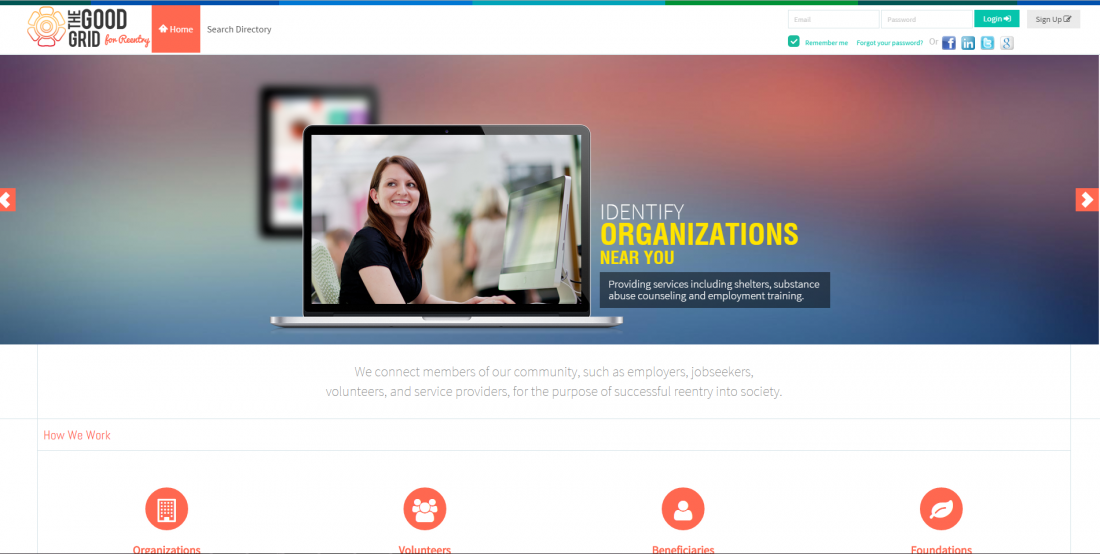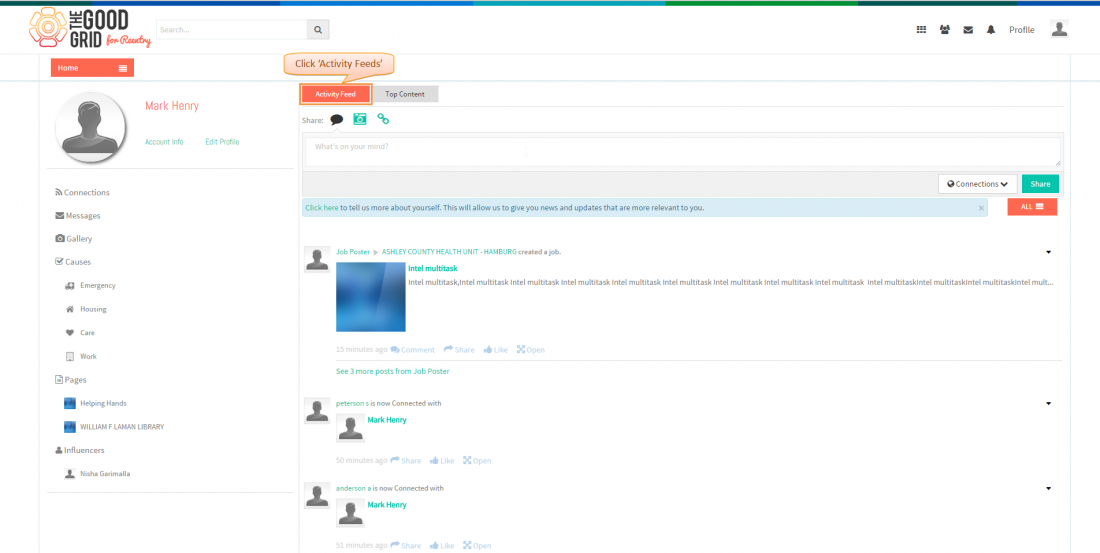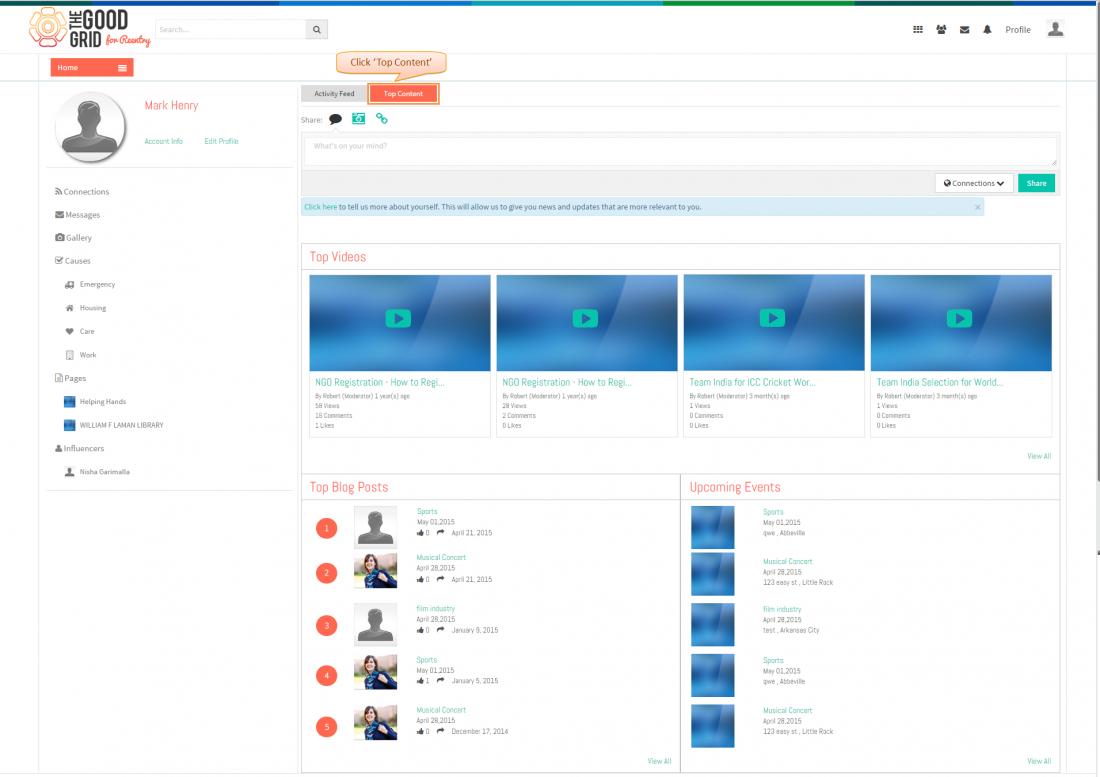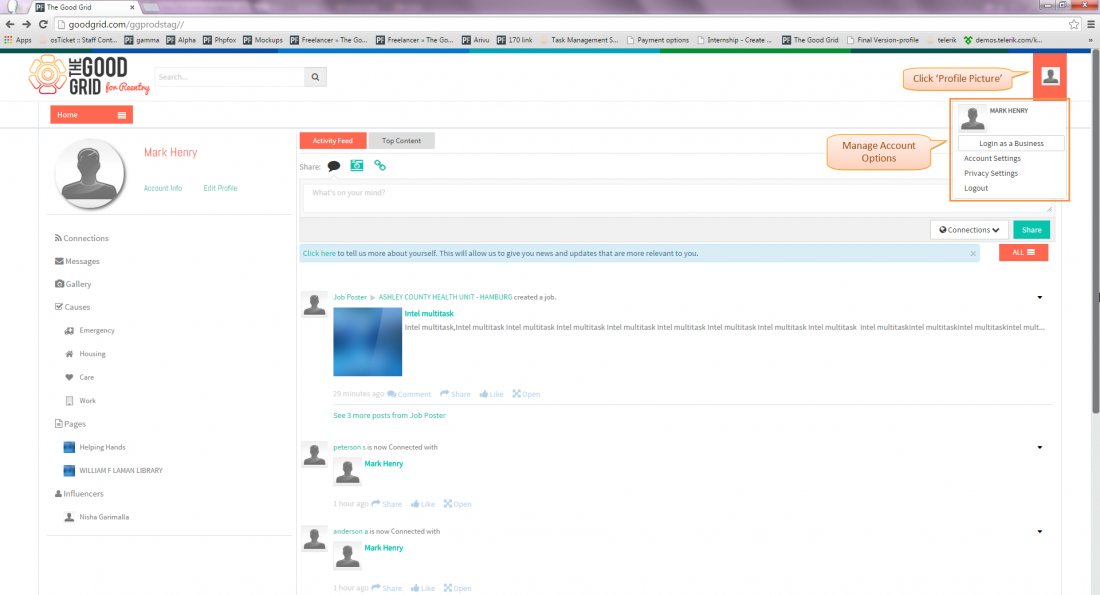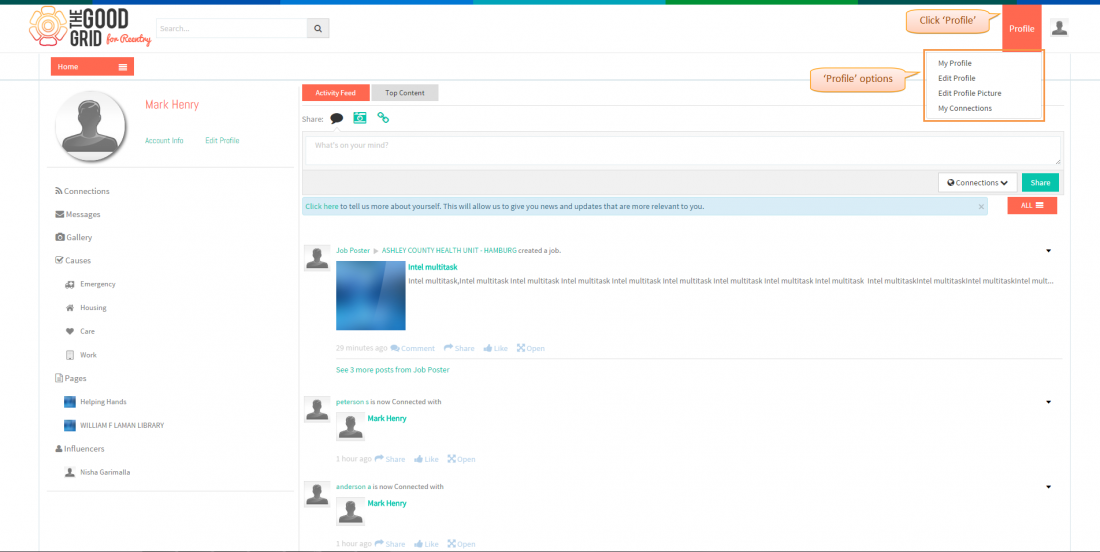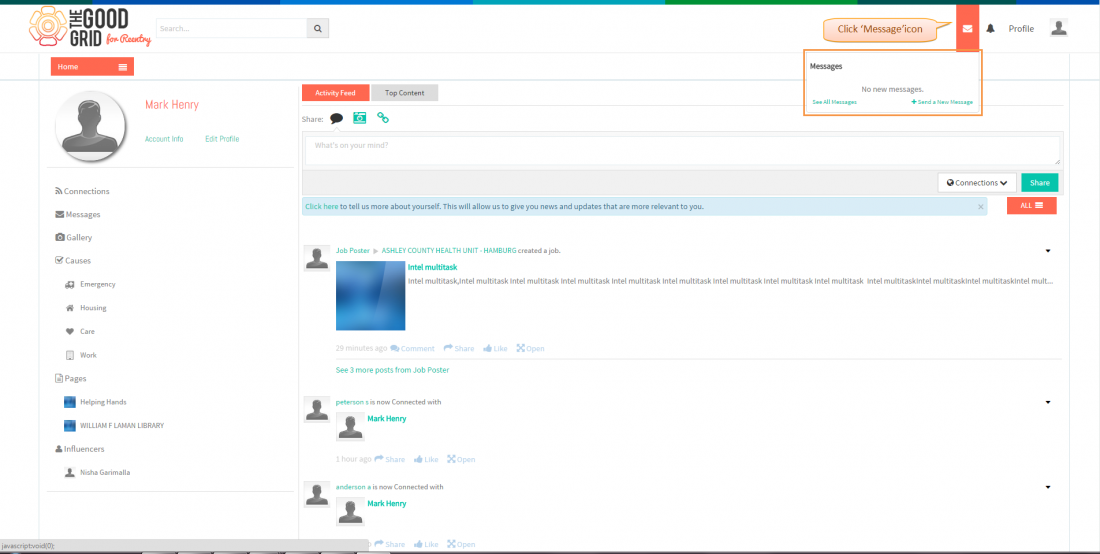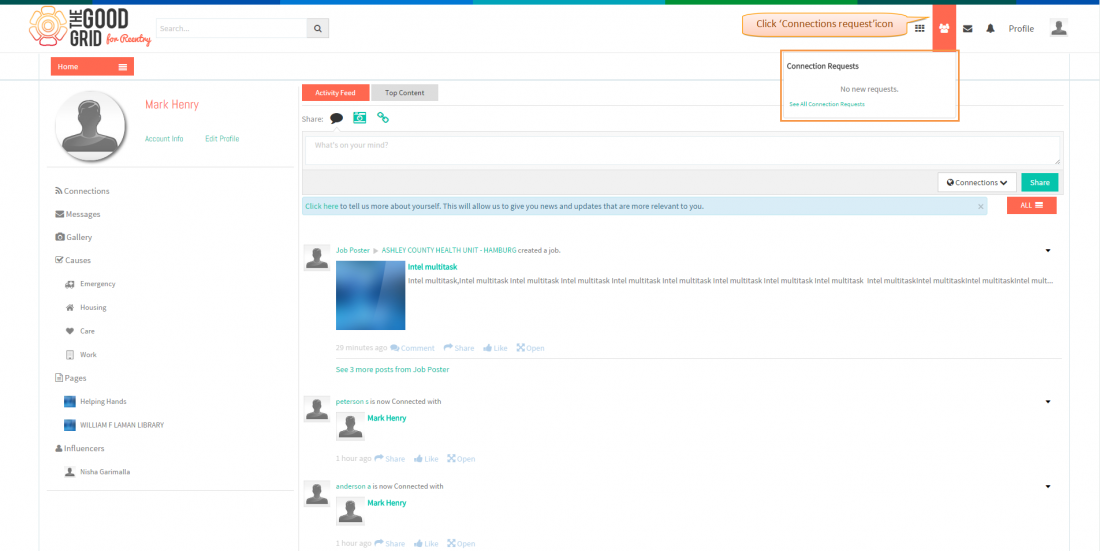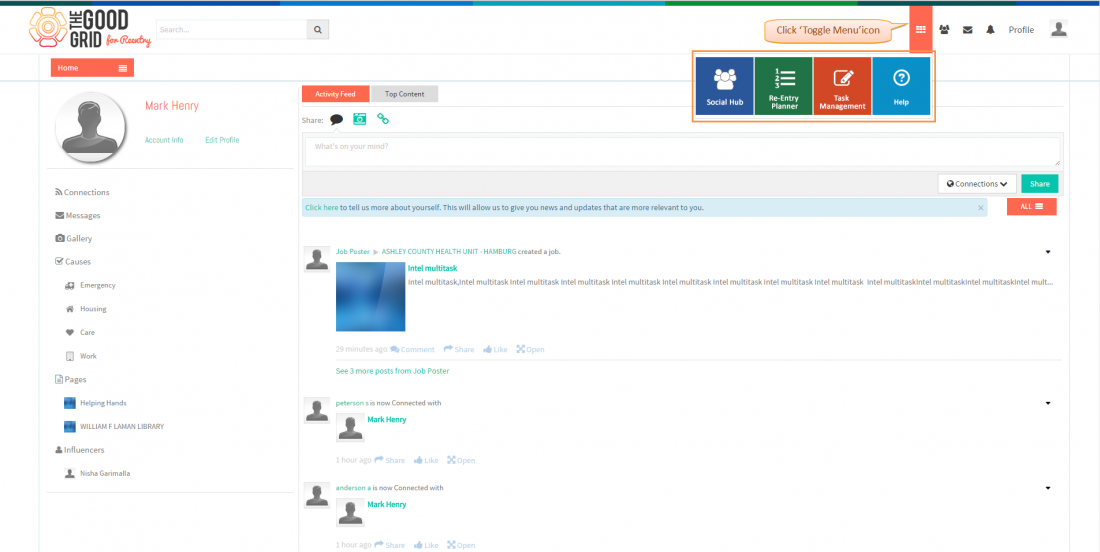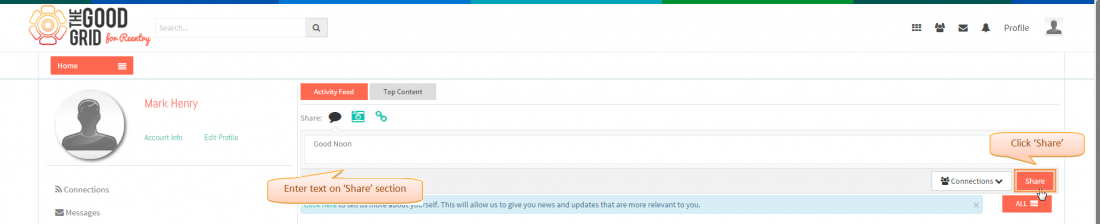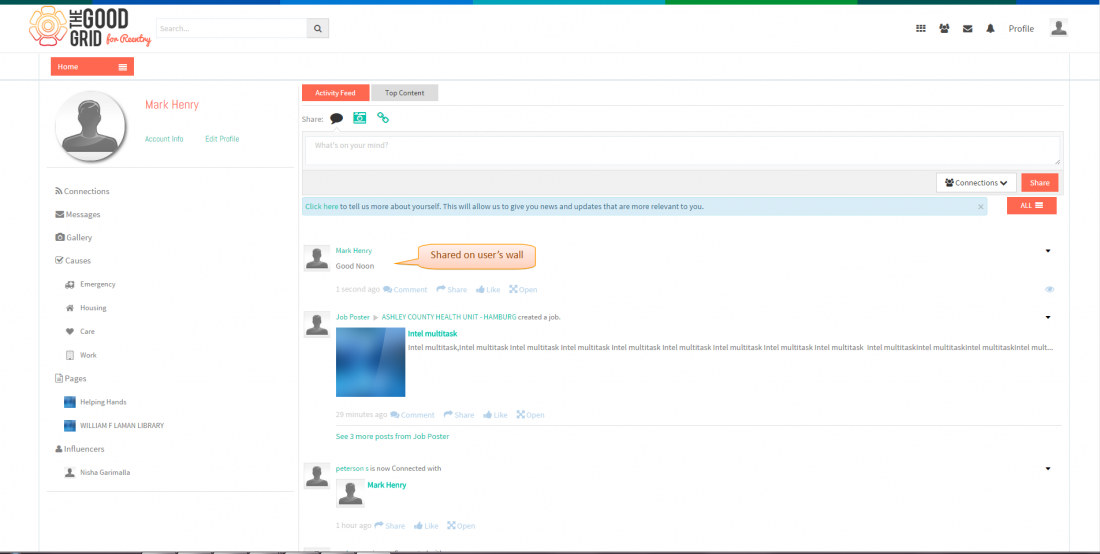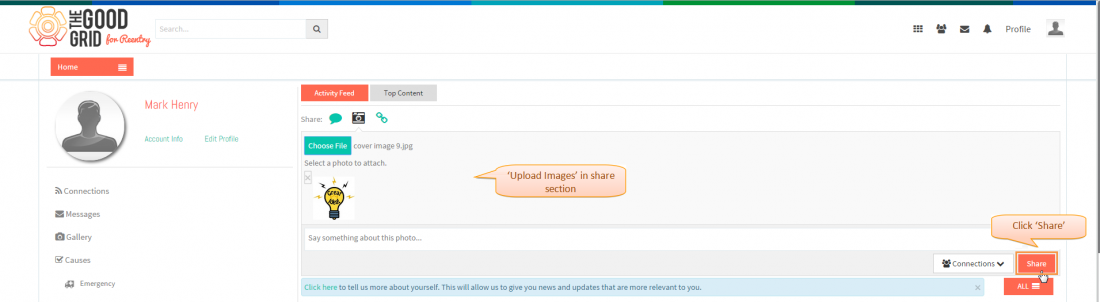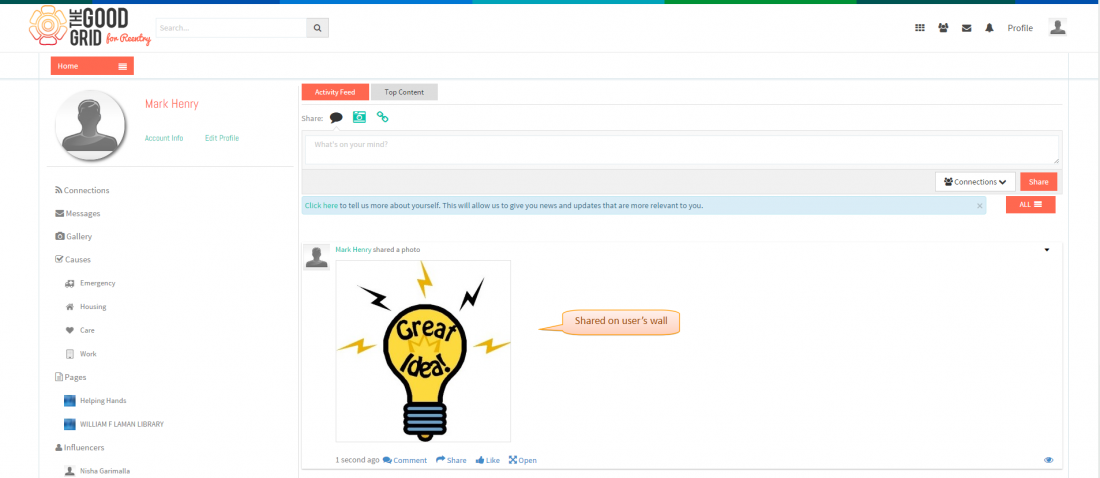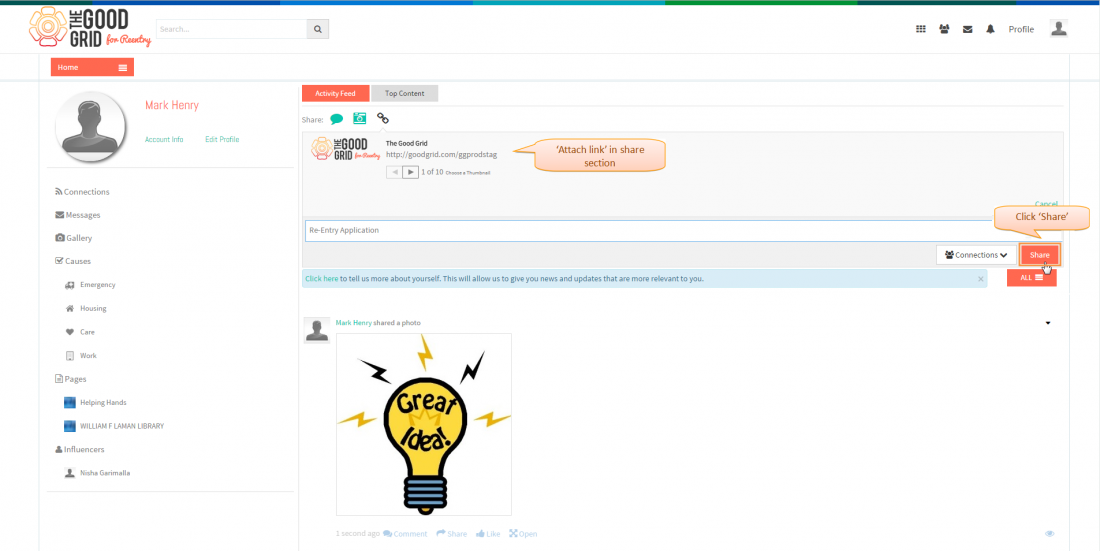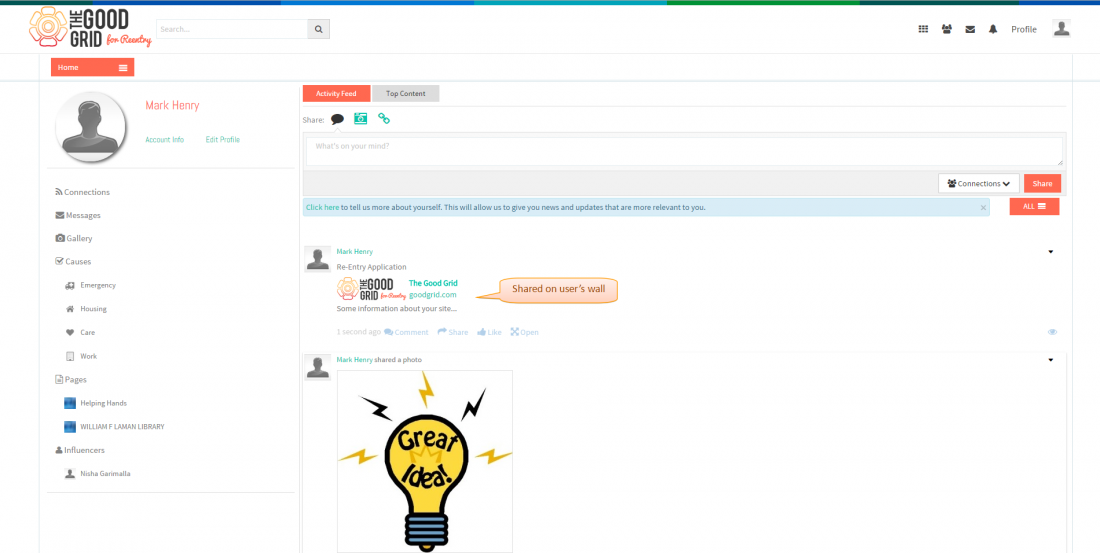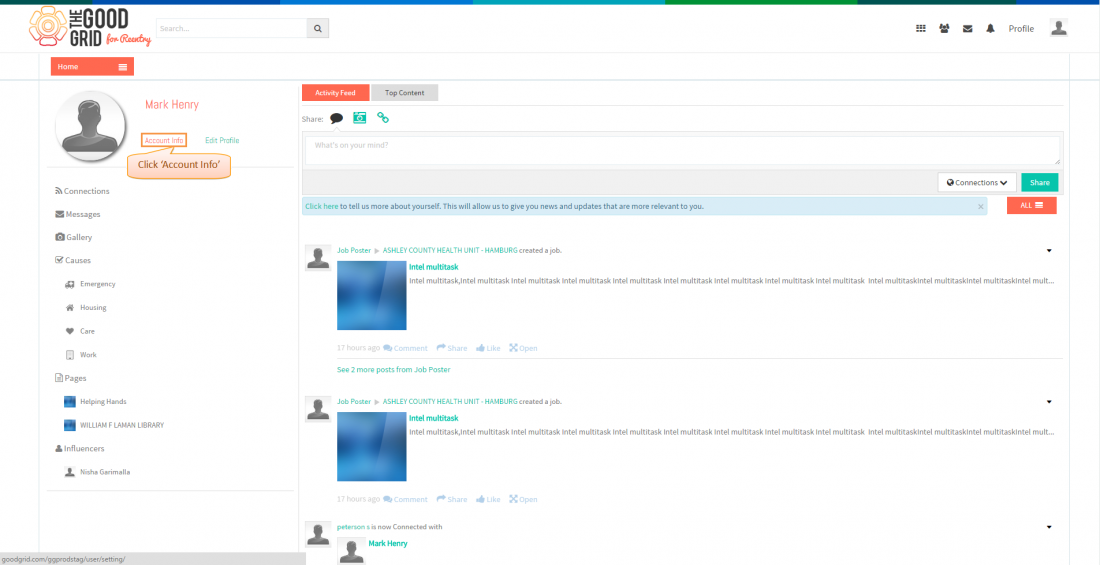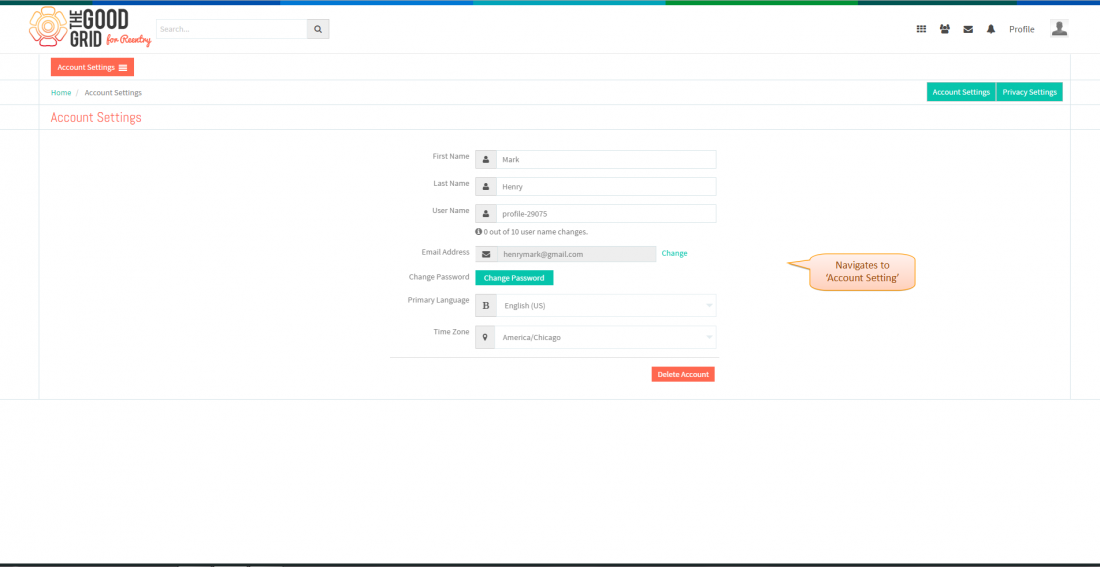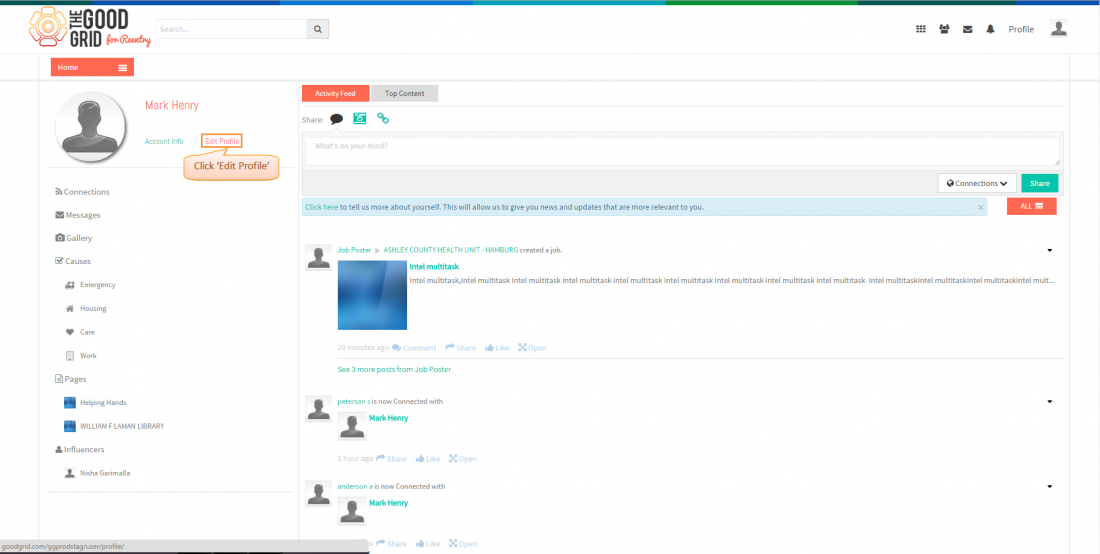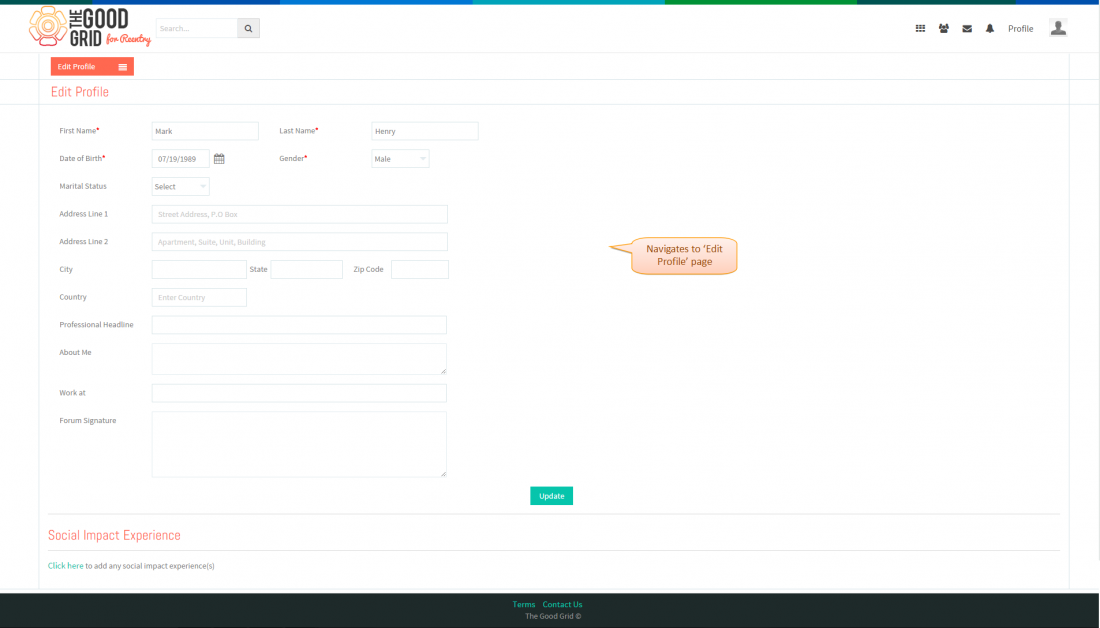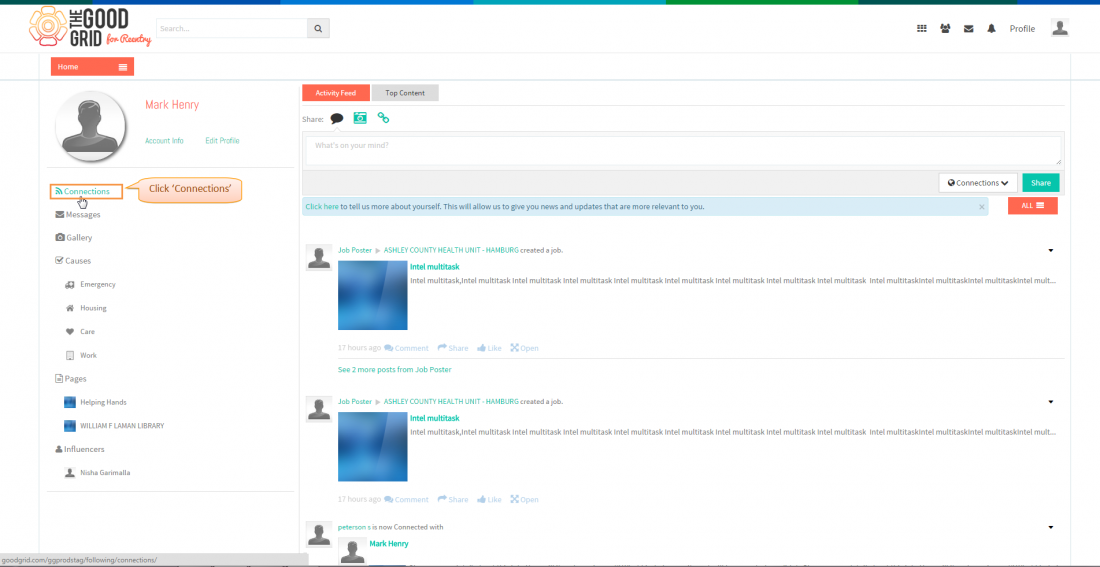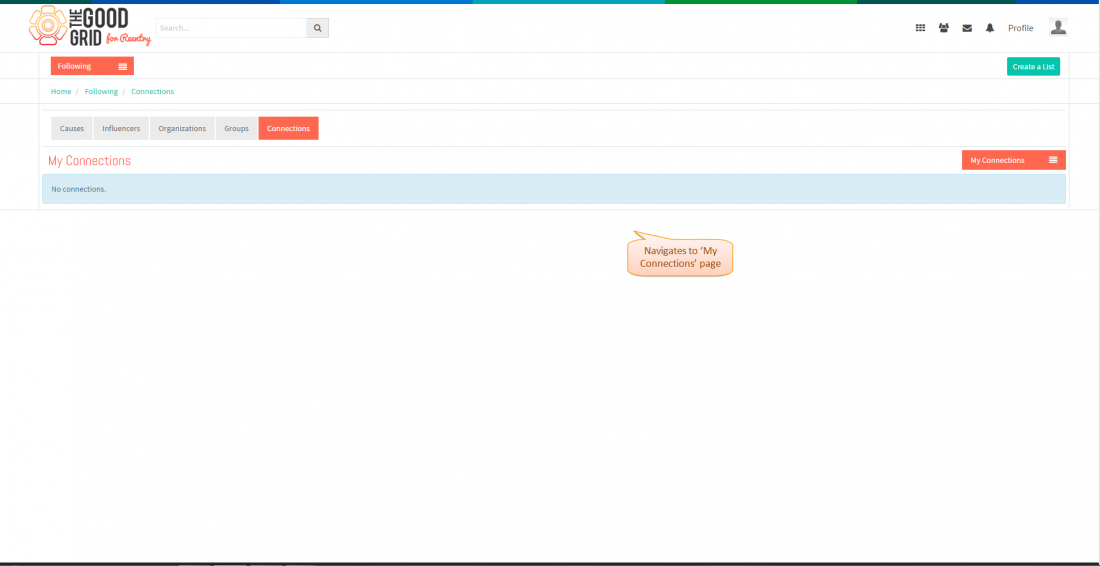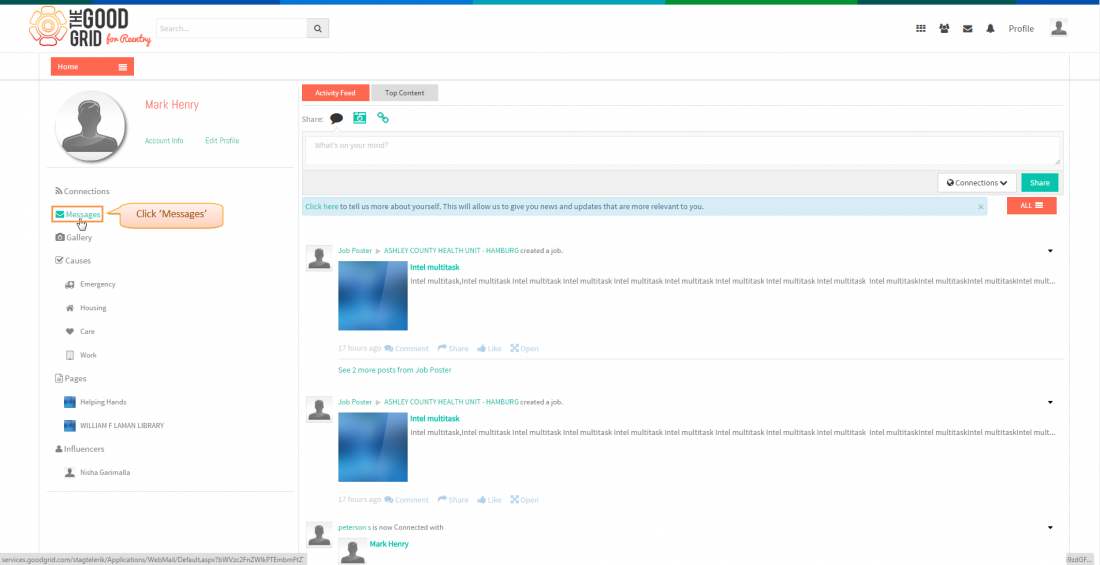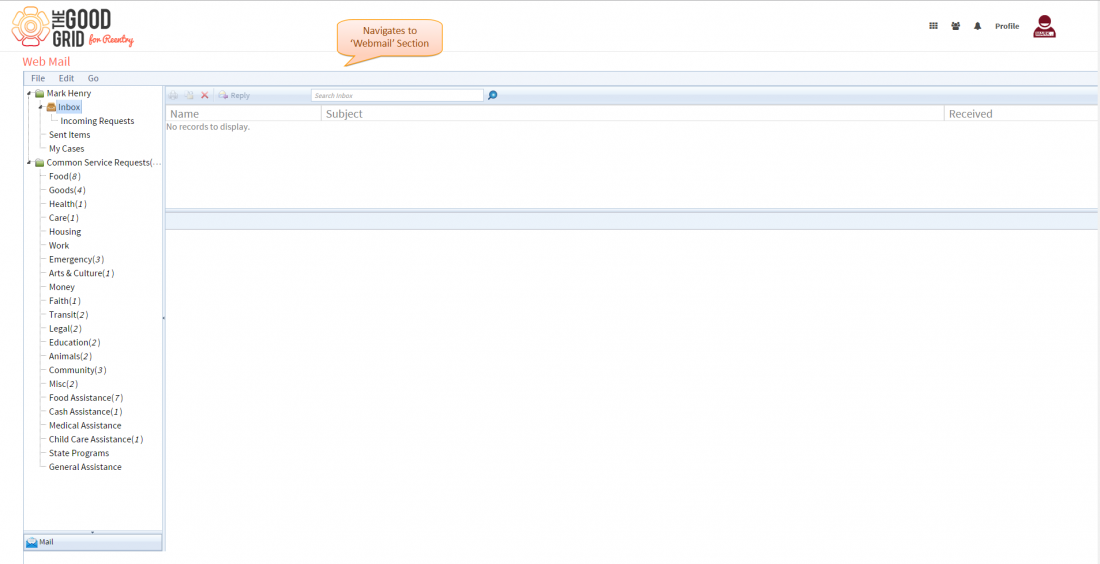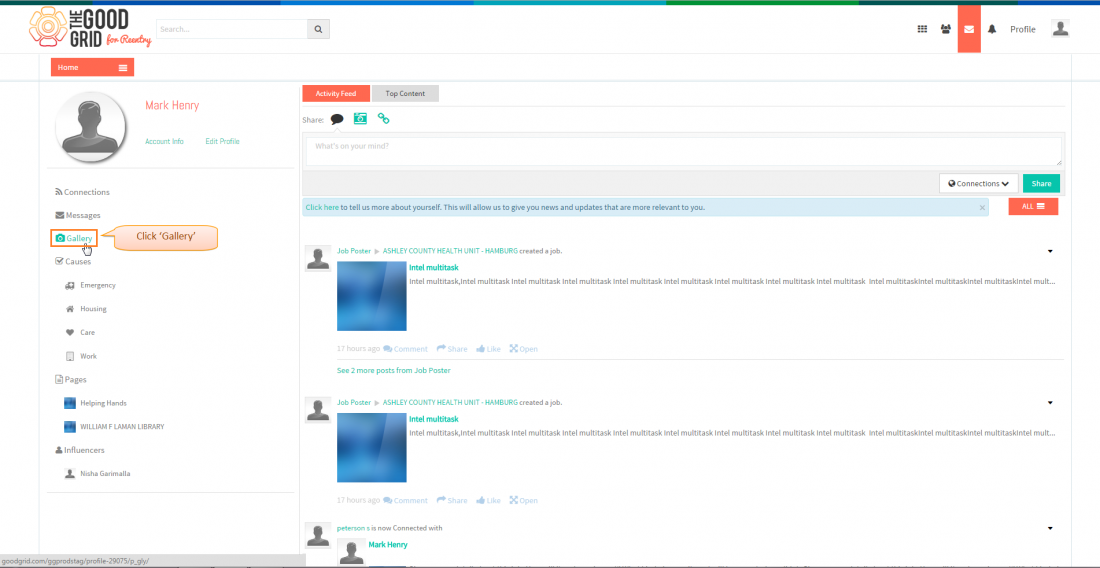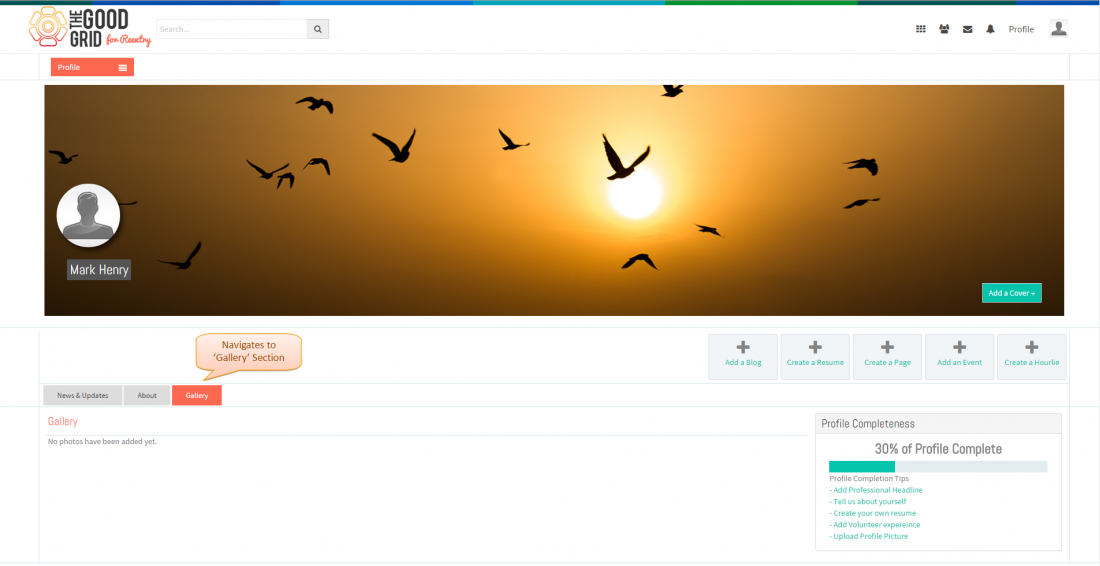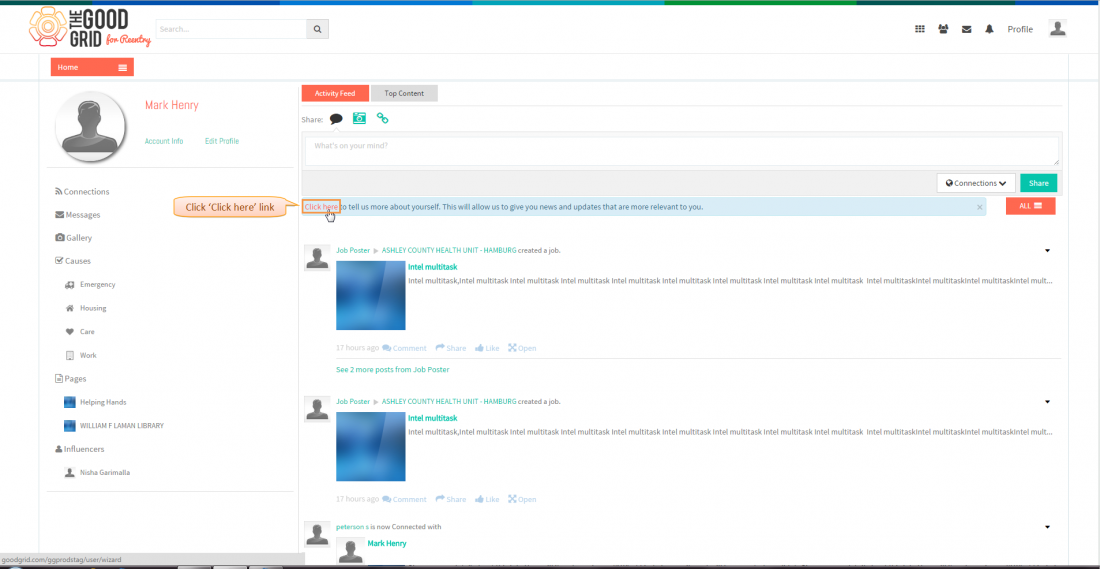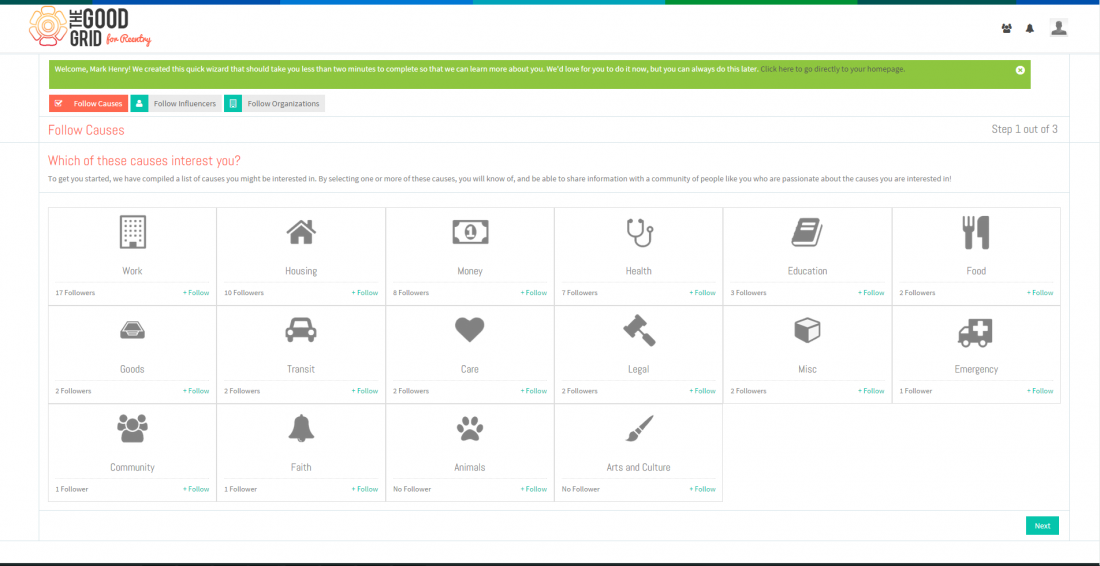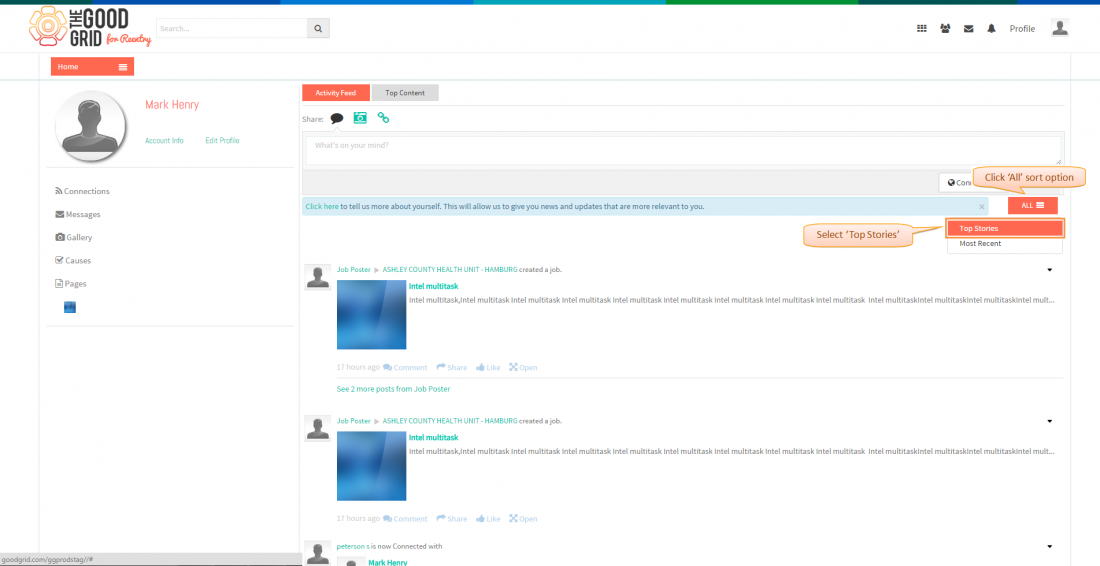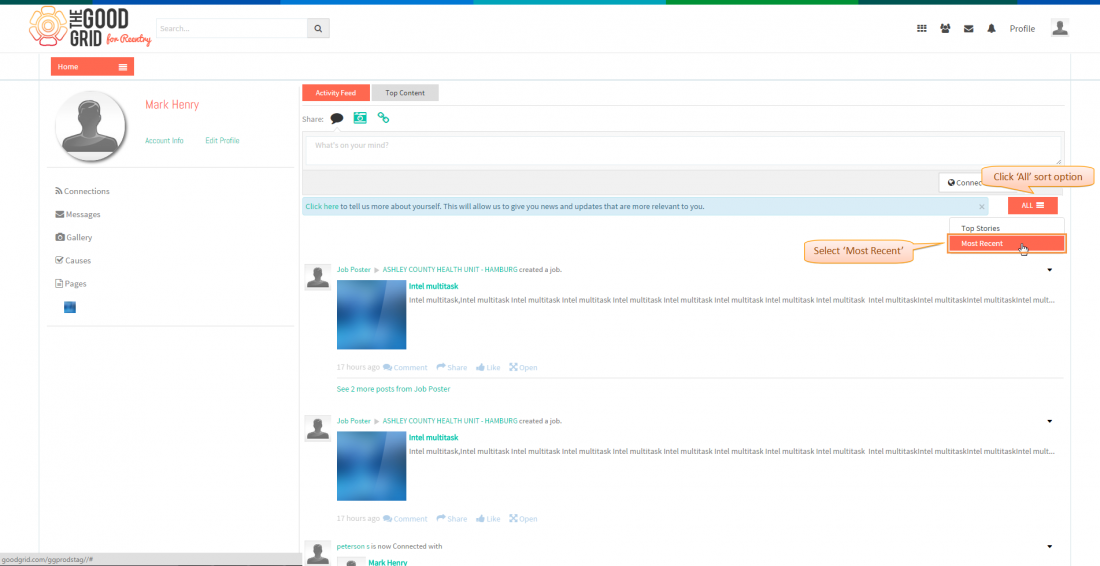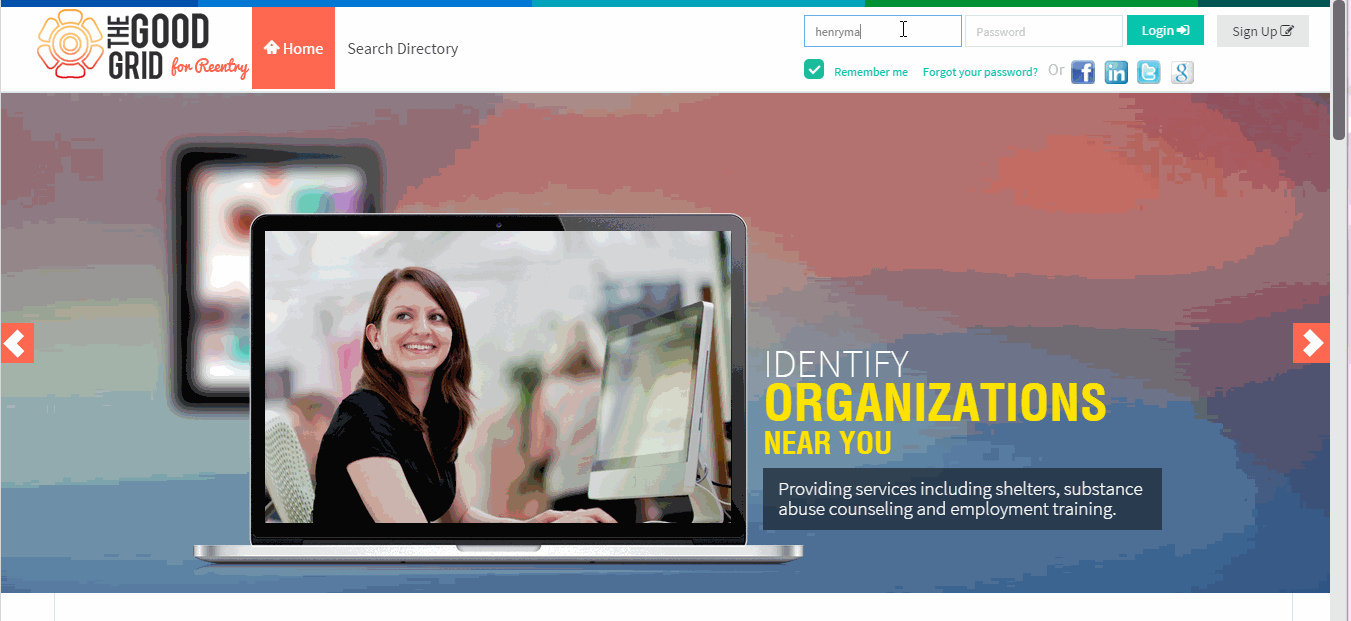Home Page - V1
Back To Main Menu
Actions Work Flow
Applications Screen Flow
- Enter the URL in Web Browser.It navigates to TGG landing page.
- Enter the valid user credentials and click Login button.
- If the user Login to The Good Grid,it navigates to displays Home Page.
- By default Activity Feeds displays on Home page.
- In Home page,Click on Top Content tab,then it displays top contents on Home Page.
- In Home page,Click on Profile picture,then Manage User Account Options displays,here user can able to manage their accounts.
- In Home page,Click on Profile,then Profile Options displays,here user can able to manage their profile.
- In Home page,Click on Notification icon,then All Notifications displays,here user can able to view all notifications.
- In Home page,Click on Messages icon,then All Messages displays,on click it navigates to Webmail section.
In Home page,Click on Connection Requestsicon,then All Connection Request displays.
In Home page,Click on Toggle Menuicon,then Submenus displays.
In Home page,by default share section displays Share option,Enter any text and click on Share button to share a feed in home page.
After clicking on Share button,feed displays in User's wall.
In Home page,go to activty feeds Share section,here click on Image icon,upload any images,Enter some text and click on Share button to share a image in home page.
After clicking on Share button,feed displays in User's wall.
In Home page,go to activty feeds Share section,here click on Link icon,Attach a valid link,Enter some text and click on Share button to share a link in home page.
After clicking on Share button,feed displays in User's wall.
In Home page,click on Account Info.
Then it navigates to Account Settings page.
In Home page,click on Edit Profile.
Then it navigates to Edit Profile page.
In Home page,click on Connections.
Then it navigates to My Connections page.
In Home page,click on Messages.
Then it navigates to Webmail section,here user can view all messages.
In Home page,click on Gallery.
Then it navigates to Gallery section,here user uploaded images and videos displays.
In Home page,click on Home Wizard link.
Then it navigates to Home Wizard section,here user followed Causes,Influencers and Organizations reflected on home page left pane.
In Home page,click on All Sort option and select Top Stories option,Then it navigates to display Top stories in Home landing page.
In Home page,click on All Sort option and select Most Recent option,Then it navigates to display Most recent feeds in Home landing page.