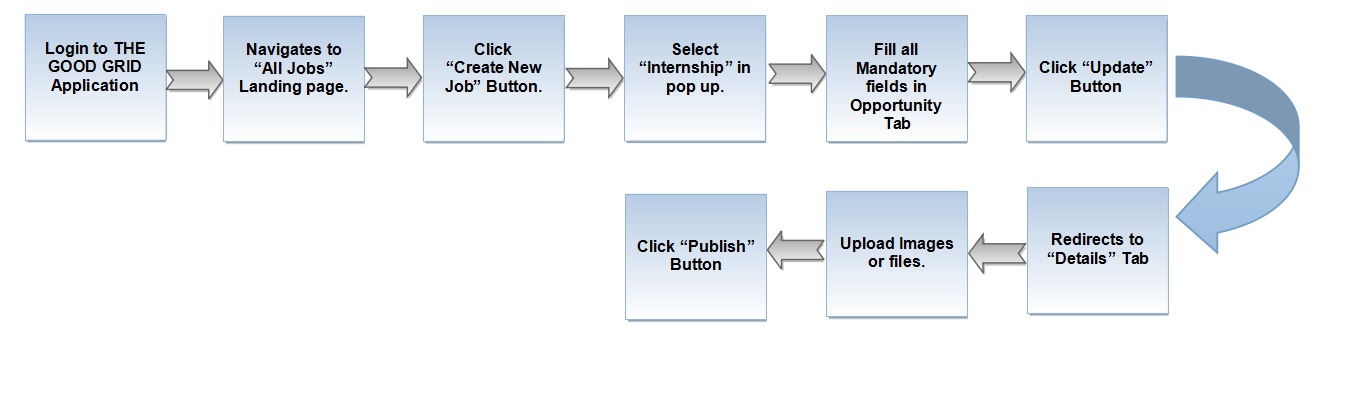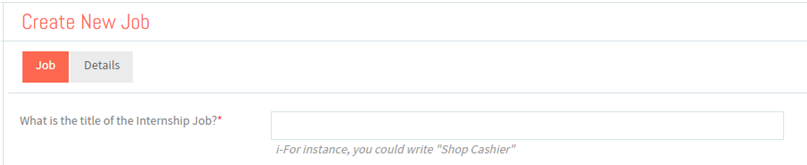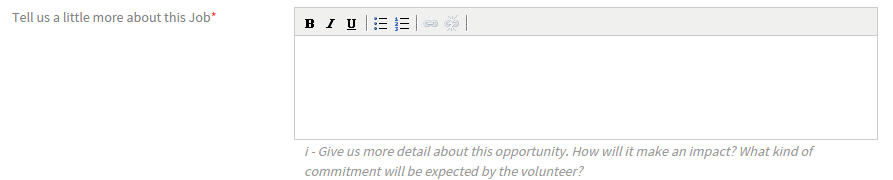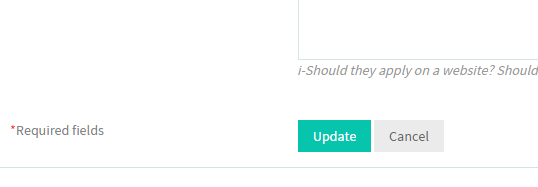Create New Internship - Job
Back to Main Menu
Functional work flow
Follow the steps to create Intership
Description THEGOODGRID.COM makes easy to find Internship by individual and post Internship-Jobs by organizations. THEGOODGRID.COM provides live map that displays the search activity in real time. (Note: TheGoodGrid allows organizations to post Internship Jobs. Each organization can post multiple Internship.
Screen Flow To post Internship-Jobs user should create Pages ( See How to create pages). After creating the Pages, Navigate to Organization landing page and click Add New Job Button.(see Navigate to organization). In All Jobs landing page , Click Create New Job Button. It will open pop up window.
- In pop up window select Internship and click Submit Button. Now it will open up Intership creation page .
User should enter all Mandatory field in Jobs Tab.
- In Internship creation page, User should Enter the Internship- title under the What is the Title of the Internship-Job? .
- After Entering the internship title , user should give short description about Internship job Under Tell us a little more about this job .
- User can specify the job type and selects sub category for the selected Job type.
- After selcecting the Job type , user can also selects the Industry .This specify the Intership fall under.
- Enter any skill under Skills Auto complete. user can add multiple skills.
- Specify the cost for the internship , click Paid radio button to specify the cost or click Unpaid radio button for free internship Job.
- Specify if any experience need uder the Desired Experience(In years) .
- To specify the Eduction level user can use the Minimum education required Drop down.
- For Internship if any certification required , Then the user can specify it under the Certification Required text box . To add mutiple Certificate use + Button.
- Enter the address under the Where do you need to come for this job? .
- Specify the Internship expiry date under the Post this job for drop down.
- To specify the Internship details use Who can be contacted about this job? . Enter the name of the contact from your organization in Text box and click search button , and select the person from the list.
- Fill the information How should someone apply for this job
- After filling all information in Jobs tab. click Update button. Now the application will navigate to Details Tab.
Back to Main Menu