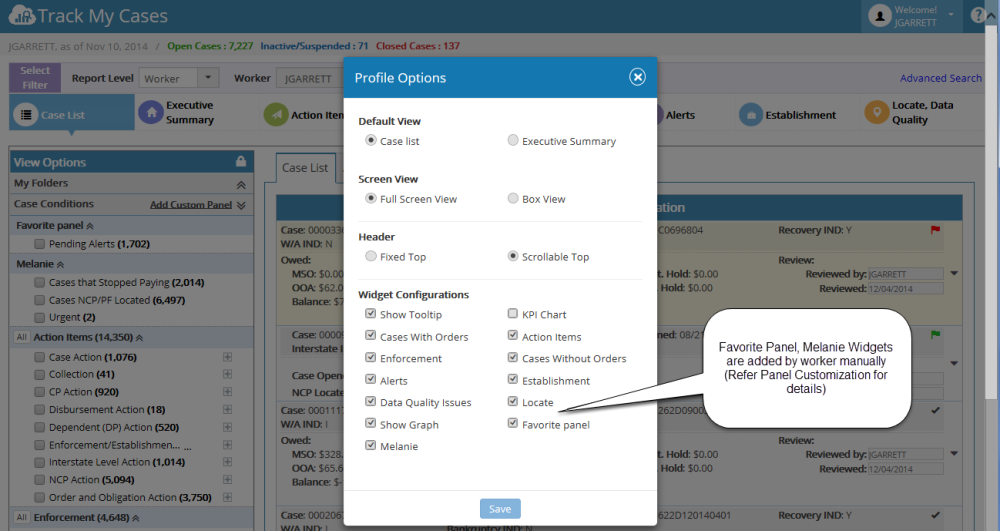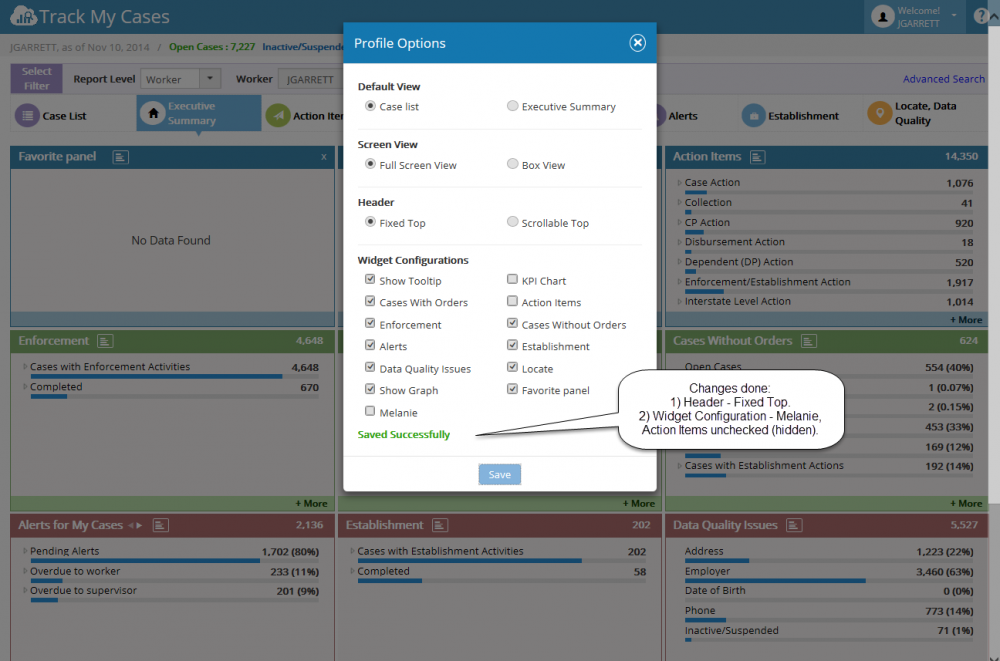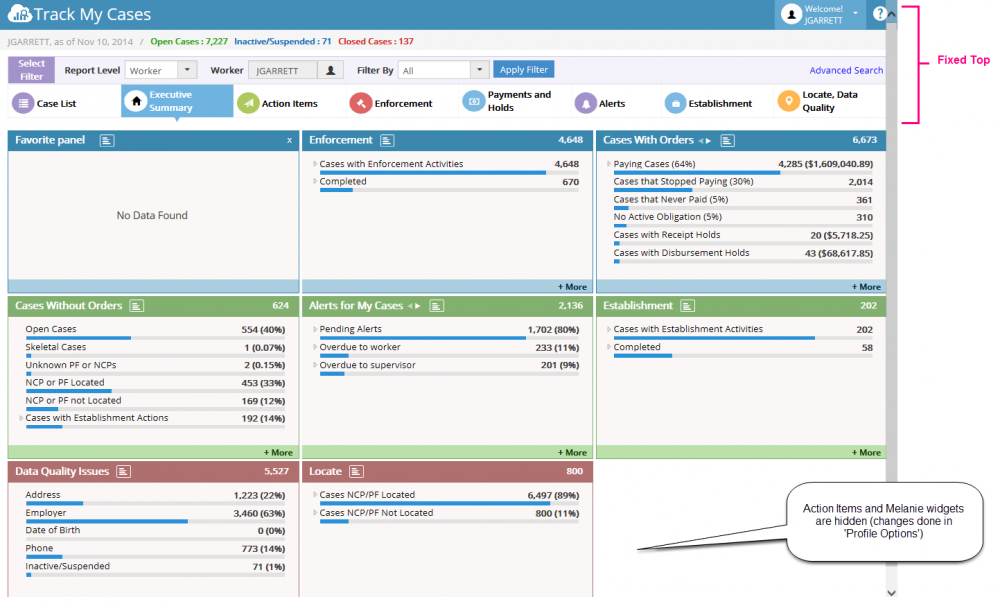2.1 Profile Options
It contains the following options,
- Default View
- Screen View
- Header View
- Widget
- Configurations
Welcome Panel – Profile Options:
Profile Options popup:
| Default View | In this we have two options. Case List & Executive Summary. This options allows user to set the Default view of the screen when he logged-in to the application.
Case List – When worker click on it and save, then it navigates to Case list page. Executive Summary – When worker click on it and save, then it navigates to Executive Summary. Note: The changed applied reflects on the screen after closed the Profile Options popup. |
| Screen View | This contains two views - Full Screen View and Box View which allows User to select their favorite screen view (user convenience). |
| Header View | This has two options - Fixed Top and Scrollable Top.
Fixed Top - If this option is selected, then the Header will be fixed and Widgets alone scrollable. Scrollable Top - If this option is selected, it allows user to Scroll Header. |
| Widget Configurations | Using this, user can able to show/hide the widgets in the Executive Summary Page, as well as in Case List page (Case Conditions).
Example: user can hide the widgets by unchecking the checkbox in the Widget Configurations if he doesn’t want to view in executive summary page. Show Tool Tip - If this option is unchecked, then the tool tip all over the application will not be shown. KPI Chart - If this option is unchecked, then the KPI Chart will be hidden. Show Graph - If this option is unchecked, then the bar graph in Case List Grid will not appear. |
Profile Options - update message:
Profile Options - changes in Executive Summary page: