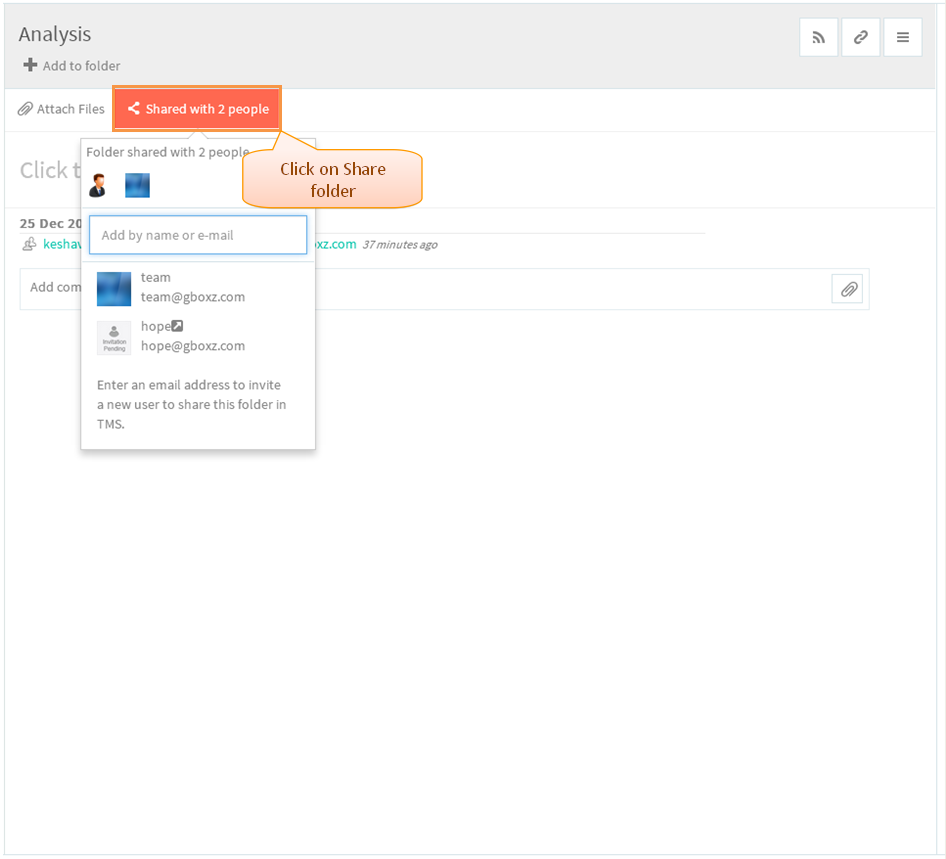Share a folder
Revision as of 06:31, 6 January 2015 by 182.72.71.59 (Talk)
| >> Back To TMS Help Center Main page | >> Folders |
FOLLOW THE STEPS TO SHARE THE FOLDER
- Click on the folder information icon to view the folder pane
- Folder pane gets open, then click on Share folder
- Selet the user to share, team users will get display under list
- Appropriate user will get added
- Folder can be shared by right clicking on the folder in Left Pane, right click options will get display click on Share folder
- Share folder pop up which is shown in below image, here you can share the folder
- Under share we can invite the user, After entering the mail ID in search field if the searched user is not found, then click to Invite link, appropriate user will get shared. Folder will get display to the user once they accept the invitation
- In Share with also we can share the folder as in same way
Share Folder Video
UNSHARE A FOLDER
- Click on the folder information icon to view the folder pane
- Folder pane gets open, then click on Share folder
- On hovering the mouse to the user icon display Close icon, on clicking appropriate user will get unshared.
- We can unshare the folder by right clicking the folder in left pane, Right click options will get display then click on the Share Folder. remove the user which you need to unshare
Unshare Folder Video