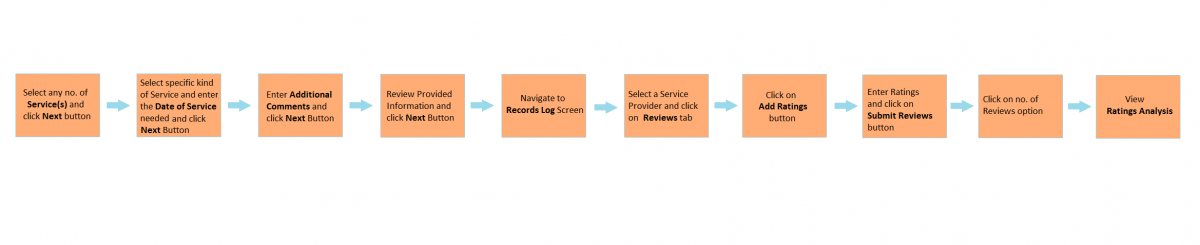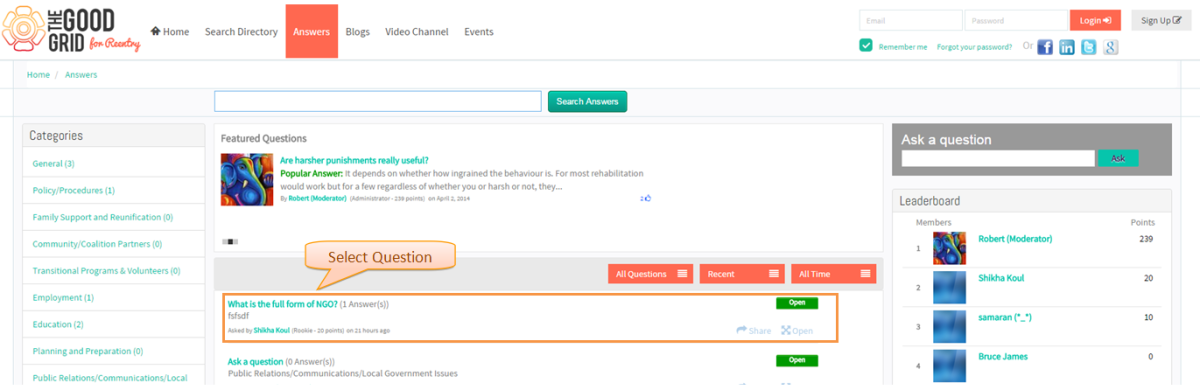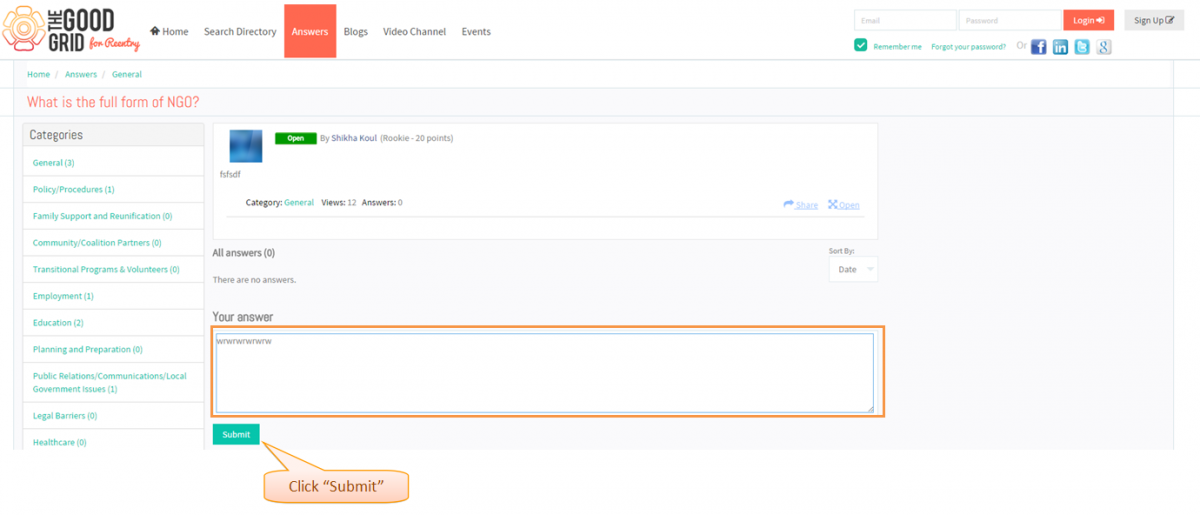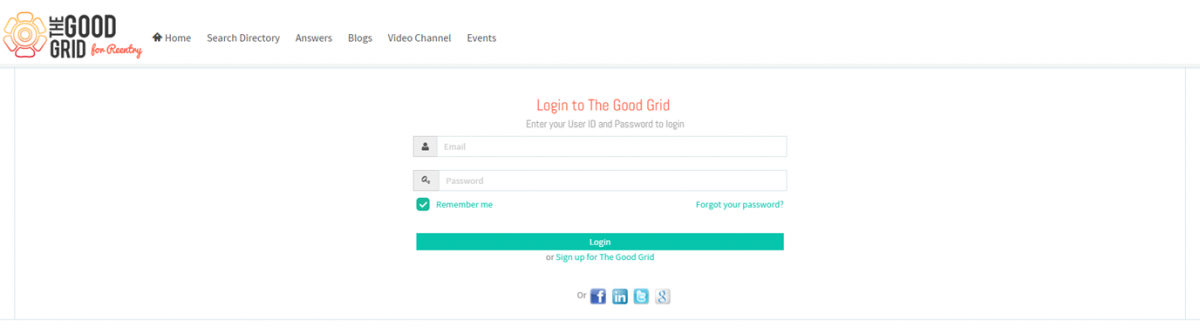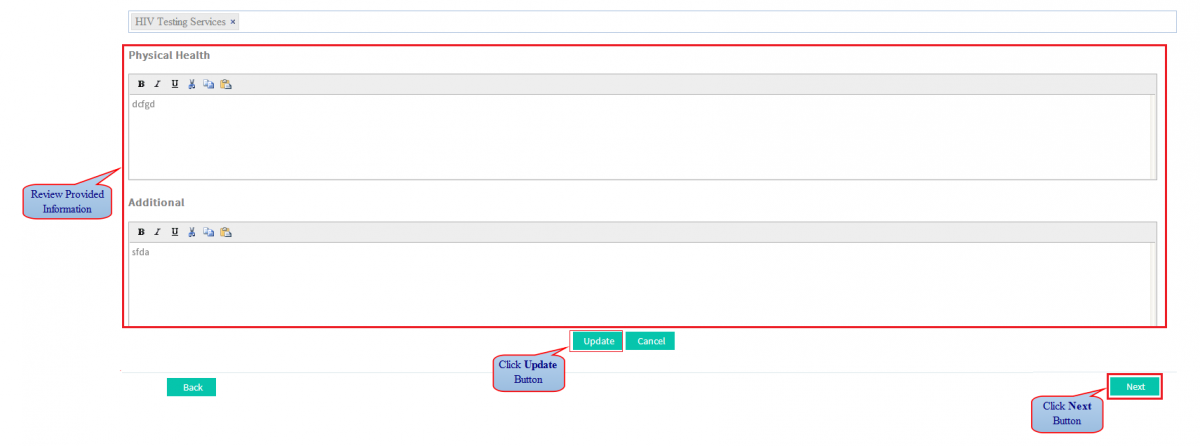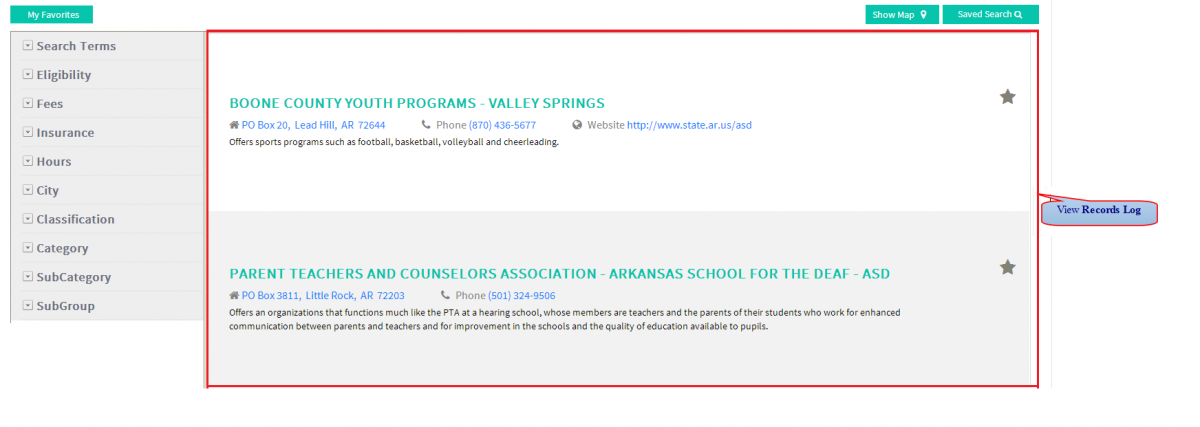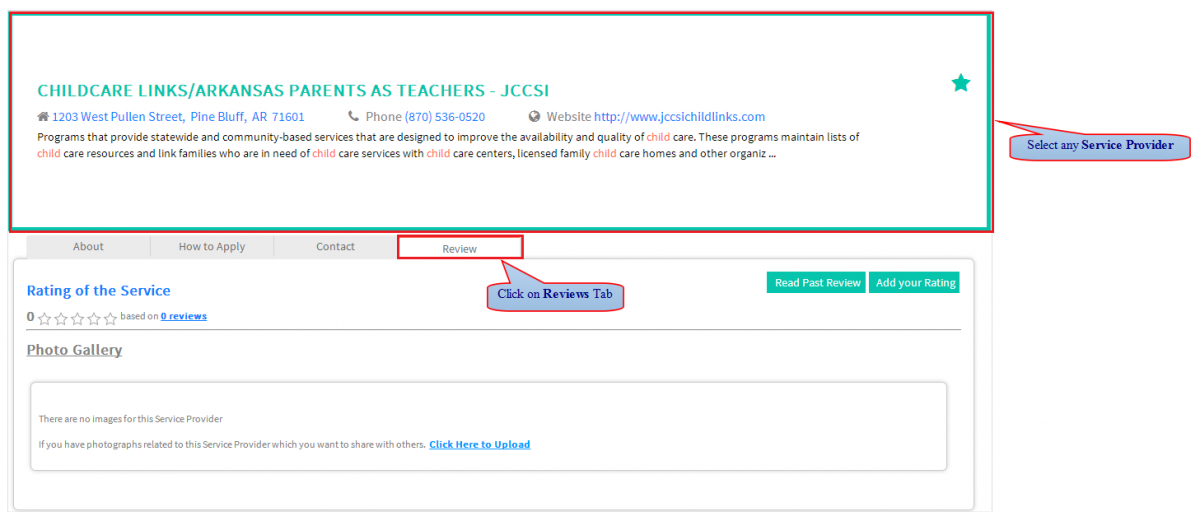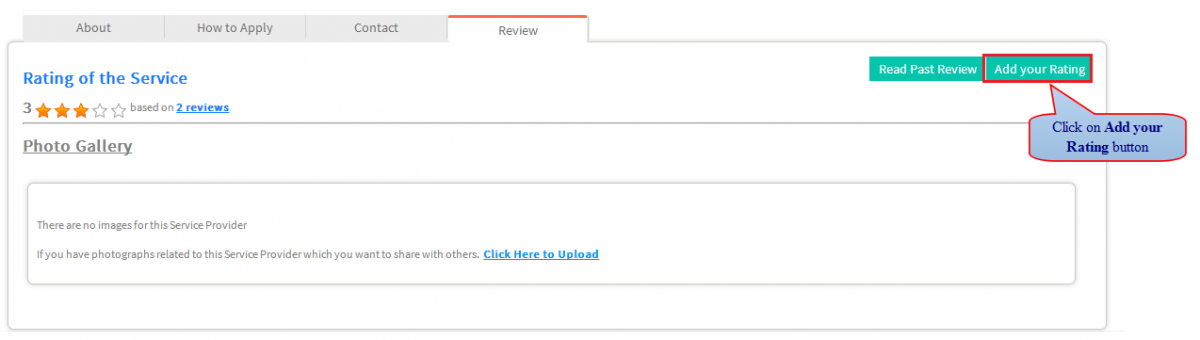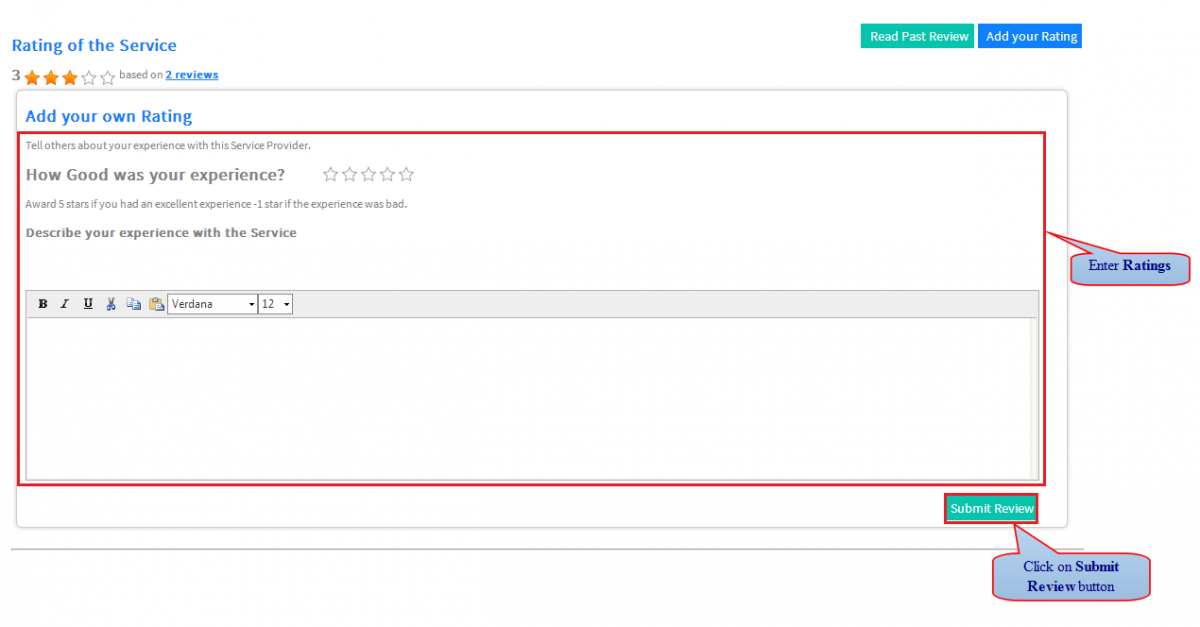How to add Ratings to the Service Provider
Actions Work Flow
Applications Screen Flow
1. Select any no of Service(s) to be assisted with and then click 'Next' button.
2. Select specific kinds of Service(s) , enter the 'Date of Service' needed and then click 'Next' Button.
3. Enter 'Additional Comments' related to the selected Service and then click 'Next' Button.
4. Review Provided Information; click 'Update' button to update Information if any and then click 'Next' Button.
5. Navigate to Records Log Screen.
6. Select a Service Provider and click on 'Reviews' tab.
7. Click on 'Add your Ratings' button.
8. Add Ratings to the Service Provider and click on 'Submit Reviews' button.