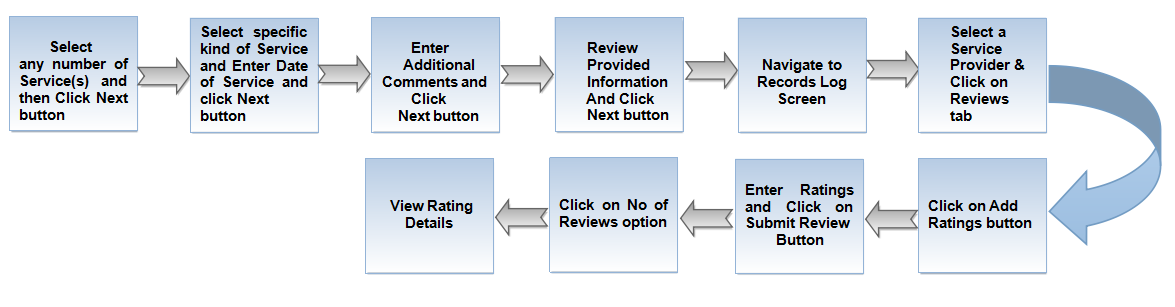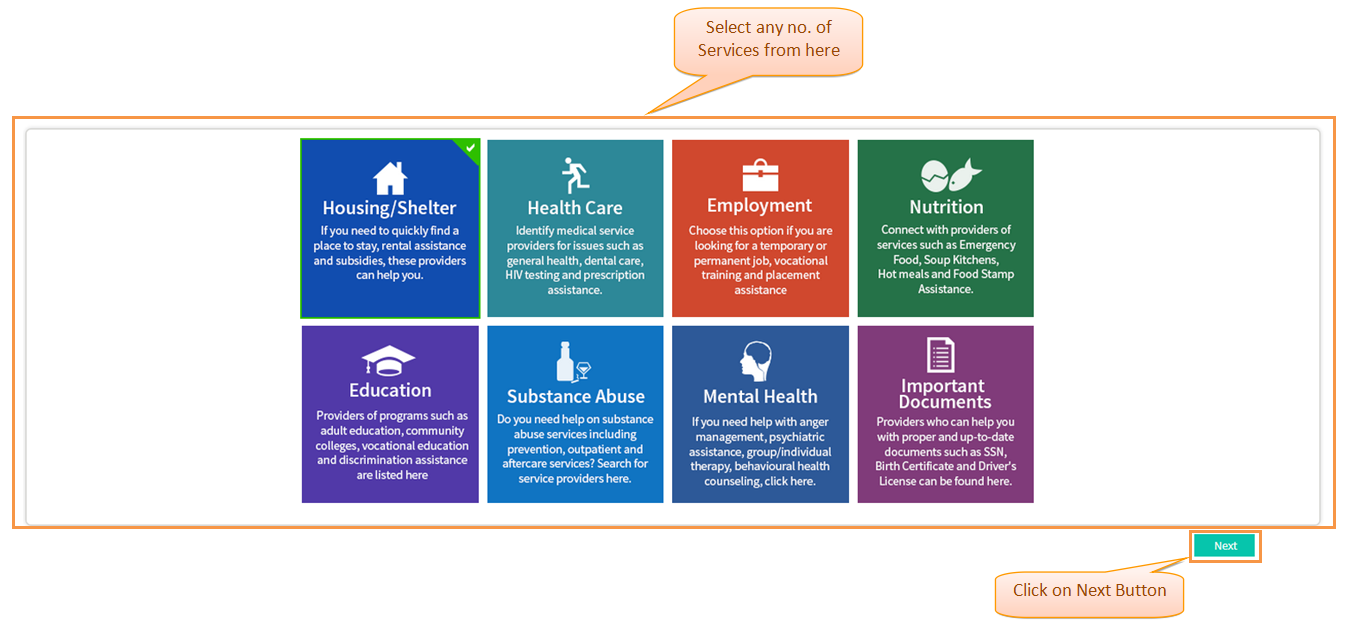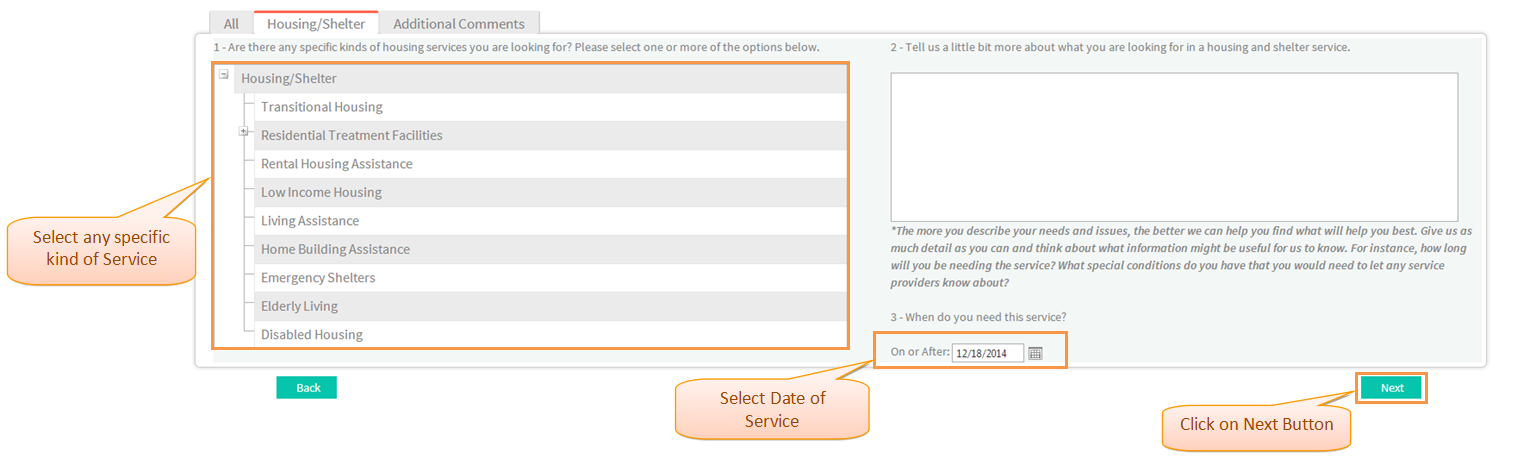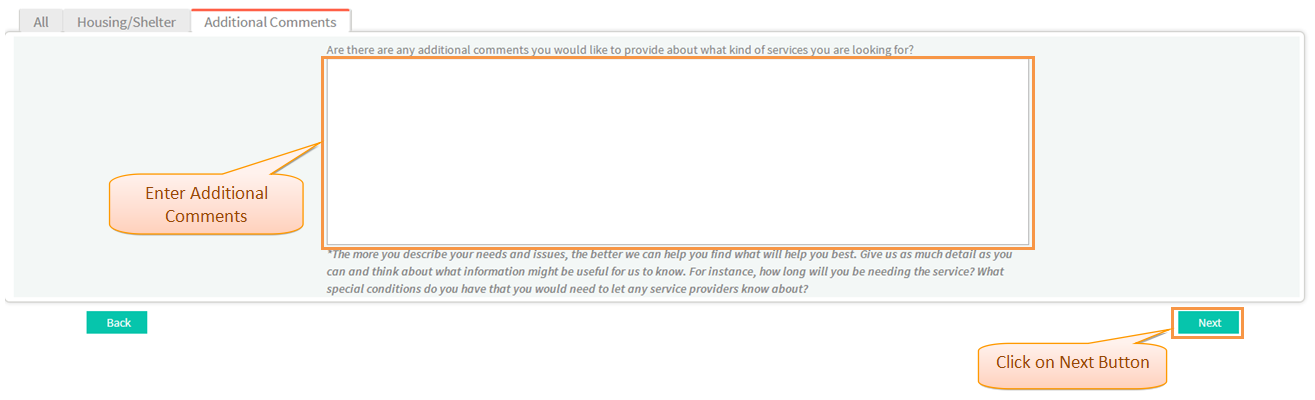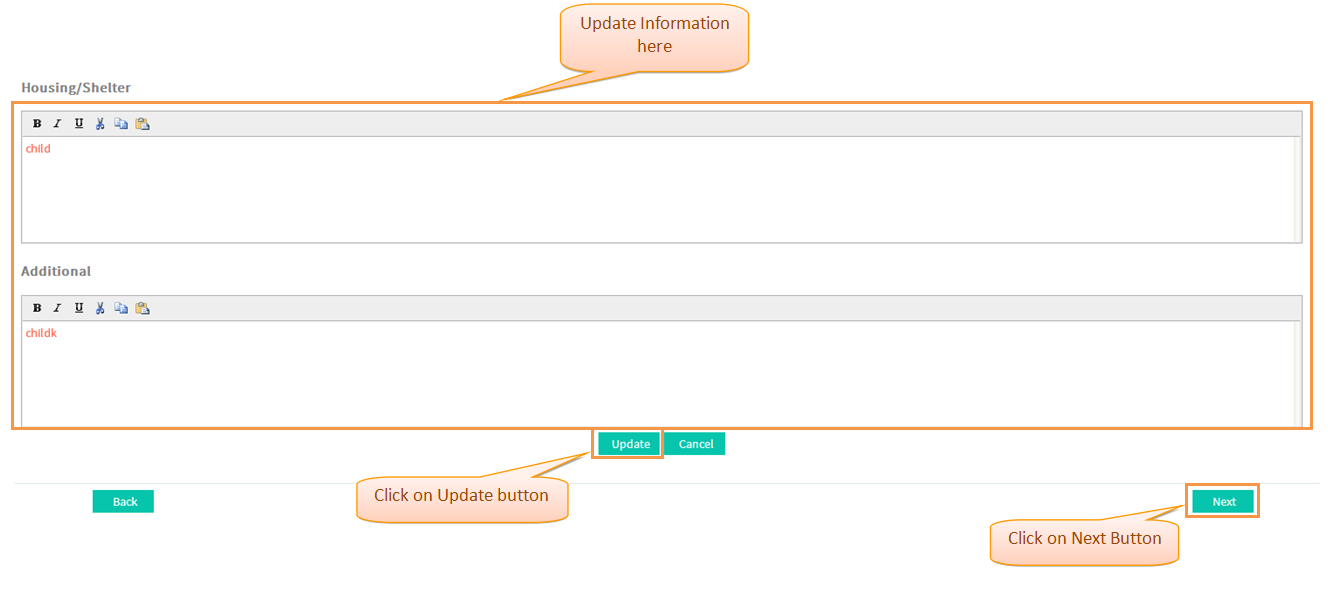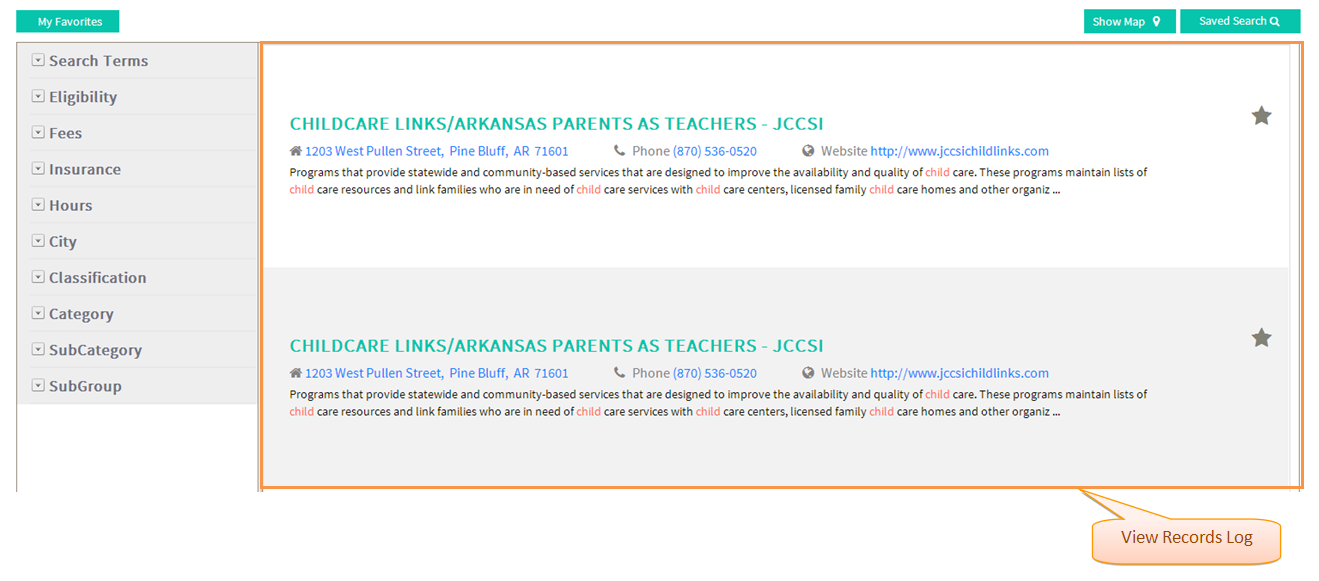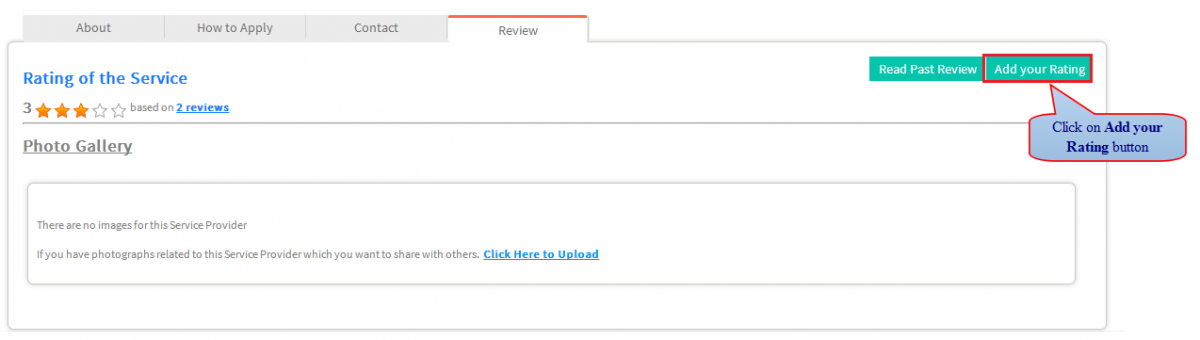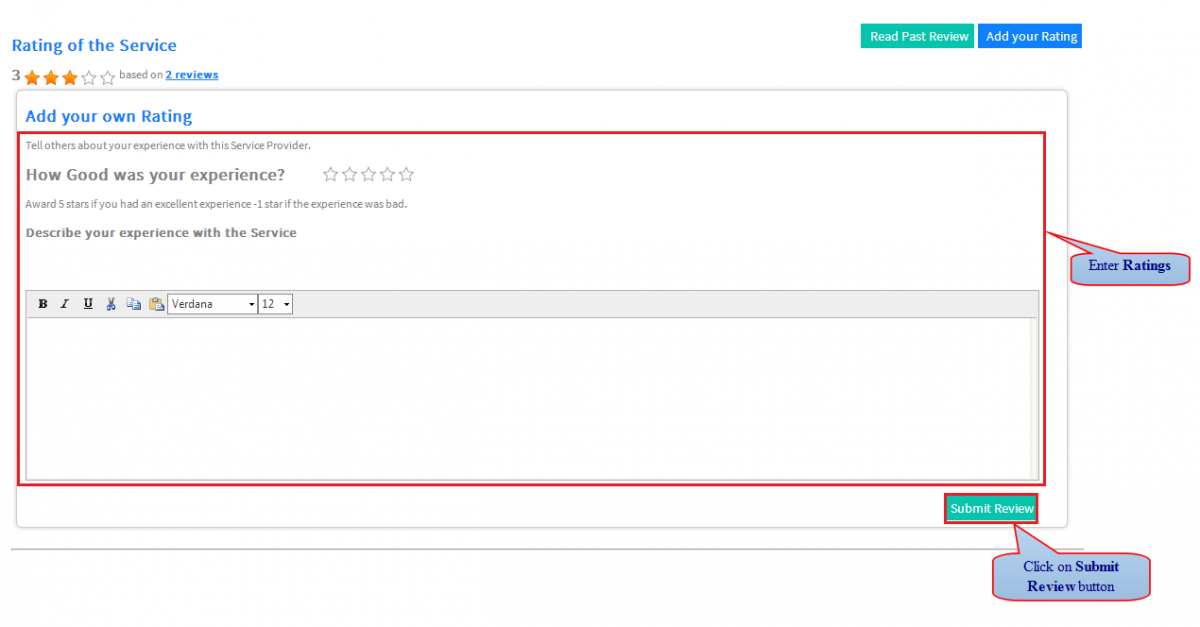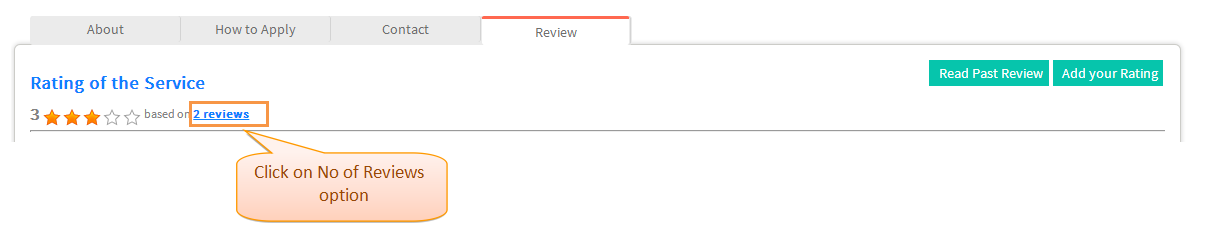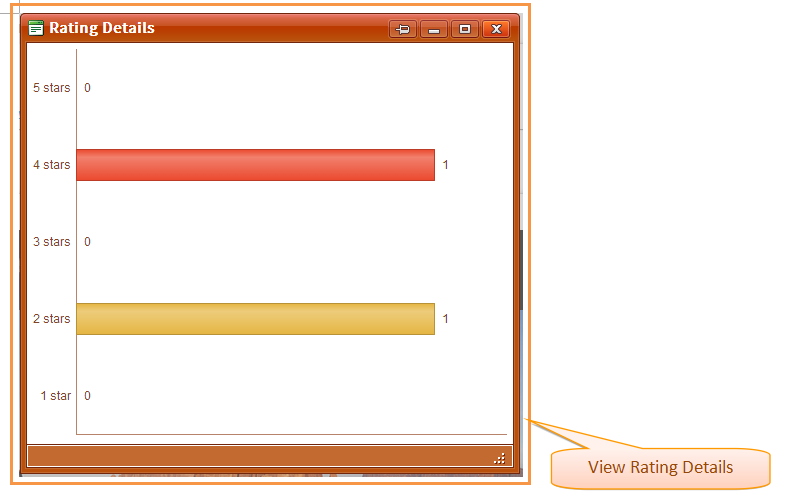How to add Ratings to the Service Provider
Actions Work Flow
Click on the either link to know about beginning Reentry Planning : How to begin Reentry Planning for Existing User or How to begin Reentry Planning for New User
Applications Screen Flow
1. Select any no of Service(s) to be assisted with and then click 'Next' button.
2. Select specific kinds of Service(s) , enter the 'Date of Service' needed and then click 'Next' Button.
3. Enter 'Additional Comments' related to the selected Service and then click 'Next' Button.
4. Review Provided Information; click 'Update' button to update Information if any and then click 'Next' Button.
5. Navigate to Records Log Screen.
6. Select a Service Provider and click on 'Reviews' tab.
7. Click on 'Add your Ratings' button.
8. Add Ratings to the Service Provider and click on 'Submit Reviews' button.
9. Click on 'Number of Reviews' option .
10. View 'Ratings Details' .