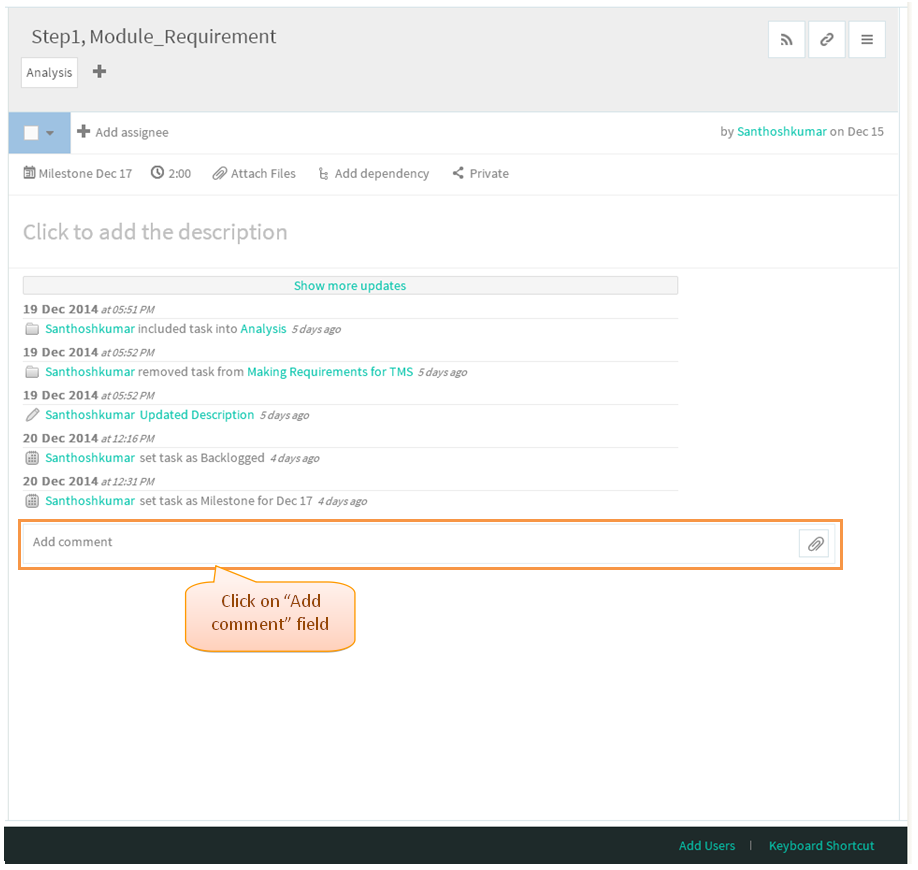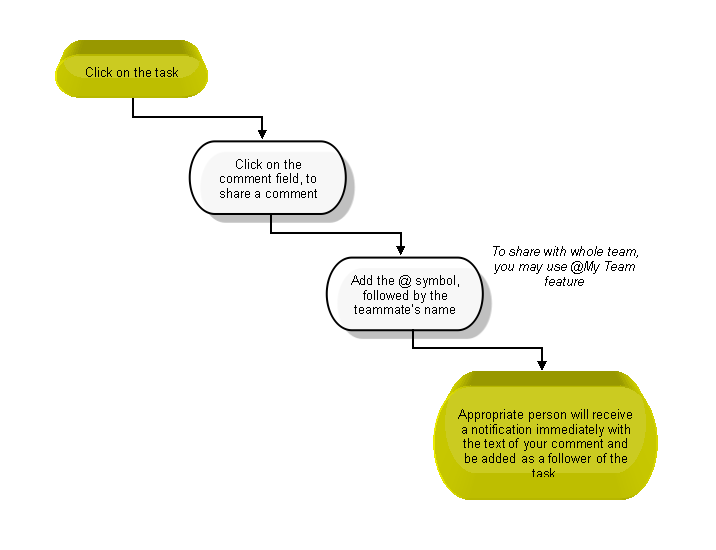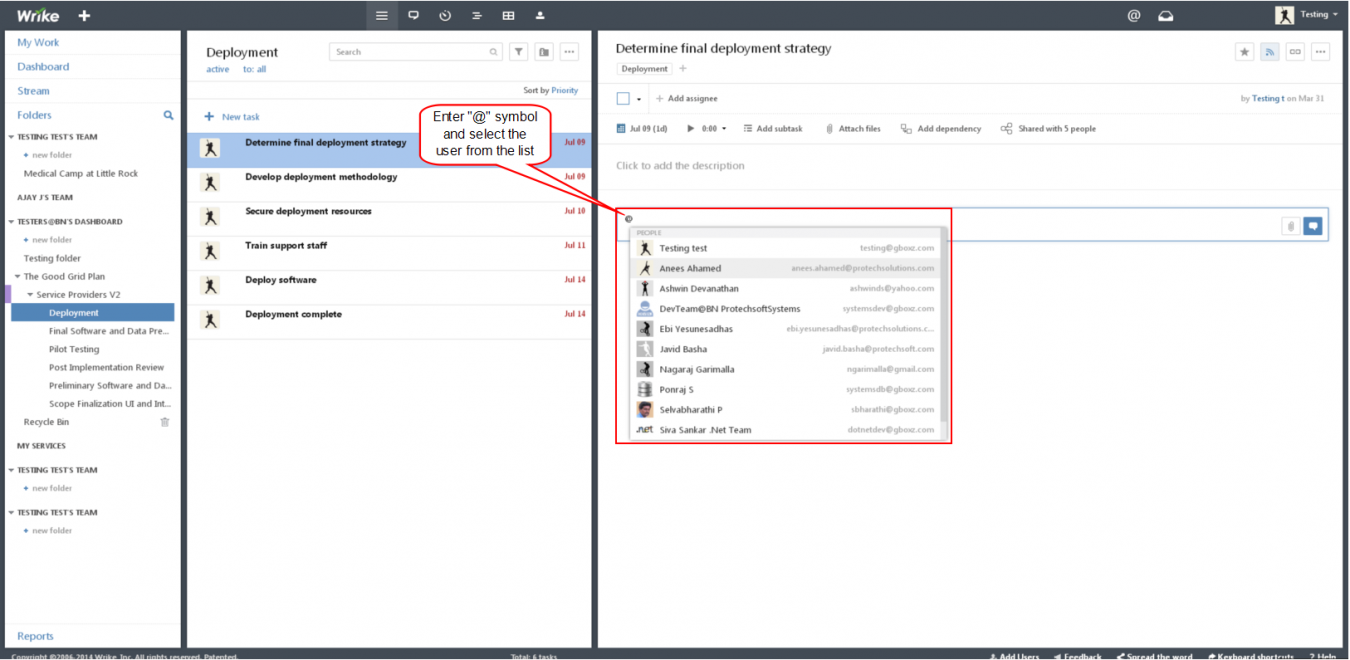Comments
| >> Back To TMS Help Center Main page | >> Tasks |
COMMENTS
- Click on the task, task pane gets open in third pane
- Then click on "the comment" field to enter the comments
- Just type in the comment field below the Activity Stream entry and click on the “Comment” button or hit “Shift+Enter”.
- Comment will get posted
- There is an option to edit and delete the posted comments. When Hovering your mouse cursor near to the corner of a comment, Displays two icons.
Click the pencil to edit the comment (we can edit up to 6 minutes), or click the X icon to delete the posted comments(we can delete at any time.
QUOTE A PARTICULAR FRAGMENT
- Select the necessary part, after selecting display Quote icon which is displays in left side.
- Click on the quote icon appropriate comment will get appear in comment field along with title. Then click on comment icon
- Comment will get posted
INVITE TEAMMATES TO DISCUSSIONS
- This feature is very intuitive and handy when you need to quickly draw attention of the right person directly to your comment. Simply add the @ symbol, followed by the teammate’s name from an autosuggest menu, in a comment to a certain task or in the Activity Stream.
- This person will receive a notification immediately with the text of your comment and be added as a follower of the task.
- If the task was not originally shared with the person you mentioned (after the @ symbol), it will be automatically shared when you submit the comment. This way, she or he is able to better understand the context of the comment and actively participate in the discussion moving forward.