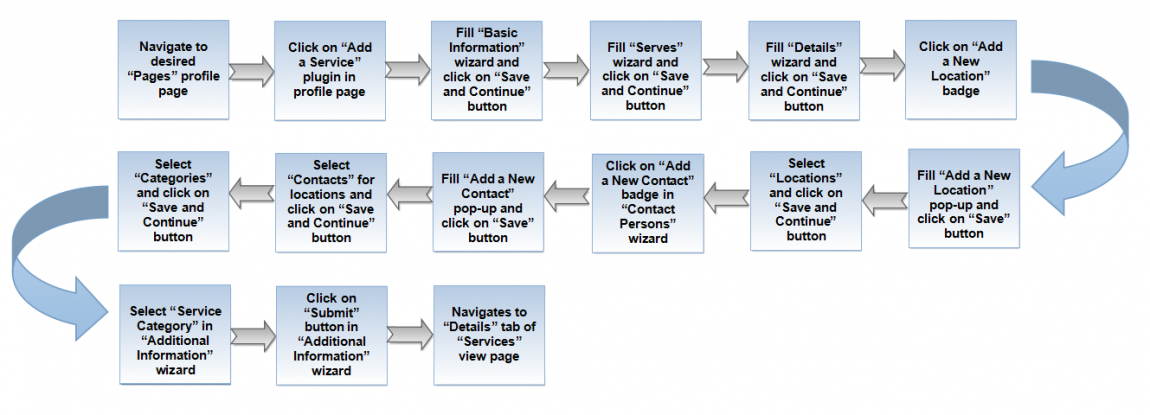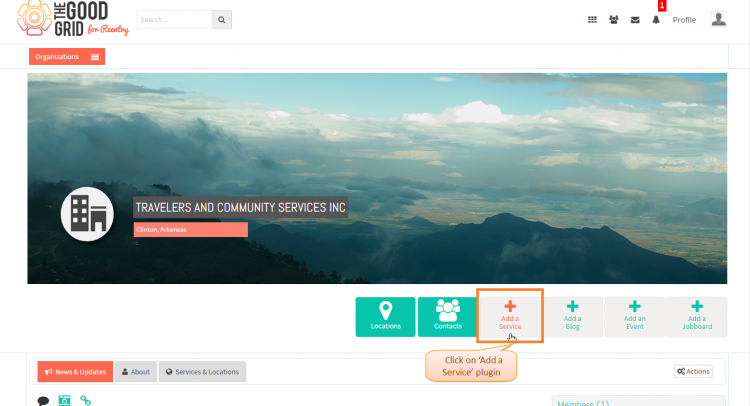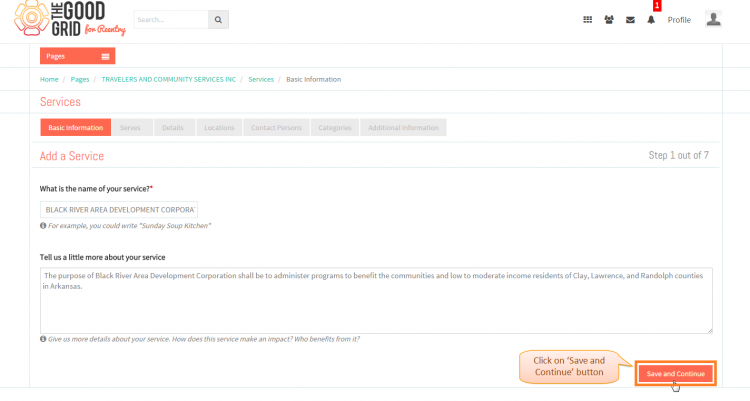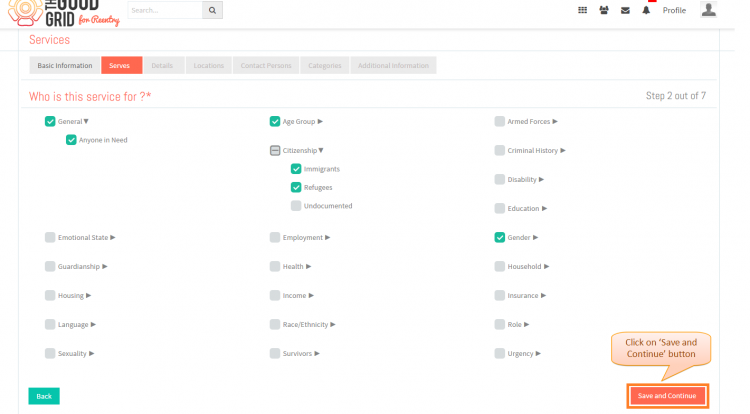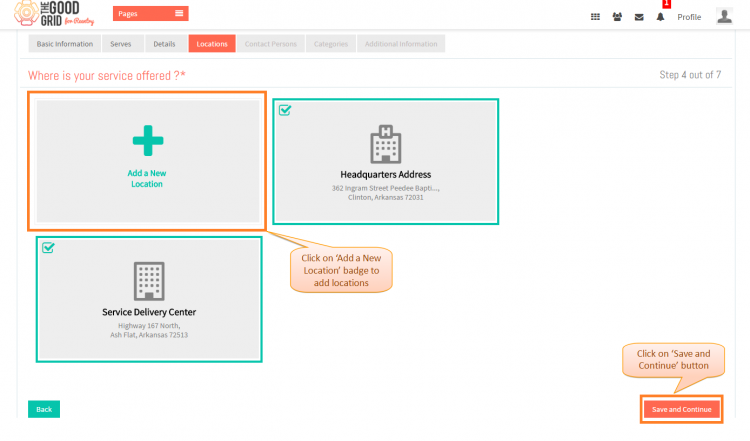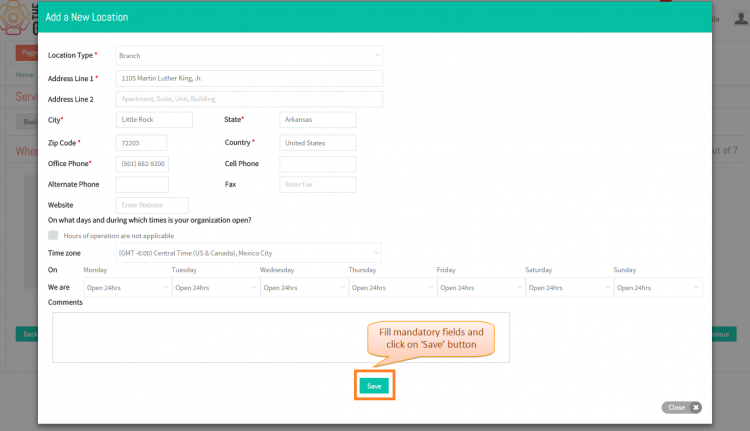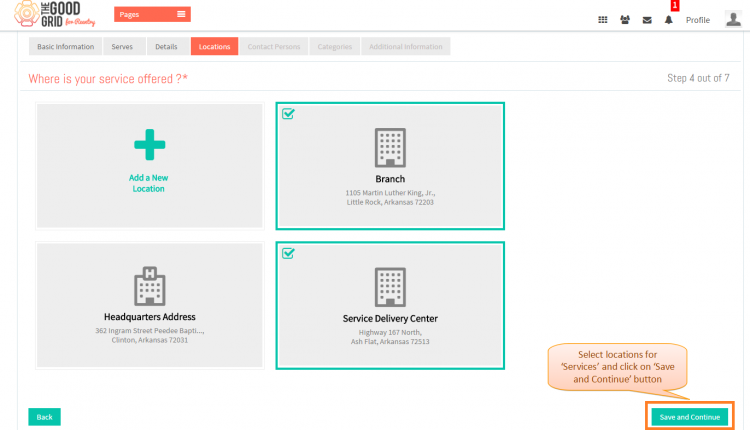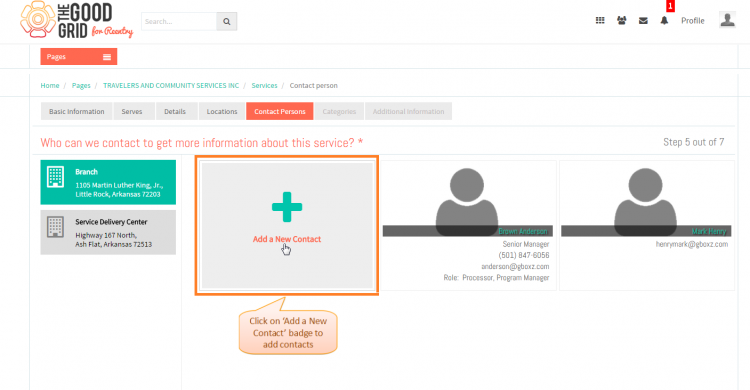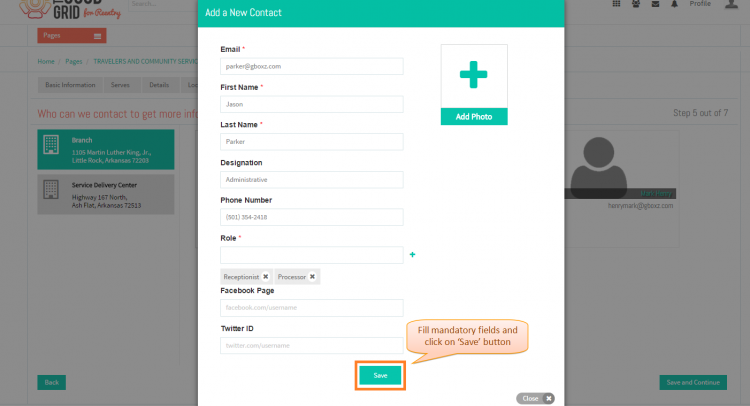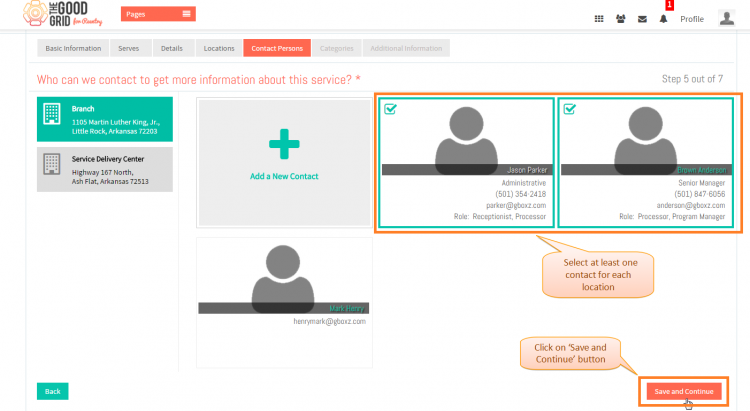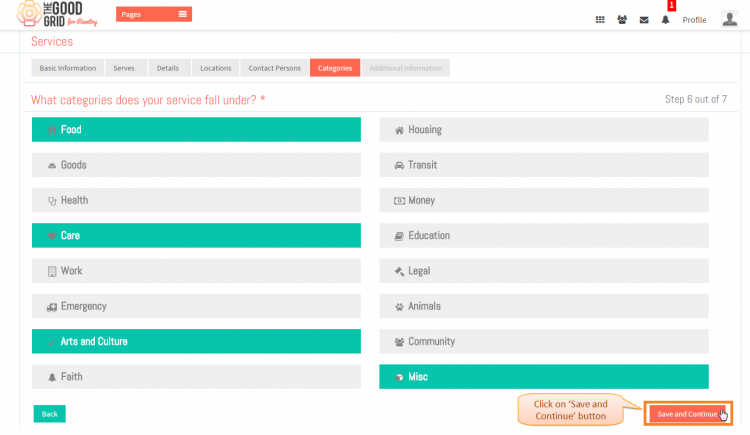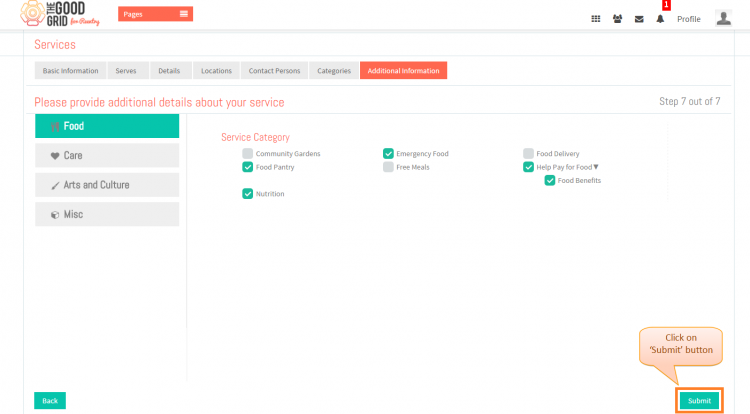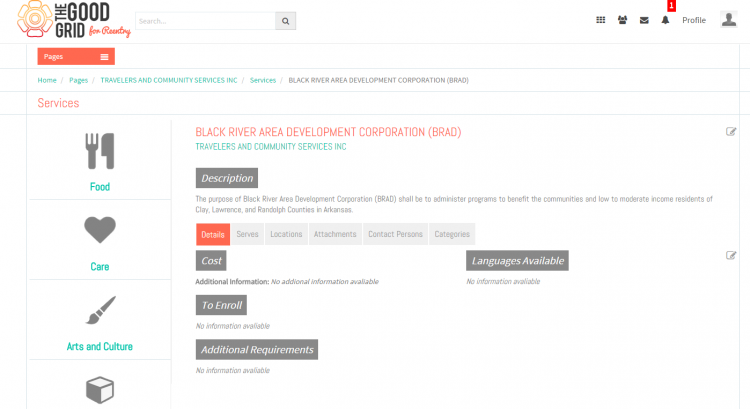How to add Services - V1
Back Back To Main Menu
Actions Work Flow
Applications Screen Flow
- If you want to know how to Create a Pages then click here...
- To add a Contact, You need to redirect to the Profile Page of specific Page first.If you want to know how to redirect to Profile Page of specific page then click here...
- Click on Add a Service plugin in Pages profile page.
- On clicking Add a Service plugin, it will redirects to Basic Information wizard of Add a Service page.Fill the required fields in Basic Information wizard and click on Save and Continue button.
- In Serves wizard, You have select the categories of people to whom you are going to provide the services.Once you select then click on Save and Continue button.
- In Details wizard, You have to fill the required fields and need to click on Save and Continue button to move to Locations wizard.
- In Locations wizard, You need to click on Add a New Location badge to add new Location.
- In Add a New Location pop-up, Fill the mandatory fields and click on Save button.
- On clicking Save button, New Location will be addde in Locations wizard and by dafualt selected.Now click on Save and Continue button to move to the Contact Persons wizard.
- In Contact Persons wizard, You need to click on Add a New Contact badge to add new Contact.
- In Add a New Contact pop-up, Fill the mandatory fields and click on Save button.
- On clicking Save button, New Contact will be addde in Contact Persons wizard.Now click on Save and Continue button which will move to Categories wizard.
- In Categories wizard, Select the Categories which have required.Now click on Save and Continue button and move to Additional Information wizard.
- In Additional Information wizard, You have to select the Service category.On clicking Submit button, it will navigate to Service view page.
- By default you will redirect to Details tab in Service view page.Now if you want to view other tab then you have to click on the corresponding tabs.
User Actions Presentation
Need to add