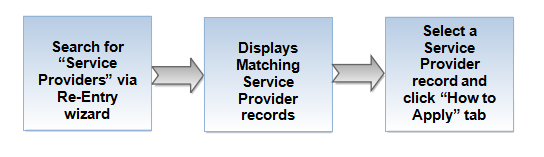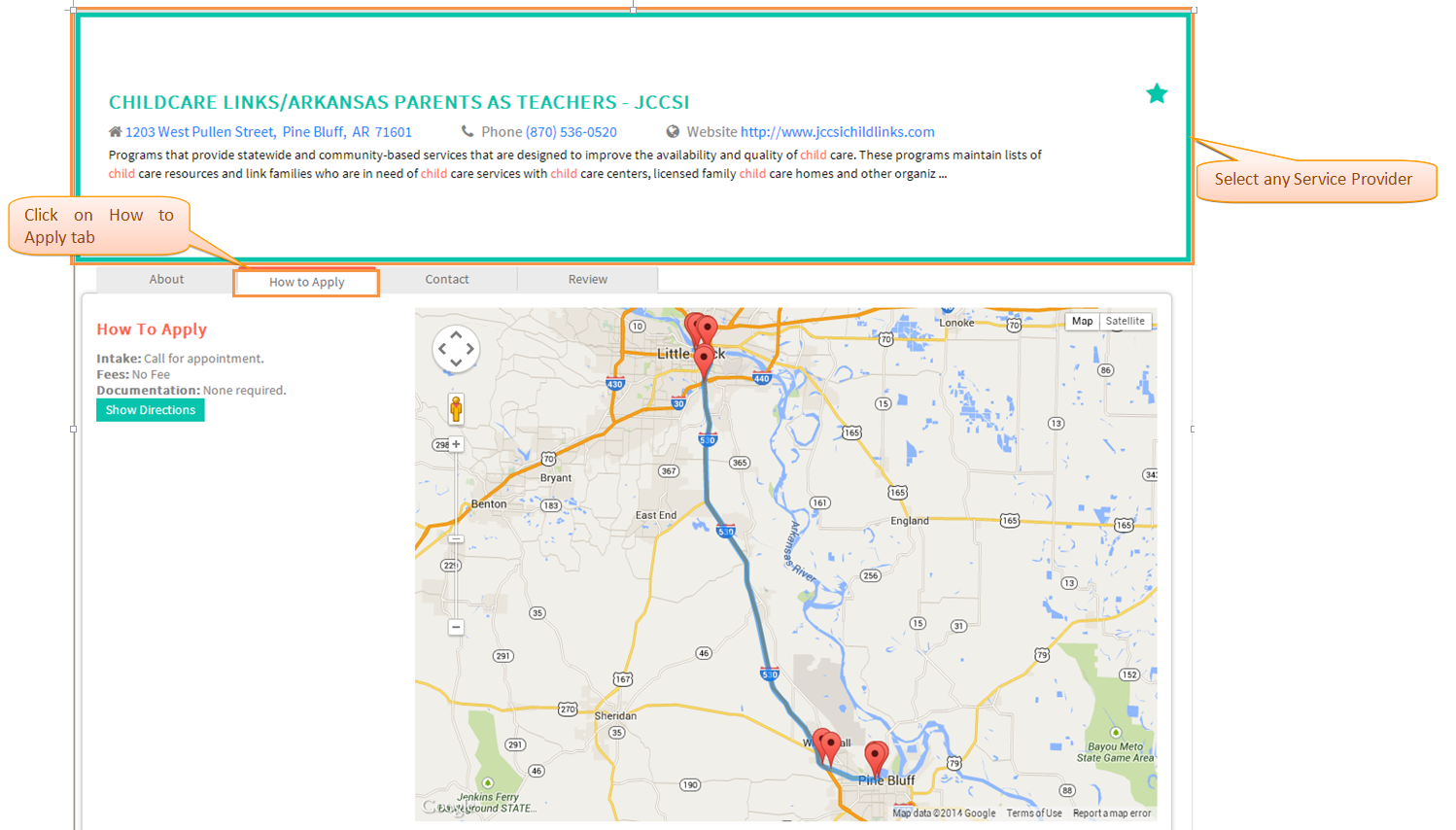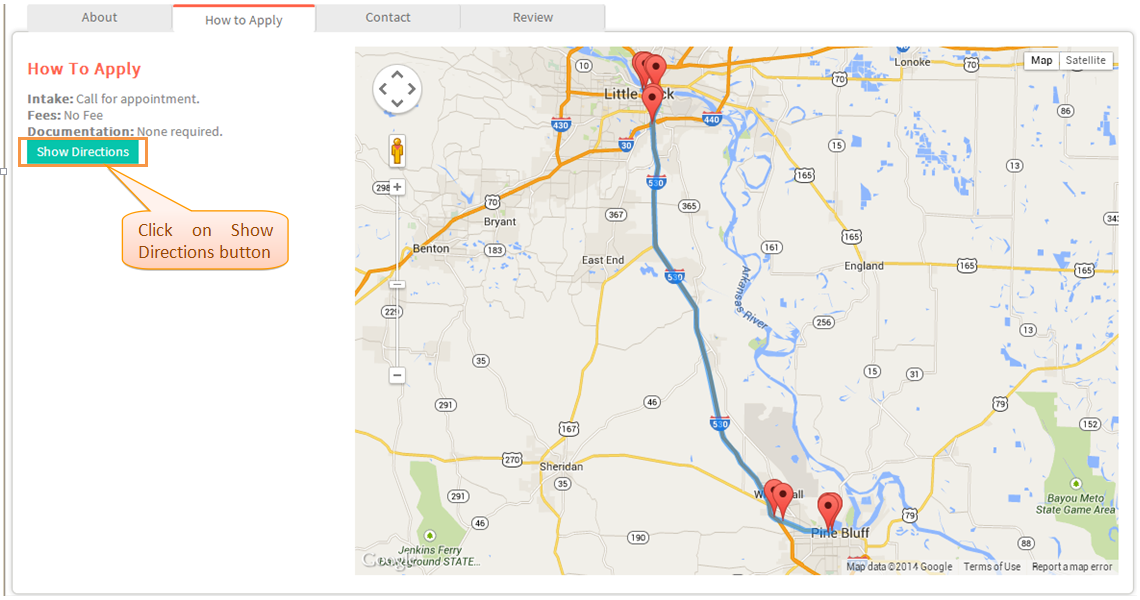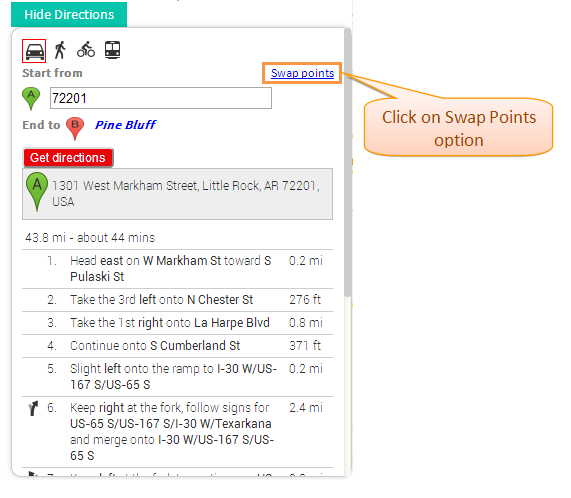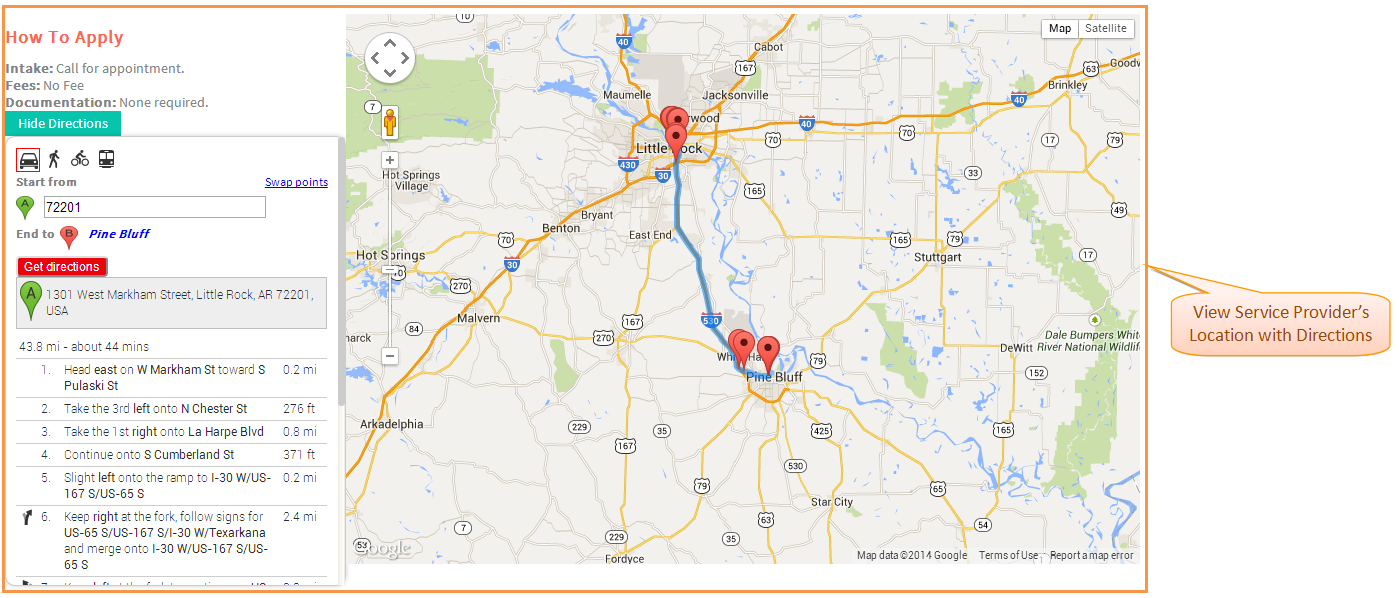Difference between revisions of "How to apply for Services"
| (4 intermediate revisions by the same user not shown) | |||
| Line 1: | Line 1: | ||
| − | '''<code> | + | '''<code>[[The Good Grid - Re-Entry Services|Back]] [[The Good Grid Training Manual|Back To Main Menu]]</code>''' |
| − | + | ||
== '''Actions Work Flow''' == | == '''Actions Work Flow''' == | ||
---- | ---- | ||
| − | [[File: | + | [[File:Reentry_Services_Flow_diagram4.png]] |
| Line 13: | Line 12: | ||
---- | ---- | ||
| + | |||
* To search service providers '''[[How to search service providers through Re-Entry Planner Wizard|Click here...]]''' | * To search service providers '''[[How to search service providers through Re-Entry Planner Wizard|Click here...]]''' | ||
| Line 24: | Line 24: | ||
---- | ---- | ||
| + | |||
* Click on ''''Show Directions'''' button and select ''''Swap Points'''' option if needed . | * Click on ''''Show Directions'''' button and select ''''Swap Points'''' option if needed . | ||
| Line 35: | Line 36: | ||
---- | ---- | ||
| + | |||
* View the ''''Service Provider's'''' location along the Directions . | * View the ''''Service Provider's'''' location along the Directions . | ||
| Line 42: | Line 44: | ||
---- | ---- | ||
| − | |||
* To Contact service providers '''[[How to contact Service Provider for help|Click here...]]''' | * To Contact service providers '''[[How to contact Service Provider for help|Click here...]]''' | ||
Latest revision as of 01:28, 7 May 2015
Back Back To Main Menu
Actions Work Flow
Applications Screen Flow
- To search service providers Click here...
- Under the selected service provider click on 'How to Apply' tab. Information regarding how to apply for services will be displayed.
- Click on 'Show Directions' button and select 'Swap Points' option if needed .
- View the 'Service Provider's' location along the Directions .
- To Contact service providers Click here...