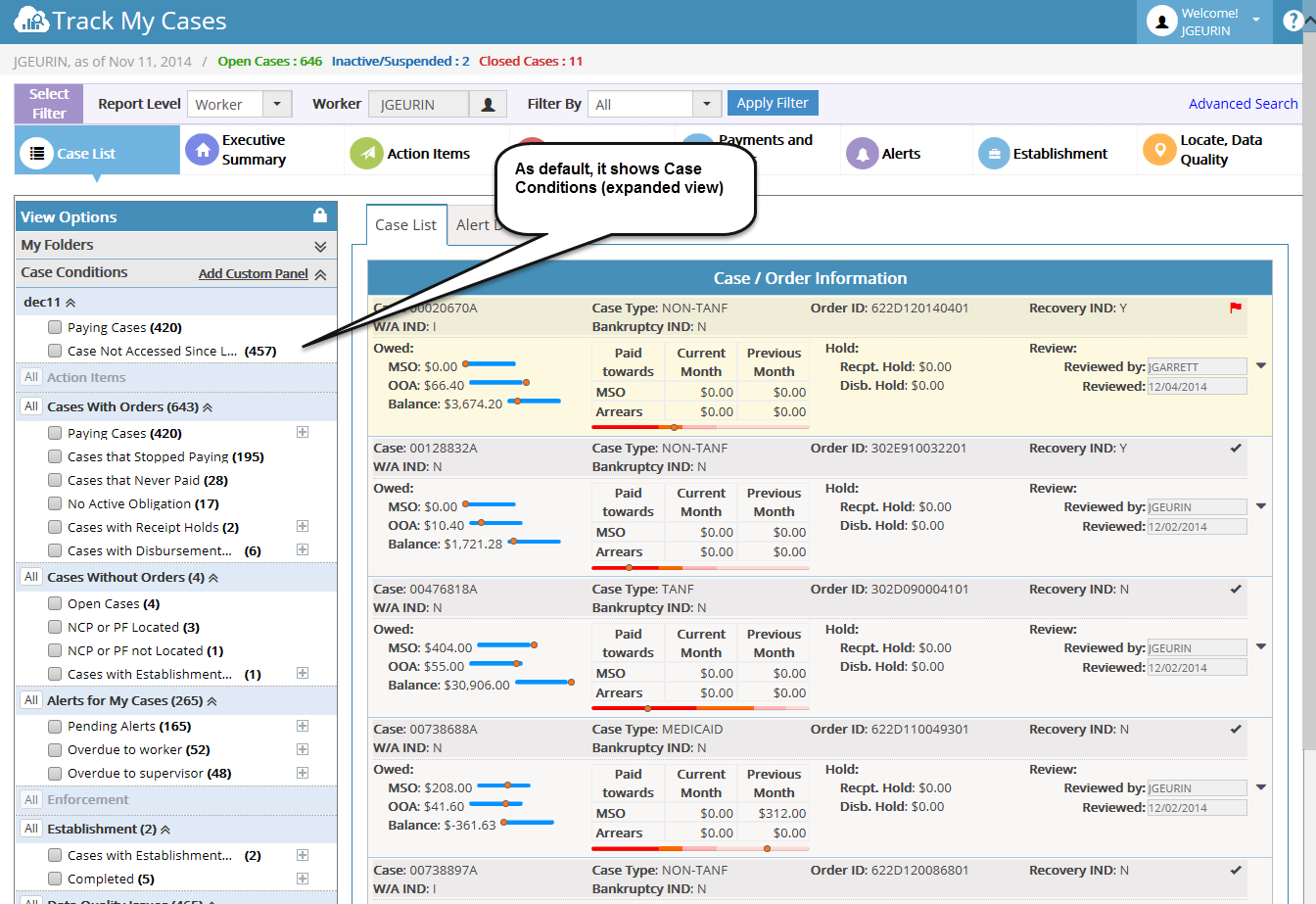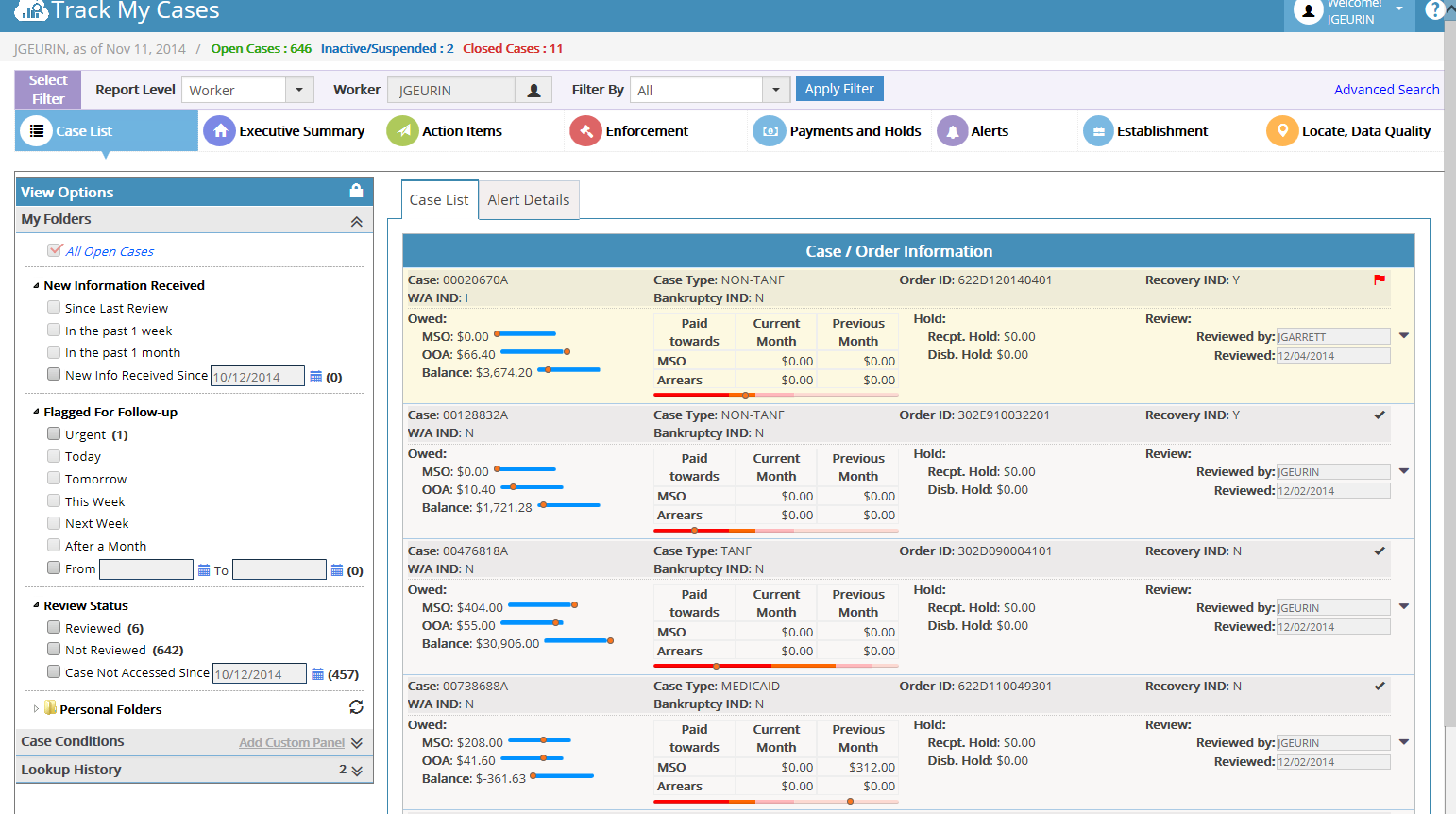4.1 View Options (Left Panel)
View options present in the case list left panel used to filter the cases based on corresponding selection and display in the case list grid
View options categories into major 3 options
1. My Folders 2. Case Conditions 3. Lookup History
My folders:
My folder section contains the following 5 filter sections,
1. All open cases 2. New Information Received 3. Flagged for follow-up 4. Review Status 5. Personal folders
| All open cases | All open cases checkbox always selected by default. We cannot uncheck this selection. It is used to filter only the open cases in the case list grid |
| New Information Received | This option is used to filter the cases which new information received for last 3 months. We can filter new information received cases for the following categories.
Since last review In the past 1 week In the past 1 month New info received since <DATE> |
| Flagged for follow-up | This option is used to filter the follow-up cases for last 3 months. We can filter the follow-up cases using the following categories.
Urgent Today Tomorrow This Week Next Week After a Month From <DATE> To <DATE> |
| Review Status | This option is used to filter the cases using review status .We can filter the follow-up cases using the following categories.
Reviewed Not Reviewed Case Not accessed since <DATE> |
| Personal Folders | This section will display the folders added by the worker. Each folder contains the cases which added by the worker. On selecting the folder it will show the cases which present inside the folder on case list grid
Note: Worker can add Cases into personal folder. This option enable worker to add a case in existing folder and also it allows worker to create new folder to save cases. |