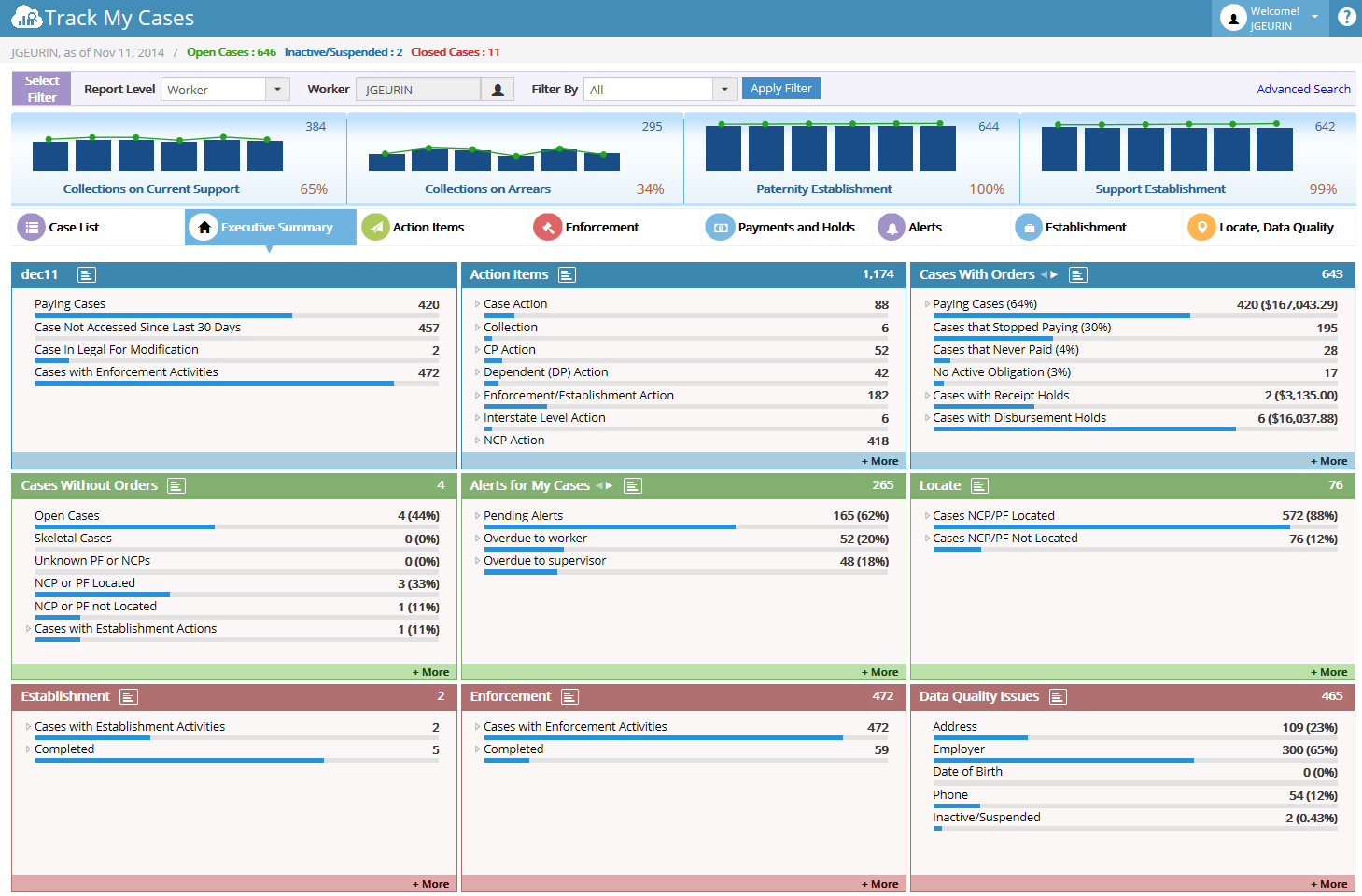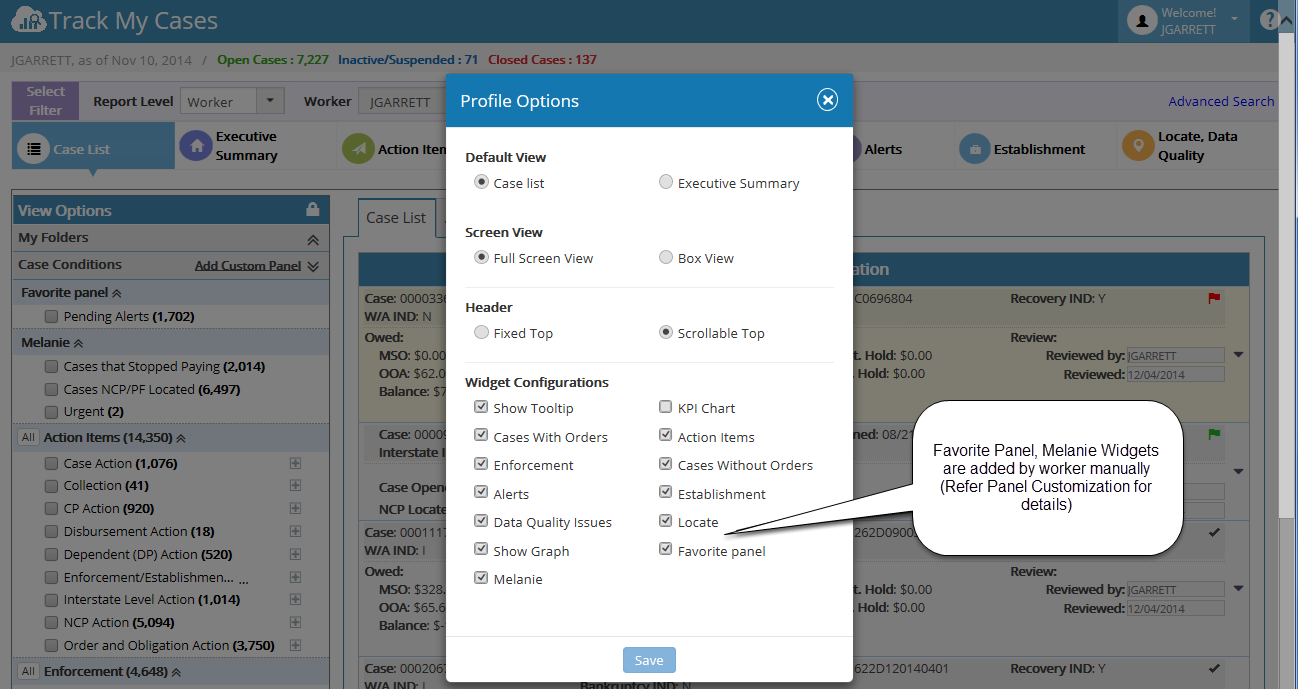Difference between revisions of "ARCSIS TrackMyCase"
(→MAIN FEATURES) |
(→MAIN FEATURES) |
||
| Line 20: | Line 20: | ||
'''The Features – Profile Options, Change Worker, and Manage Delegated Worker displays under the Welcome Panel of the Logged-in worker. The Profile Options is common for all workers. The ‘Change Worker’ and ‘Manage Delegated Worker’ options are visible only for an authorized State Level workers.'''</big> | '''The Features – Profile Options, Change Worker, and Manage Delegated Worker displays under the Welcome Panel of the Logged-in worker. The Profile Options is common for all workers. The ‘Change Worker’ and ‘Manage Delegated Worker’ options are visible only for an authorized State Level workers.'''</big> | ||
| − | <big>'''[[2.1 Profile Options]]'''</big> | + | <big><big>'''[[2.1 Profile Options]]'''</big></big> |
<big>Welcome Panel – Profile Options:</big> | <big>Welcome Panel – Profile Options:</big> | ||
| Line 30: | Line 30: | ||
[[File:Profile Options.png]] | [[File:Profile Options.png]] | ||
| − | It contains the following options, | + | '''It contains the following options,''' |
Default View | Default View | ||
Screen View | Screen View | ||
| Line 44: | Line 44: | ||
|- | |- | ||
| − | | | + | | Screen View || This contains two views - Full Screen View and Box View which allows User to select their favorite screen view (user convenience). |
|- | |- | ||
| − | | | + | | Header View || This has two options - Fixed Top and Scrollable Top. |
| + | Fixed Top - If this option is selected, then the Header will be fixed and Widgets alone scrollable. | ||
| + | Scrollable Top - If this option is selected, it allows user to Scroll Header. | ||
| + | |||
|- | |- | ||
| − | | | + | | Widget Configurations || Using this, user can able to show/hide the widgets in the Executive Summary Page, as well as in Case List page (Case Conditions). |
| + | Example: user can hide the widgets by unchecking the checkbox in the Widget Configurations if he doesn’t want to view in executive summary page. | ||
| + | |||
| + | Show Tool Tip - If this option is unchecked, then the tool tip all over the application will not be shown. | ||
| + | KPI Chart - If this option is unchecked, then the KPI Chart will be hidden. | ||
| + | Show Graph - If this option is unchecked, then the bar graph in Case List Grid will not appear. | ||
| + | |||
|} | |} | ||
Revision as of 06:56, 5 January 2015
Contents
OVERVIEW
The My Case Dashboard is an online application provides Worker to track their case information and to review overall activities on those cases. The worker can easily analyze the Payment information – who are paying, who are not paying; Action Items – action items for the cases; Data Quality Issues – who are having good address, employer and who are not having; Locate information – which case’s NCP/PF are located and who NCP/PF’s are not located; Establishment & Establishment – active remedies and their specific activity; Alerts – what are the alert assigned to the case worker and what are the alerts assigned for the cases assigned to the case worker. Using this, the worker can easily analyze their own work ability and performance.
SELECT FILTERS
1.1 Report Level (Worker / State / Area / Region / Office)
1.3 Filter By (Reviewed / Not Reviewed / Follow-Up)
MAIN FEATURES
The Features – Profile Options, Change Worker, and Manage Delegated Worker displays under the Welcome Panel of the Logged-in worker. The Profile Options is common for all workers. The ‘Change Worker’ and ‘Manage Delegated Worker’ options are visible only for an authorized State Level workers.
Welcome Panel – Profile Options:
Profile Options popup:
It contains the following options,
Default View Screen View Header View and Widget Configurations
| Default View | In this we have two options. Case List & Executive Summary. This options allows user to set the Default view of the screen when he logged-in to the application.
Case List – When worker click on it and save, then it navigates to Case list page. Executive Summary – When worker click on it and save, then it navigates to Executive Summary. Note: The changed applied reflects on the screen after closed the Profile Options popup. |
| Screen View | This contains two views - Full Screen View and Box View which allows User to select their favorite screen view (user convenience). |
| Header View | This has two options - Fixed Top and Scrollable Top.
Fixed Top - If this option is selected, then the Header will be fixed and Widgets alone scrollable. Scrollable Top - If this option is selected, it allows user to Scroll Header. |
| Widget Configurations | Using this, user can able to show/hide the widgets in the Executive Summary Page, as well as in Case List page (Case Conditions).
Example: user can hide the widgets by unchecking the checkbox in the Widget Configurations if he doesn’t want to view in executive summary page. Show Tool Tip - If this option is unchecked, then the tool tip all over the application will not be shown. KPI Chart - If this option is unchecked, then the KPI Chart will be hidden. Show Graph - If this option is unchecked, then the bar graph in Case List Grid will not appear. |
2.4 Panel Share/Unshare & Panel Import
2.5 Case Actions - Follow-Up (Flag), Review Status, Add to Folder, Delete from Folder